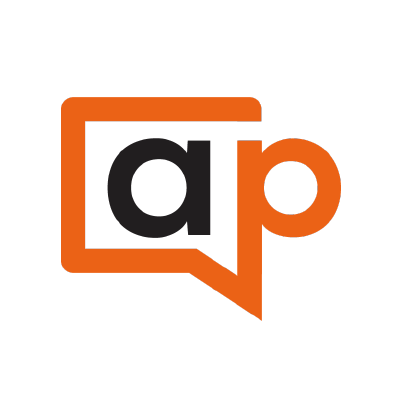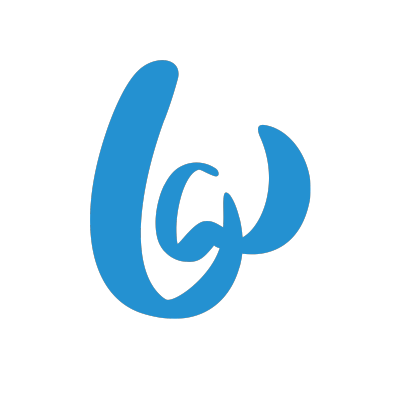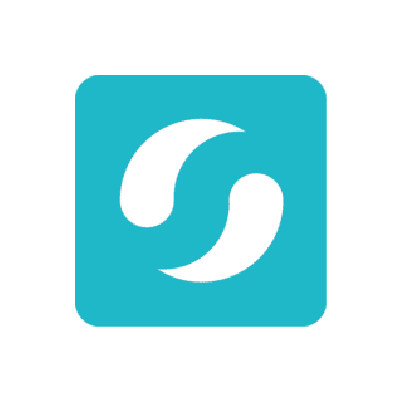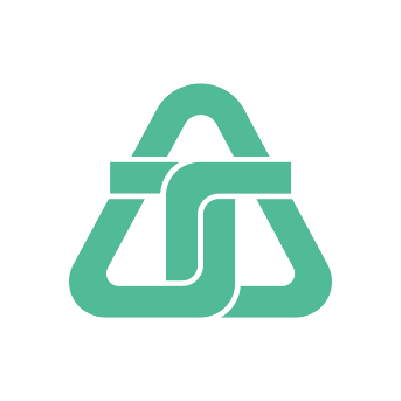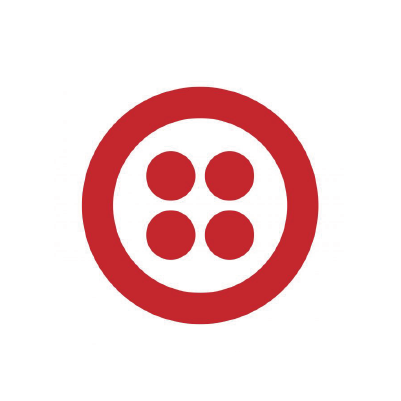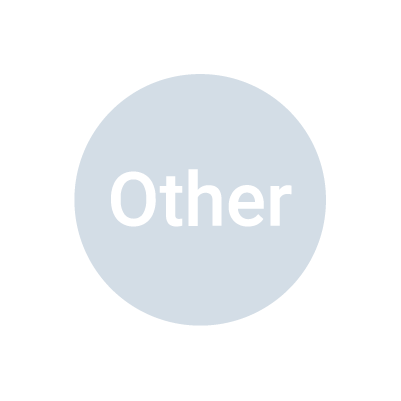Omnichannel Messaging Administrator Guide
This guide provides detailed instructions for system administrators to set up and manage the PBX omnichannel messaging feature, implementing smooth communication on the PBX system across various channels.
Audience
This guide is intended for system administrators responsible for configuring and maintaining the omnichannel messaging feature.
Requirements
Subscribe to Enterprise Plan or Ultimate Plan to ensure that the Omnichannel Messaging feature is available.
Steps to set up omnichannel messaging
- 1. Set up message channels
- To enable your contact center to handle digital channels interactions, you need to add the communication channels in the PBX system, and configure settings for each channel, such as message sending rate, inbound messaging routing rule, etc., for smooth operation.
- 2. Set up message queue
-
Define a group of agents to receive the inbound messages. When an agent of the queue picks up a session, he or she is able to respond to the messages in the session, and the session is automatically assigned to the agent.
For more information, see Create a Message Queue and Manage Message Queues.
- 3. Set up message campaign
-
To send a message to multiple recipients, you can create a message campaign. This allows you to set up and manage bulk messaging tasks, enabling you to deliver a single message to multiple target numbers at once.
For more information, see Create an SMS Campaign and Create a WhatsApp Campaign.
- 4. Manage message history
-
Get access to the detailed records of customer message interactions from various channels, allowing you to have a complete overview of each conversation journey.
For more information, see Check and Manage External Chat Logs and Download External Chat Logs.