Import Campaign Contacts to a Phonebook
This topic describes how to import contacts from a campaign into a PBX phonebook for streamlined management.
Procedure
- Log in to PBX web portal, go to .
- Click
 beside the desired campaign, then go to the
Call Logs section.
beside the desired campaign, then go to the
Call Logs section. - Under the specific call log tab, search or filter the desired
contacts.
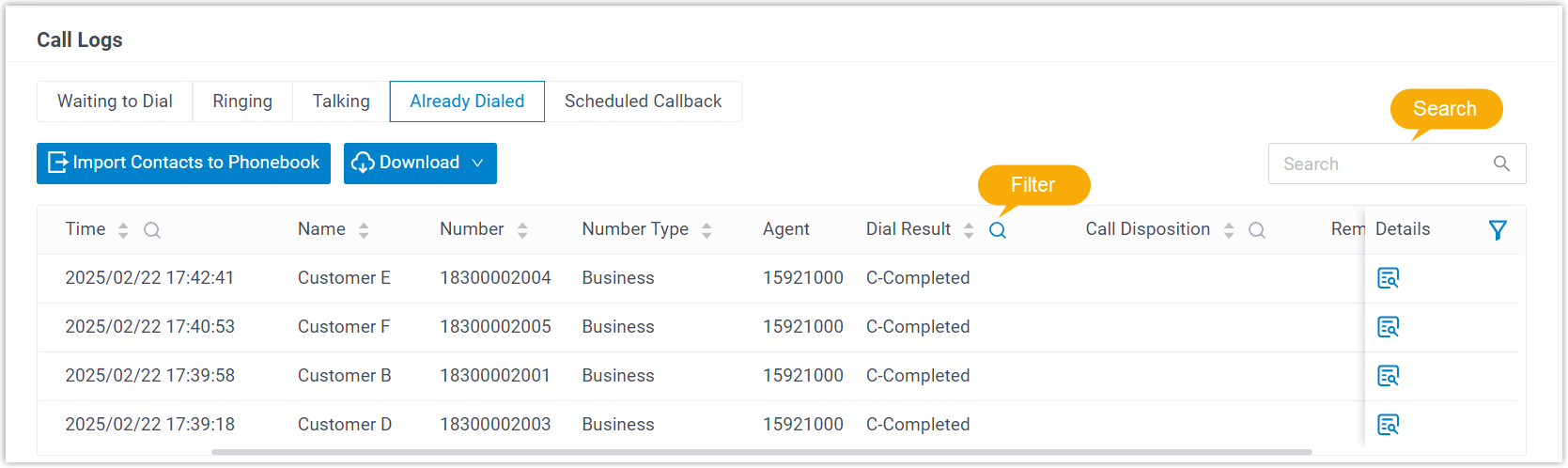
-
Do as follows to import the contacts.
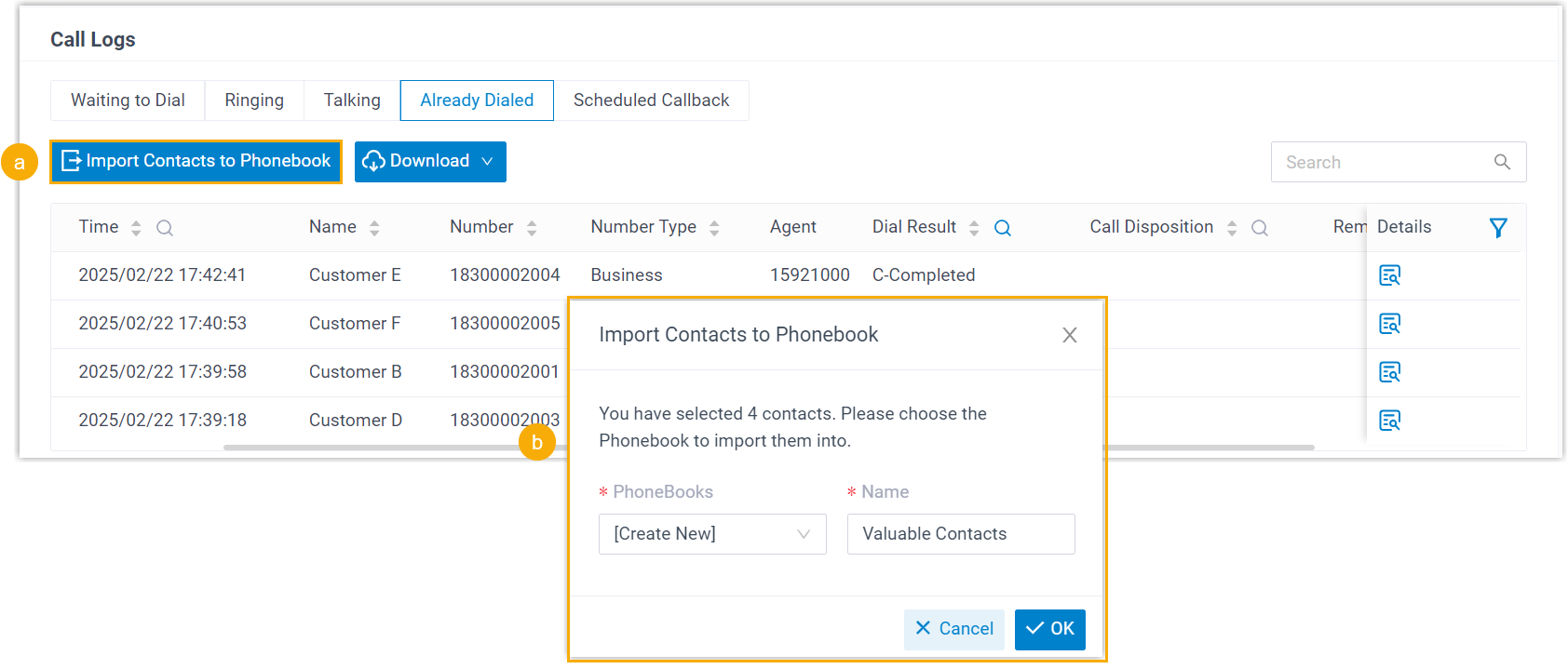
- At the top of the contact list, click Import Contacts to Phonebook.
- In the pop-up window, select the desired phonebook or create a new one, then click OK.
Result
The page prompts "Imported successfully.", indicating that the information of the contacts are added into the specified phonebook.