Manage Outbound Campaigns
This topic describes how to manage outbound campaigns.
Pause an outbound campaign
- Log in to PBX web portal, go to .
- Click
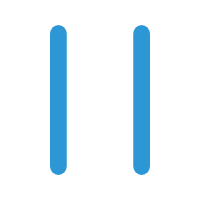 beside an in-progress campaign.
beside an in-progress campaign. - In the pop-up window, click OK.
The campaign is paused, no new calls will be initiated. However, ongoing campaign calls will continue without interruption.
Resume an outbound campaign
- Log in to PBX web portal, go to .
- Click
 beside a paused campaign.
beside a paused campaign. - In the pop-up window, click OK.
The campaign is resumed.
End an outbound campaign
- Log in to PBX web portal, go to .
- Click
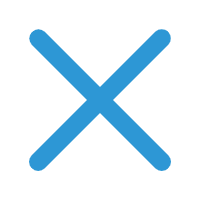 beside the campaign.
beside the campaign. - In the pop-up window, click OK.
The campaign is ended and can NOT be resumed. However, ongoing campaign calls will continue without interruption.
Edit an outbound campaign
Note:
- You can NOT edit an in-progress outbound campaign.
- The dialer mode and contacts settings can NOT be modified.
- Log in to PBX web portal, go to .
- Click
 beside the campaign.
beside the campaign. - In the pop-up window, click OK.
The campaign settings are updated and applied to new campaign calls, the ongoing calls will not be affected.
Delete outbound campaigns
Note: You can NOT delete an in-progress outbound campaign.
- Log in to PBX web portal, go to .
- Click
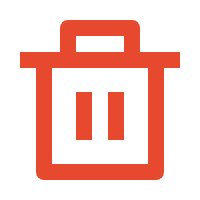 beside the campaign.
beside the campaign. - In the pop-up window, click OK.