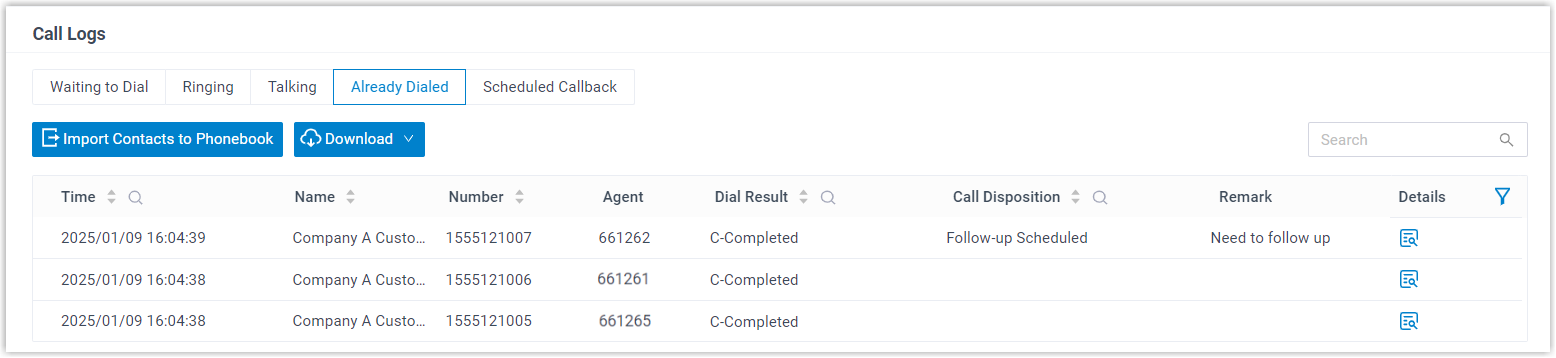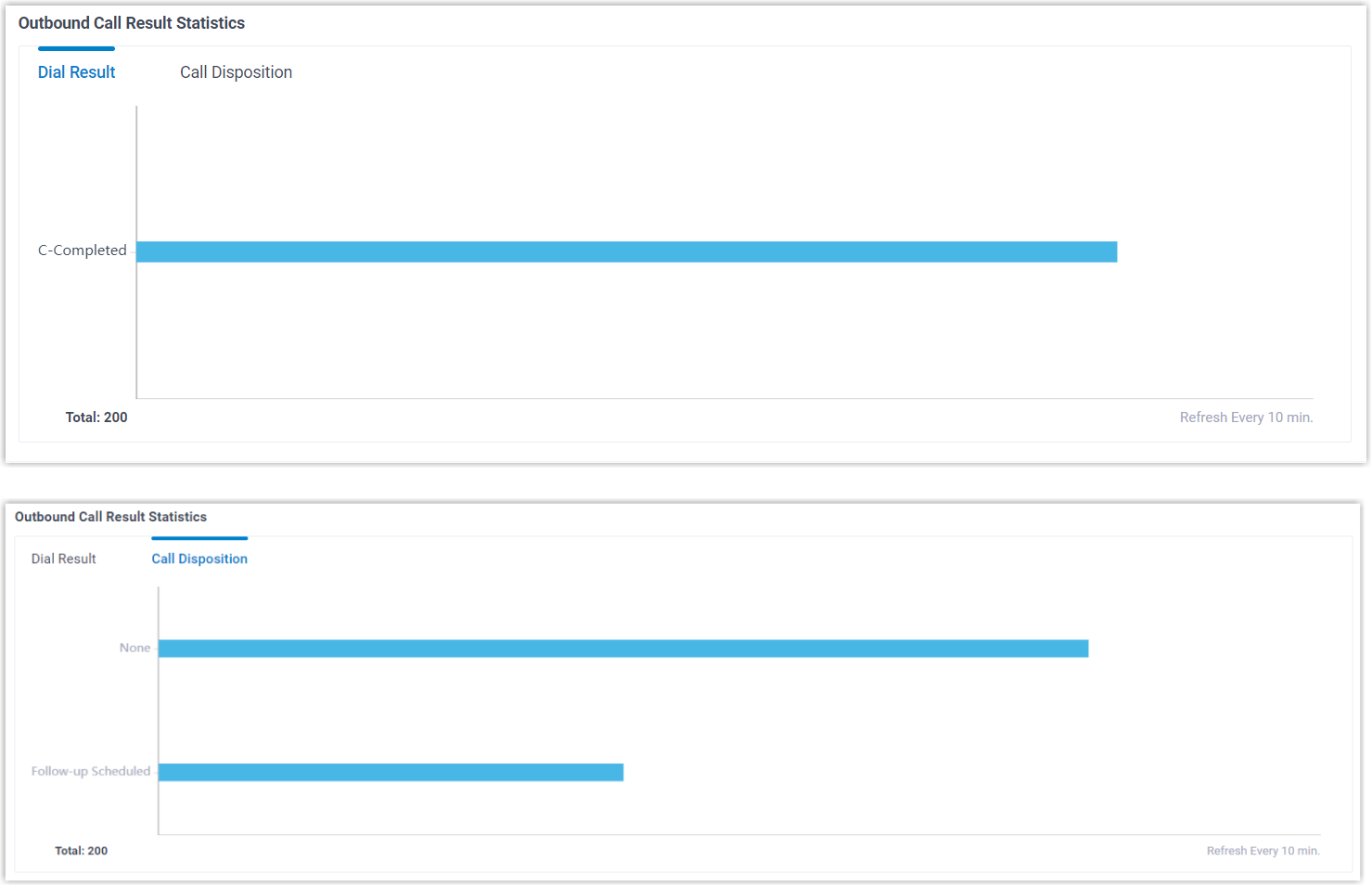View Outbound Campaign Details
This topic describes how to view the campaign details, including the basic information, metrics, call result statistics, as well as call logs.
Procedure
- Log in to PBX web portal, go to .
- Click
 beside the desired campaign.
beside the desired campaign. - Check the campaign details as needed.
- Campaign overview
- Provides the basic information of the campaign.

Widget Description Status The current status of the campaign.  : To be
improved. The contacts list is empty and needs to
be completed.
: To be
improved. The contacts list is empty and needs to
be completed. : Importing.
The contacts list is being imported to the
campaign.
: Importing.
The contacts list is being imported to the
campaign. : To be
Started. The campaign will start at a scheduled
time.
: To be
Started. The campaign will start at a scheduled
time. : In Progress.
The campaign is in progress.
: In Progress.
The campaign is in progress. : Paused. The
campaign is paused.
: Paused. The
campaign is paused. : Ended. The
campaign has been ended.
: Ended. The
campaign has been ended.
Campaign Time The start and end time of the campaign. Dialer Mode The type of dialer used in the campaign. Ongoing Calls The number of calls that are still in progress or not yet completed. Scheduled Callbacks The number of callbacks scheduled by agents. - Key Metrics
- Provides an overview of key metrics that are essential for evaluating campaign performance.
- Outbound Call Result Statistics
- Provides statistics on the outbound campaign calls, including dial results and call dispositions, to give insight into the effectiveness of the campaign.
- Call Logs
- Displays the list of contacts to be dialed, the DNC contacts
that agents added, the real-time records and details of campaign
calls, categorized by the following statuses.Note:
- You can store valuable prospects from the call logs to a PBX phonebook for follow-up. For more information, see Import Campaign Contacts to a Phonebook
- You can download the DNC list and call log data, including call details and contact information, for campaign analysis or contact base update. For more information, see Export Do Not Call Data for Outbound Campaign and Export Call Log Data for Outbound Campaign.