Configure Two-factor Authentication using Email
This topic describes how to configure two-factor authentication for super administrator account using email.
Prerequisites
System email server is set up.
Procedure
- Log in to PBX web portal, click your account at the top-right corner, then go to .
- Select the checkbox of Two-Factor Authentication.
- In the pop-up Password window, enter your account password and click Confirm to verify your operation.
- Select Authenticated by Email, and
complete the following settings:

- Click Send.An email containing a 6-digit authentication code is sent to the email address that is associated with the super administrator account.Note: The code expires 5 minutes after the email is sent.
-
In the Authentication Code field, enter the authentication code.
- Click Save.
- Click Send.
Result
- The webpage prompts a message "Edited successfully.", which means that you have successfully set up two-factor authentication.
- Next time you log in to PBX web portal, you need to enter an authentication
code additionally.Note: For the device from which you log in most frequently, you can select the checkbox of Trusted Device to add it as a trusted device. In this way, you don't have to re-enter an authentication code with this device for the next 180 days.
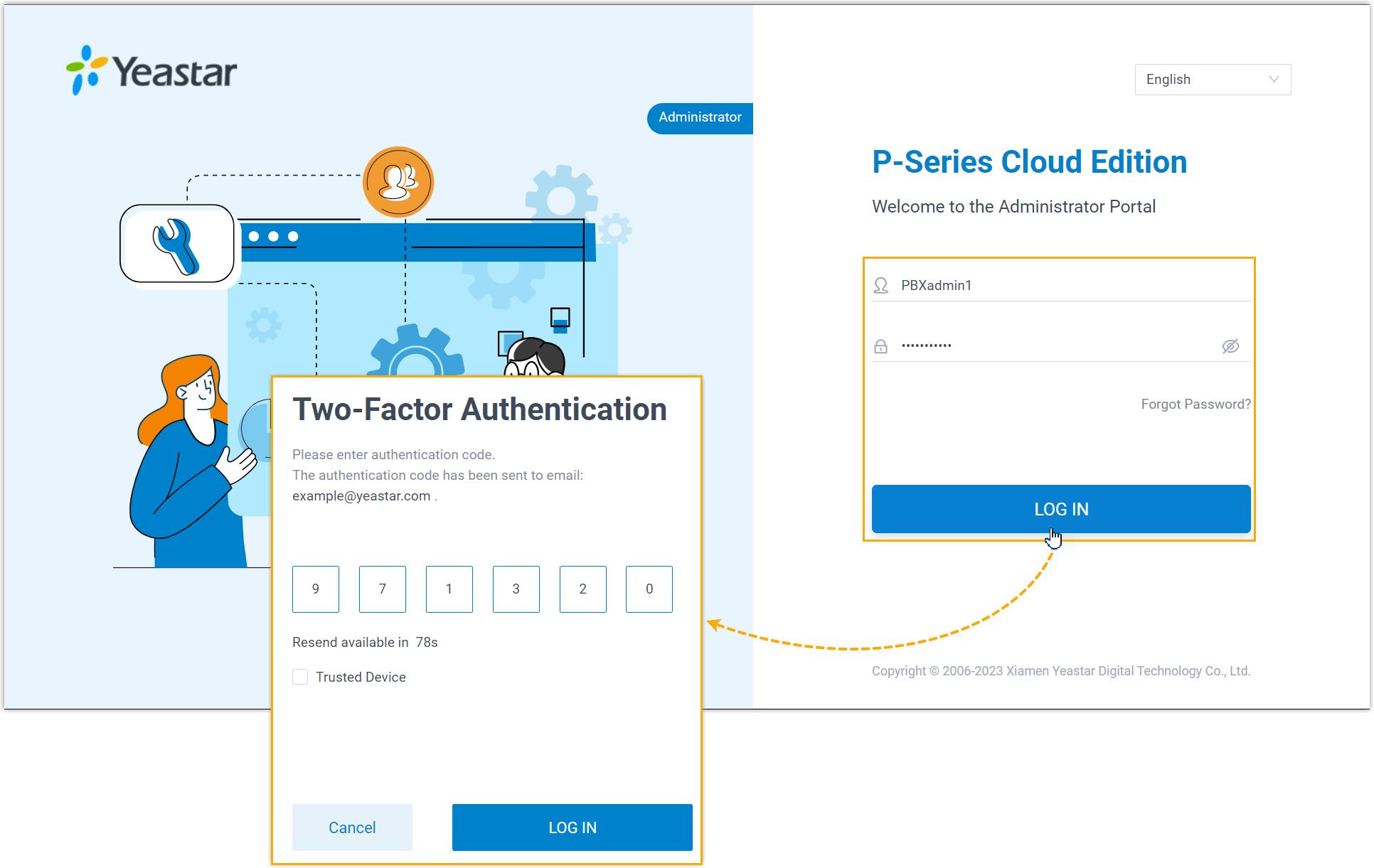
Troubleshooting: What if my extension users fail to log
in with two-factor authentication?
You can disable two-factor authentication for their extension accounts, so that they can directly log in with their username and password.