PBX Call Activity Report
PBX Call Activity report provides granular insights into the hourly, daily, and monthly breakdown of internal calls and external calls. This topic introduces how to access the report and explains the key metrics in detail.
Access PBX Call Activity report
- Log in to PBX web portal, go to .
- In the Report Type drop-down list, select
PBX Call Activity.
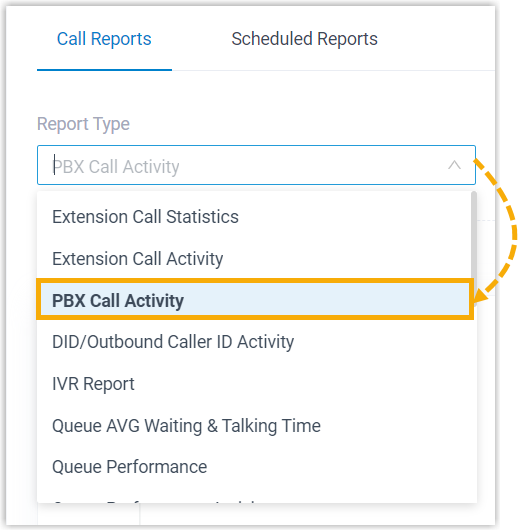
- Filter data by system time, trunks, call type, or communication
type.

A report that meets the filter criteria is displayed on the page, as shown below.
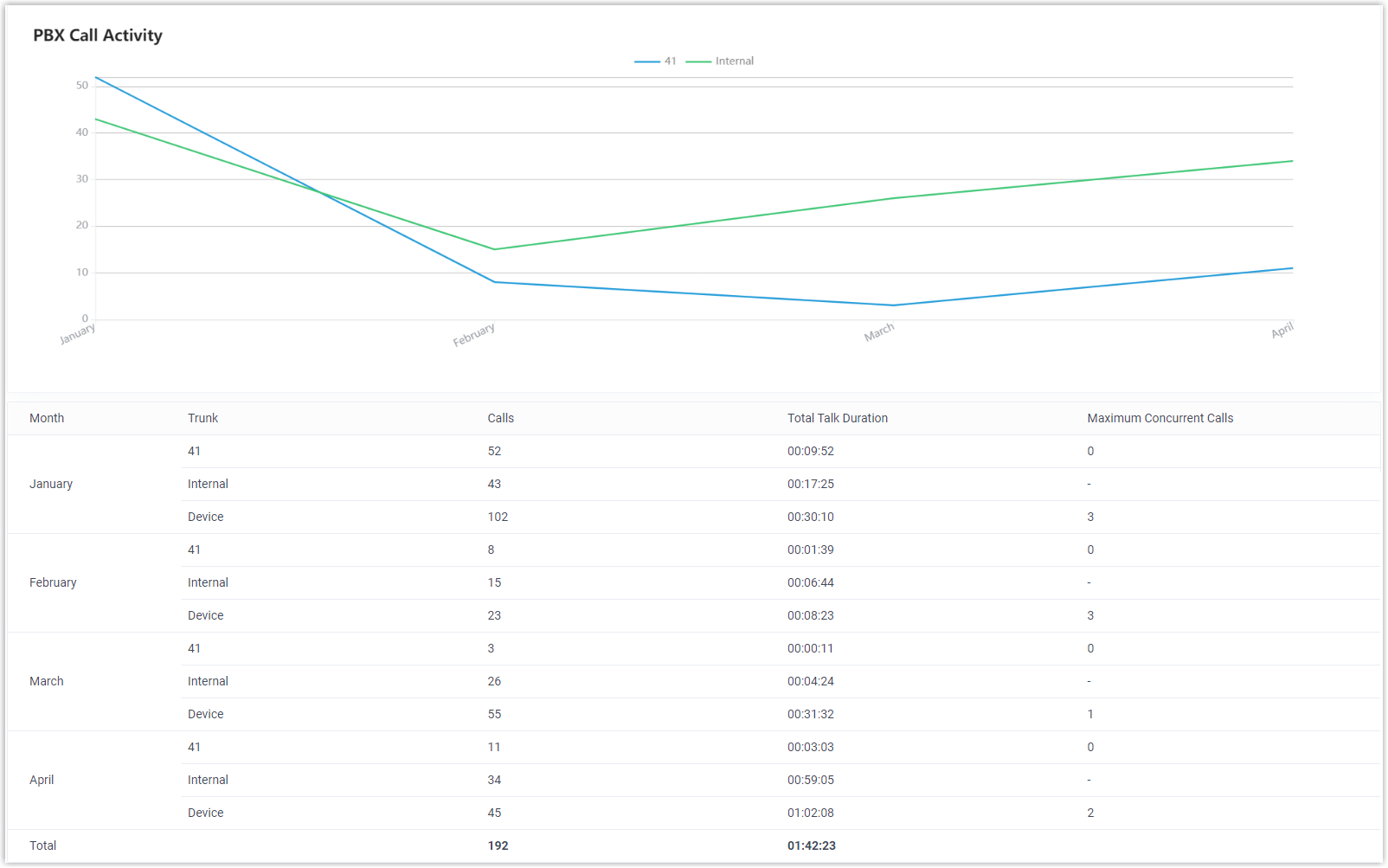
Report details
We take the above report as an example to introduce the key metrics for PBX Call Activity report.
| Metric | Description |
|---|---|
| Trunk | Trunk name.
|
| Calls | The total number of calls that were made or received. |
| Total Talk Duration | The total time between calls answered and calls ended. |
| Maximum Concurrent Calls | The maximum number of concurrent calls within the time
frame. Note:
|
| Total (displayed in row) | Total number of calls and total talk duration. Note: This shows the sum of the data for
internal calls and the selected trunks, excluding the data
for the entire phone system (namely the data for
Trunk displayed as
Device). |