Set up a GSM/3G/4G LTE Trunk
This topic describes how to set up a GSM/3G/4G LTE trunk on Yeastar P-Series PBX System.
Prerequisites
Install at least one GSM module, 3G module, or 4G LTE module on the PBX.- If the module is successfully installed and detected by the PBX, the trunk will be displayed on the PBX web portal.
- If the module is not detected by the PBX, contact Yeastar support to check the problem.
Procedure
- Install a SIM card on the GSM/3G/4G LTE module.
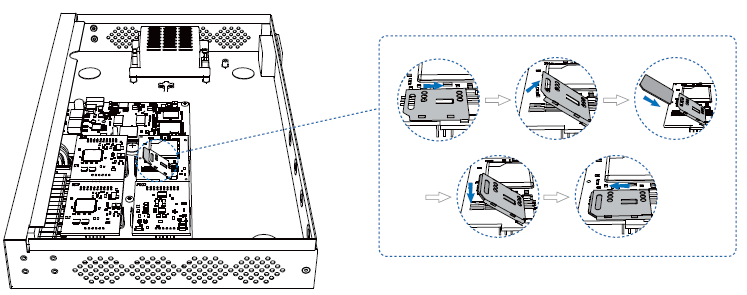
- Rotate the antenna into the Antenna Socket.
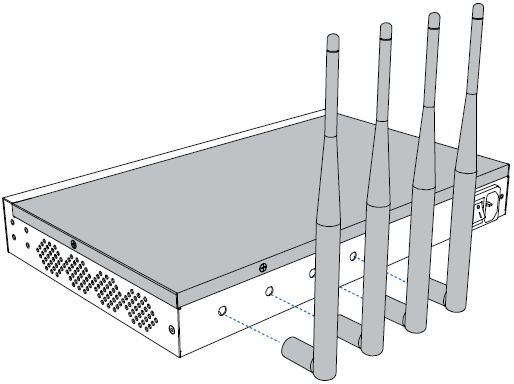
- Optional: Configure the GSM/3G/4G LTE trunk settings.
Log in to the PBX web portal, go to , select the GSM/3G/4G LTE trunk to edit the trunk settings.
For more information of GSM/3G/4G LTE trunk settings, see GSM/3G/4G LTE Trunk Settings.
Result
Go to to check the trunk status on the trunk list page.
If the status shows ![]() ,
, ![]() , or
, or ![]() , the trunk is successfully set up, and the icon also
indicates the signal strength of the trunk.
, the trunk is successfully set up, and the icon also
indicates the signal strength of the trunk.
For more information of GSM/3G/4G LTE trunk status, see GSM/3G/4G LTE Trunk Settings.
What to do next
- To receive inbound calls through the trunk, you need to select this trunk to one or more inbound routes. For more information, see Set up an Inbound Route.
- To make outbound calls through the trunk, you need to select this trunk to one or more outbound routes. For more information, see Set up an Outbound Route.