Route Inbound Calls based on Department Hours
This topic provides a configuration example on how to configure inbound routes for departments working in different time periods from the company's global business hours, based on the system's default time zone, and control the call destinations accordingly.
Scenarios
The employees in the branch office's support department have different business hours from the head office. The department hours is listed as below:
- Working days: Monday to Friday
- Business hours: 21:00 - 23:00 and 00:00 - 05:00
When customers call in the trunk FXO-5503302, you want to route the calls based on the time as follows:
- During business hours, route inbound calls to the support team's queue.
- During a holiday, route inbound calls to another IVR for holiday, and play a prompt "office_holiday".
- For other time periods, route inbound calls to a voicemail.
Prerequisites
- The trunk for inbound calling has been set up and is ready for use.
- The desired destination of the inbound route should be configured on the
system.
In this scenario, a queue and an IVR for holiday should be preconfigured.
For more information about the configurations of queue and IVR, see Create a Queue and Set up an IVR.
- If you want to play a prompt to customers when they make
calls to the trunk during holidays, a prompt should be preconfigured.
In this scenario, a prompt "office_holiday" is preconfigured.
For more information, see Create a Holiday.
-
If you want to set up multiple inbound routes for different time schedules, each inbound route should be associated with a different trunk or a trunk with different DID numbers. In this way, the inbound calls can be always directed to your desired destination.
How to configure inbound route based on DID numbers, see Route Inbound Calls based on DID Numbers.
Procedure
- Log in to PBX web portal, go to , click Add.
- In the Name field, enter a name to help you identify it.
- In the Trunk section, select the desired trunks from
Available box to Selected
box.
In this scenario, select the trunk FXO-5503302.
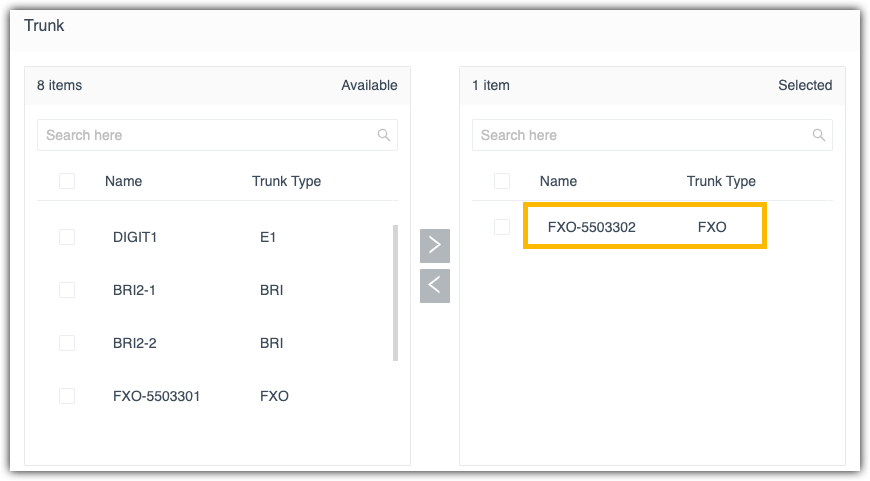
- In the Default Destination section, complete the
following operations:
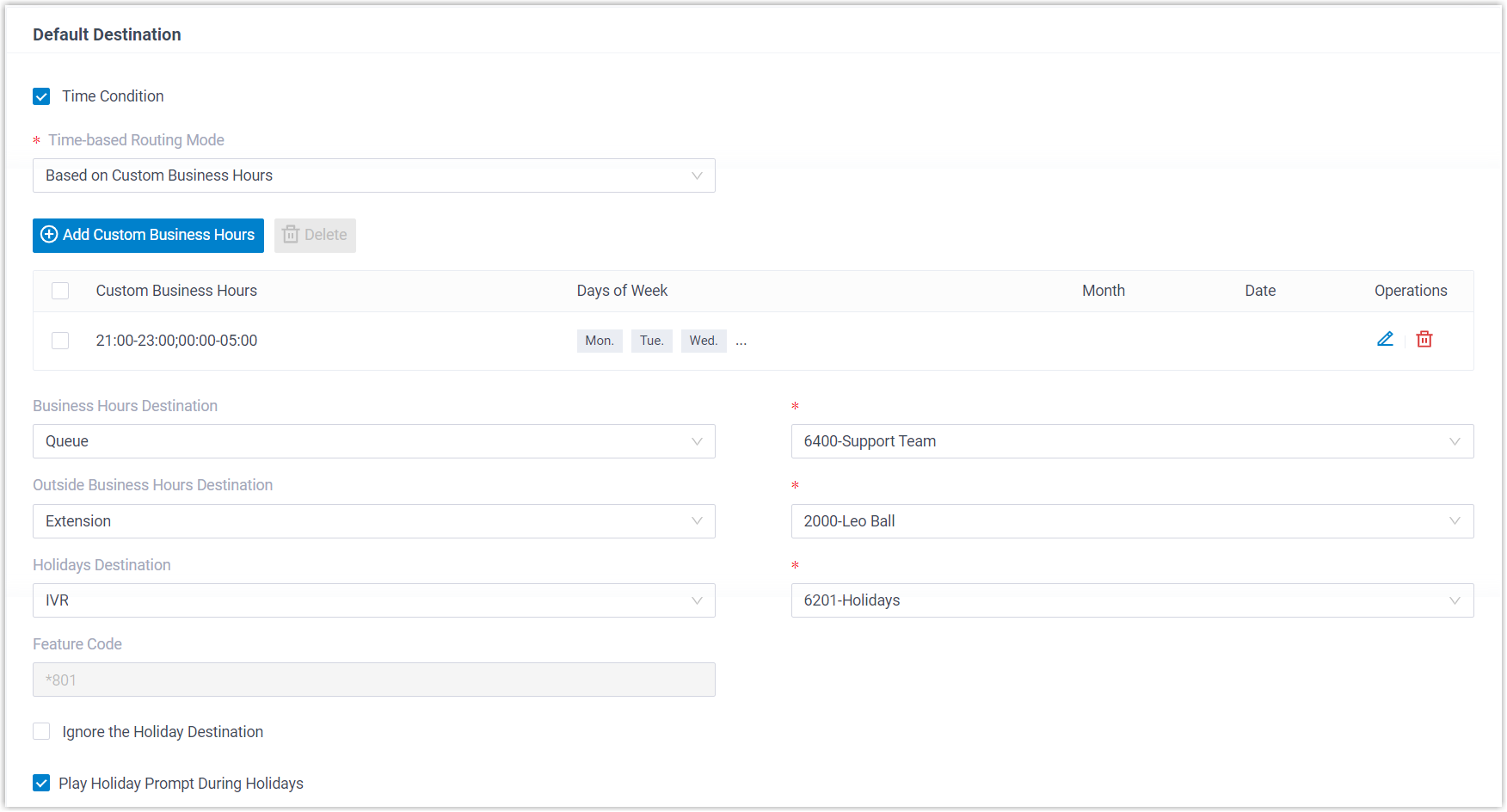
- Select the checkbox of Time Condition.
- In the drop-down list of Time-based Routing Mode, select Based on Custom Business Hours.
- Configure custom business hours based on the
system's default time zone.
- Click Add Custom Business Hours.
- In the Custom Business Hours
section, click Add to add
business hours.
In this scenario, add two business hours, 21:00 - 23:00 and 00:00 - 05:00.
- In the Date Settings section,
select working days.
In this scenario, select Days of Week and select days from Monday to Friday.
- Click Confirm.
- Configure the following destinations based on the time.
- Business Hours Destination:
Select the destination for inbound calls during
business hours set
above.
In this scenario, select Queue, and select the Queue "Support Team".
- Outside Business Hours
Destination: Outside Business Hours is
the time periods that are not defined as Business
Hours or Holidays.
In this scenario, select Extension Voicemail, and select an extension.
- Holidays Destination: Select
the destination for inbound calls during holidays
configured in the system's default time zone.
In this scenario, select IVR, and select the IVR for holidays.
- Business Hours Destination:
Select the destination for inbound calls during
business hours set
above.
- Select the checkbox of
Play Holiday Prompt During
Holidays.
In this scenario, the system will play the prompt "office_holiday" before routing inbound calls to the holiday destination.
- Click Save and Apply.
Result
- When customers make calls to the phone number of the selected trunk (FXO-5503302), the calls will be routed to different destinations based on time.
- Feature code *801 is generated for the inbound route. The authorized user can dial *801 to override time condition of the inbound route. For more information, see Override Time Condition for Inbound Calls.