Invite Your Co-workers
This topic describes how to send invitation emails to users, so that users can activate their Yeastar Workplace account.
Background information
You can check if users have activated their Yeastar Workplace accounts by their account status.
-
Inactive: Neither invited nor joined your organization.
-
Invited: Invited but not activated and joined your organization yet.
-
Joined: Activated and joined your organization, can interact with the Yeastar Workplace system.
Procedure
- Log in to Yeastar Workplace admin portal, go to .
-
Send invitation emails to the desired users.
-
Send invitation emails to all users, do as follows:
- Click Send Welcome Emails and
select Invite All Users.
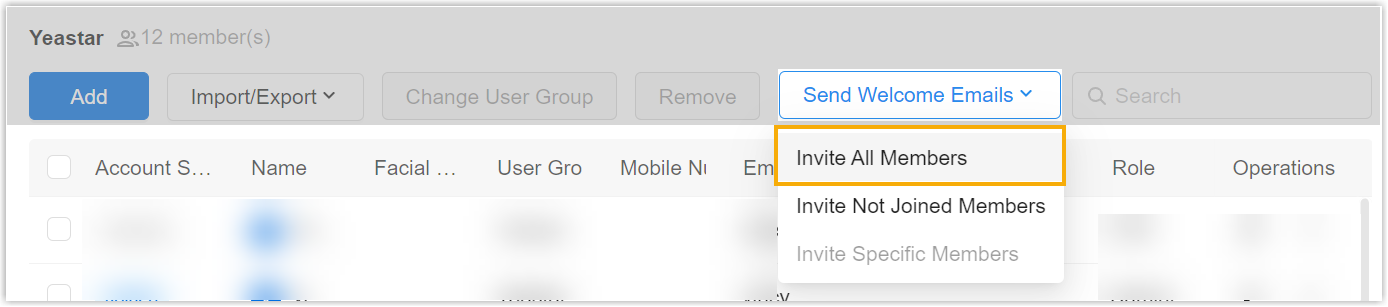
- In the pop-up window, click OK.
- Click Send Welcome Emails and
select Invite All Users.
-
Send invitation emails to users who haven't activated their accounts, do as follows:
- Click Send Welcome Emails and
select Invite Not Joined Users.
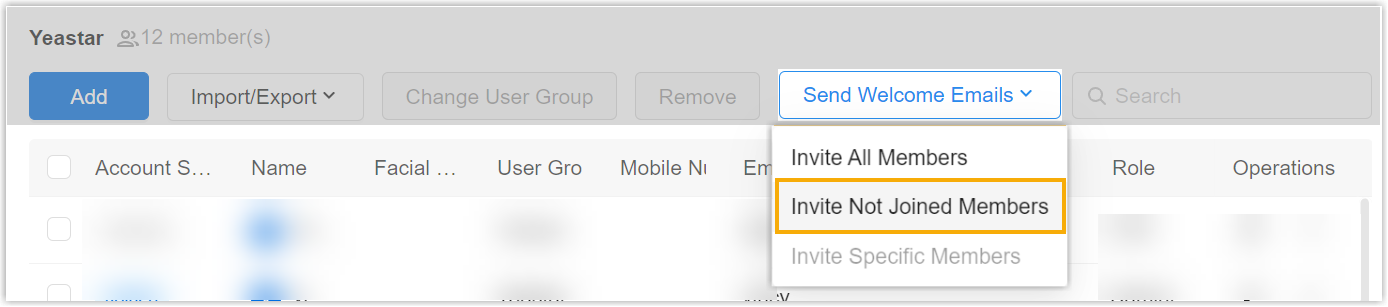
- In the pop-up window, click OK.
- Click Send Welcome Emails and
select Invite Not Joined Users.
-
Send invitation emails to specific users, do as follows:
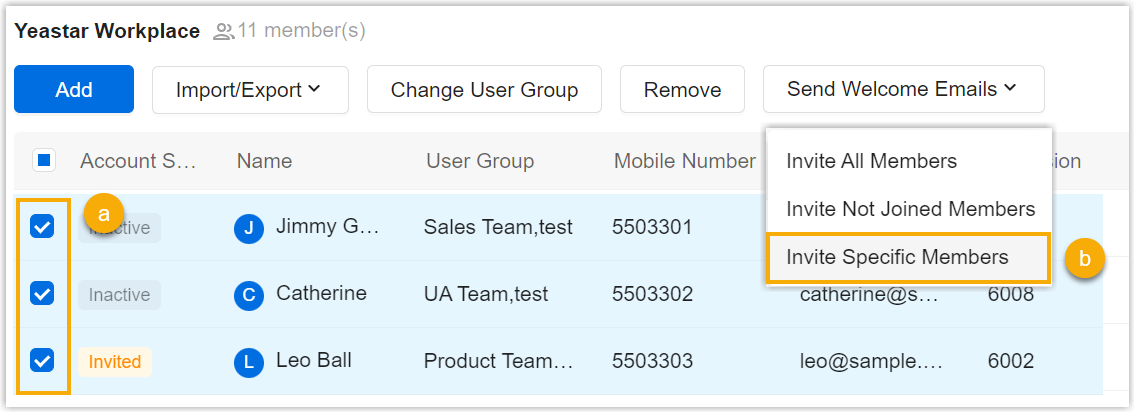
-
Select the desired users.
-
Click Send Welcome Emails and select Invite Specific Users.
-
-
Result
An invitation email is sent to the selected users, through which they can activate their Yeastar Workplace account.