Create a User Role
A user role contains a set of permissions. Yeastar Workplace allows administrators to have a role-based control over the features that are accessible and manageable for users.
Requirement
Yeastar Workplace Plan: Standard Plan or Pro Plan
Background information
- Administrator: This role has access to all the
features of Yeastar Workplace admin portal and user portal.
By default, Administrator is the account creator of Yeastar Workplace. You can assign the Administrator role to other users, but make sure that you are aware of the administrative privileges and potential risks.
To assign the Administrator role to other users, see Assign a Role to a User.
- User: This role has access to all the features of Yeastar Workplace user portal WITHOUT any administrative privileges.
Create a new role
- Log in to Yeastar Workplace admin portal, go to .
- On the top-left corner, click Add.
- Fill in basic information for the role and assign permissions.
- In the Basic Info section, enter a name and a short description for the role, and select the members to whom you want to assign the role.
- In the Admin Portal Permission section,
select the administrative privileges to which you want to assign the
role.
The selected members can see the Admin tab and have access to the specified management features.
- In the User Portal Permission section, select
the user privileges to which you want to assign the role.
The selected members can see the specified tab and have access to specific features.
- Click Save.
Create a role by copying an existing role
You can create a role based on an existing user role, the new role automatically inherits permissions from the existing role. After copying roles, you can add or remove role permissions as needed.
- Log in to Yeastar Workplace admin portal, go to .
- On the right of the desired user role, click
 , then select Copy.
, then select Copy.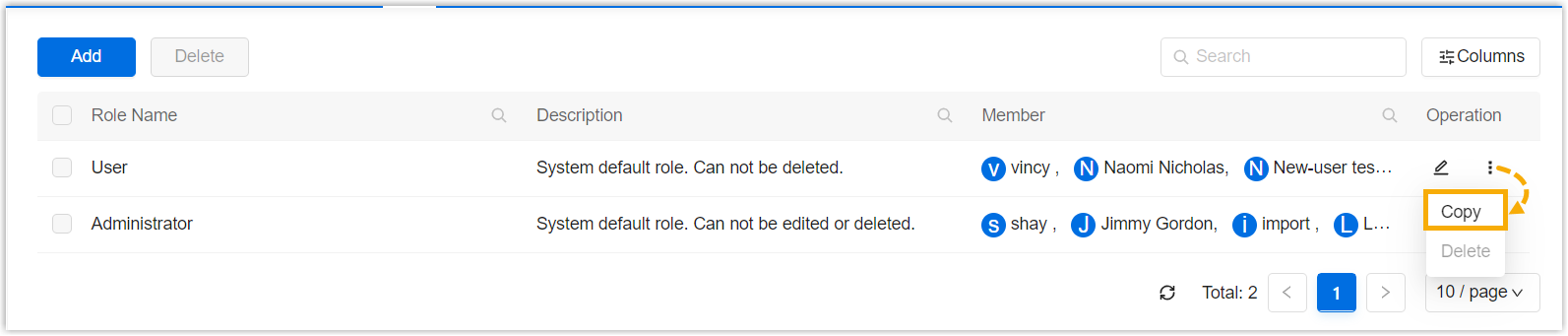
- Edit the role information and permission.
- Click Save.