Set up Auto Recording
Install an external storage device to store recording files and enable Auto Recording for internal calls, external calls and conference calls.
Set up storage device for Auto Recording
- Install an external storage device on the PBX.
- Format the storage device.
- Go to , select your external storage device, click
 .
. - Click Format.
Note: The PBX will delete all the data in the external storage device, then start to format the device.
- Go to , select your external storage device, click
- Set the storage location of the recording files.
- Go to , set the location of
Recordings to your external storage
device.
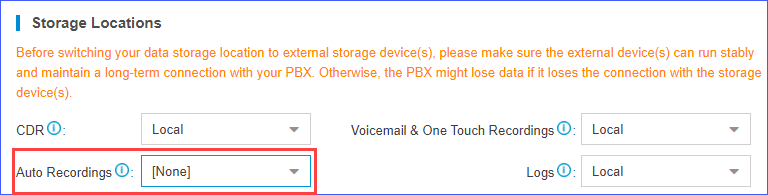
- Click Save and Apply.
- Go to , set the location of
Recordings to your external storage
device.
Set up Call Recording for Internal Calls
- Go to , check the option Enable Recording of Internal Calls.
- Set the recording announcement for internal calls.
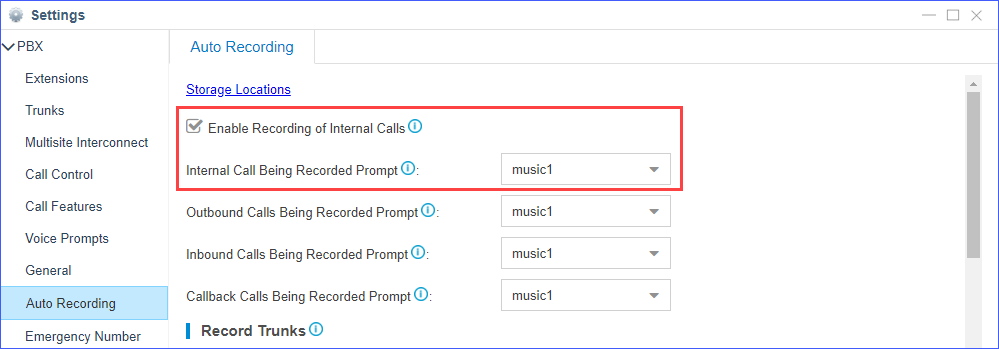
- Upload a custom prompt to the PBX or record a custom prompt on the PBX.
- Set Internal Call Being Recorded Prompt
to your custom prompt.
The PBX will notify the called party that the call is being recorded.
- In the Record Extensions section, select extensions
to the Selected box.
The selected extensions will be recorded.

- Click Save and Apply.
Set up Call Recording for External Calls
- Go to , set the recording announcement for external calls.
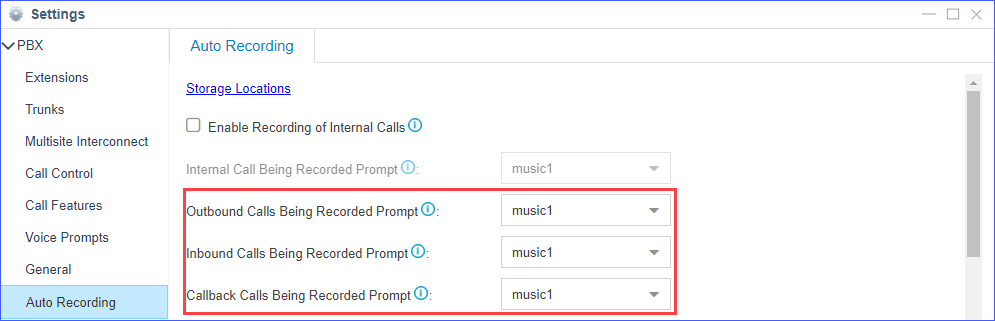
- Upload a custom prompt to the PBX or record a custom prompt on the PBX.
- Set custom prompt for outbound calls, inbound calls,
and
callback calls.
- Outbound Calls Being Recorded Prompt: If the external call (outbound) has enabled call recording, this prompt will notify the external party that the call is being recorded.
- Inbound Calls Recorded Prompt: If the external call (inbound) has enabled call recording, this prompt will notify the external party that the call is being recorded.
- Callback Calls Being Recorded Prompt: If the external call (callback) has enabled call recording, this prompt will notify the external party that the call is being recorded.
- In the Record Trunks section, select trunks to the
Selected box.
The calls through the selected trunks will be recorded.
Note: If you have selected extensions in the Record Extensions section, the extensions' calls will be recorded no matter which trunks are used.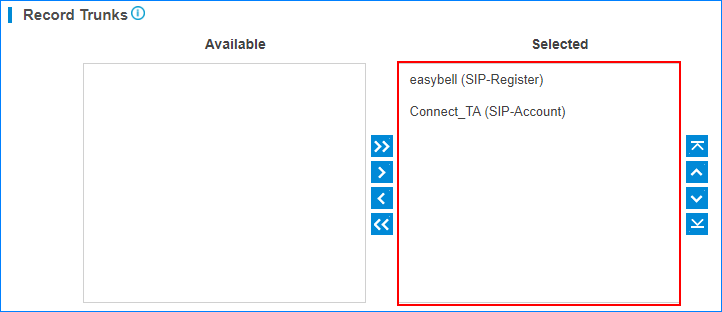
- Click Save and Apply.
Set up Call Recording for Conference Calls
- Go to .
- In the Record Conferences section, select conferences
to the Selected box.
The selected conferences will be recorded.
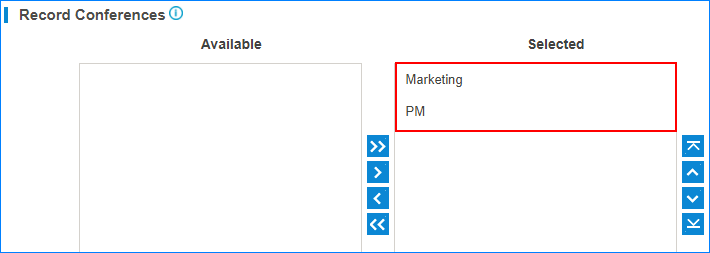
- Click Save and Apply.