Set up a Hot-desking Phone
This topic describes how to set up a phone for hot desking.
Prerequisites
Hot-desking feature is only supported on specific Yealink phones.
Procedure
To set up a hot-desking phone, you need to use Auto Provisioning.
- Log in to PBX web interface, go to Auto Provisioning,
scan phones.
All the detected phones appear on the Device List page.
- Select the desired phone, click
 .
. - In the Hot-desking Phone drop-down list, select
Enabled.
The following settings are automatically configured for the phone:
- Account: The first line is activated and
a virtual extension is assigned to the line.Note: Virtual extension format: HostExt{virtual_num}, the {virtual_num} indicates the virtual number assigned to the virtual extension.
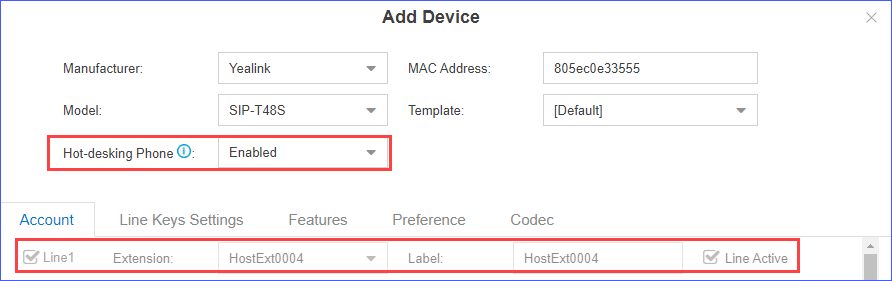
- Line Key:
LineKey1 is configured as speed dial key for guest login.
LineKey2 is configured as speed dial key for guest logout.
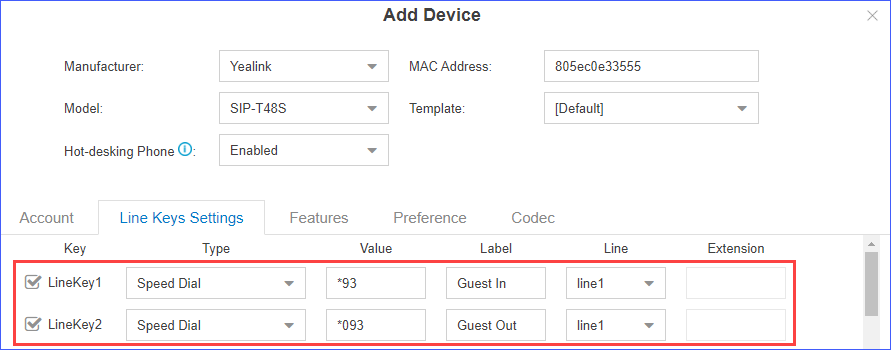
Note: For SIP-T19P_E2 and SIP-T56A, you need to manually configure speed dial keys on the phones for guest login and logout. - Account: The first line is activated and
a virtual extension is assigned to the line.
- Click Save and reboot the phone.
The phone is set up as a hot-desking phone after reboot.
Result
After the phone is set up as a hot-desking phone, the phone can be used only for emergency calls.
The phone is not ready for use until a user logs in to the phone.