Manage Call Logs
This topic describes how to check and manage your call logs in the 'Linkus for Dynamics 365' plugin.
Procedure
- On the plugin, go to Call Logs, then go to the Personal Call Logs / Queue Call Logs as needed.
- Optional: Search or filter the desired call logs.
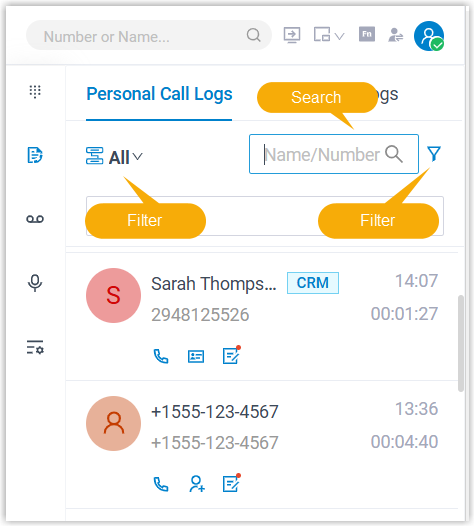
- Check and manage the call logs according to your needs.
Operation Instruction Place a call Place a call from call log via either of the following methods:
- Double click a record.
- Click
 of the call log.
of the call log.
Add a Dynamics contact To add an unknown external number as a Dynamics contact, do as follows: - Click
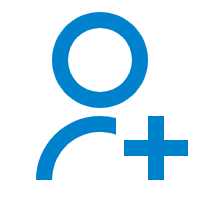 of the call
log.
of the call
log. - In the pop-up window, select the type of
contact, then click
Save.
A new contact is created and the details page automatically opens in the main area of Dynamics 365.
View the information of the Dynamics contact Click 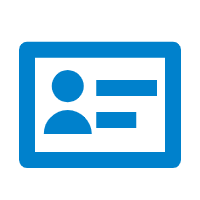 of the call
log.
of the call
log.The contact details page opens in the main area of Dynamics 365 CRM.
Create or edit a phone call activity To create or edit the phone call activity of the call, do as follows: - Click
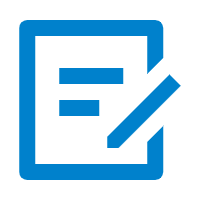 of the call log.
of the call log. - In the Phone Call Activity page, enter the call details.
- Click Save.
- Click
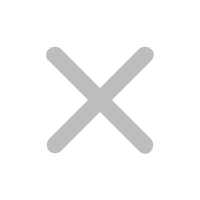 to close the page.
to close the page.The phone call activity is updated and synced to Dynamics 365 CRM.