Set up Contact Synchronization from Bitrix24 CRM
After integrating Yeastar P-Series Software Edition with Bitrix24 CRM, you can enable a one-way contact synchronization to synchronize the Bitrix24 CRM contacts to a specific PBX phonebook.
Prerequisites
You have integrated Yeastar P-Series Software Edition with Bitrix24 CRM.
Procedure
- Log in to PBX web portal, go to .
- On the CRM integration page, turn on Synchronize Contacts Automatically.
- In the Synchronize Contacts From drop-down
list, select the type(s) of contacts to be synchronized from Bitrix24
CRM.
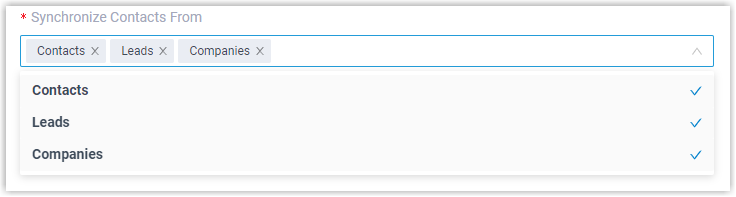
- Contacts: An individual who has purchased your product or service, or a company representative responsible for purchasing.
- Leads: An individual who has the potential to become a customer for your product or services.
- Companies: A client, a supplier, or a partner with whom you have business dealings.
- In the Synchronize to Phonebook drop-down list, select an
existing empty phonebook or create a new phonebook to store the contacts that
will be synchronized from Bitrix24 CRM.Note: The contacts can only be synchronized to an empty phonebook.
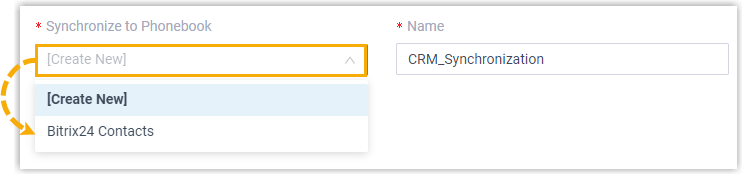
- On the Always Query CRM option, decide whether to search
contacts in the CRM real-time.

- If enabled, PBX will query CRM in real time for contact information, and support real-time dial search for CRM contacts in the Linkus clients of the associated extension users.
- If disabled, PBX will only query CRM when there is no matching
information found in the PBX company contacts.Note:
- Enabling this feature will increase API usage, so make sure to monitor your quota accordingly.
- The real-time search is not supported when masked number is enabled.
- Click Save.
Result
On , the associated phonebook comes with a label  .
.

When the associated extensions receive an inbound call from a Bitrix24 CRM contact of specified type, or place an outbound call to the contact, PBX will search for the contact's information, and automatically synchronize the matched contact's information from the CRM to the associated phonebook in Yeastar P-Series Software Edition.
Note: This is a one-way sync from Bitrix24 CRM to Yeastar P-Series Software Edition, therefore the associated phonebook and the synced
contacts are read-only.
Troubleshooting: Fail to synchronize certain CRM
contacts?
Incomplete information of CRM contacts can lead to
synchronization failure. Make sure the following fields are filled in for
the contacts, then perform the directory synchronization again:
- Either the First name or Last name field is filled in.
- At least one phone number-related field is filled in.