Control an Incompatible IP phone by Linkus Desktop Client
By enabling CTI mode on Linkus Desktop Client, an IP phone with your extension registered can be connected to your Linkus Desktop Client. In this way, Linkus Desktop Client acts as a visual control panel whereas calls are made and received using the IP phone.
Applications
This topic is applied to the IP phones that fall out of the range of CTI-compatible devices.
For CTI-compatible phones, see Compatible Yealink IP phones, Compatible Fanvil IP phones, Compatible Snom IP phones, and Compatible Grandstream IP phones.
Procedure
- Check if the extension registered on the IP phone is the same as that of Linkus Desktop Client.
- Change Linkus Desktop Client
to CTI mode.
- Log in to Linkus Desktop Client.
- At the top-right corner, click
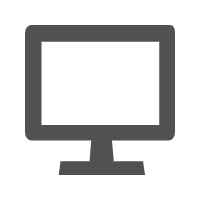 , then select the
connected IP phone from the drop-down list.
, then select the
connected IP phone from the drop-down list.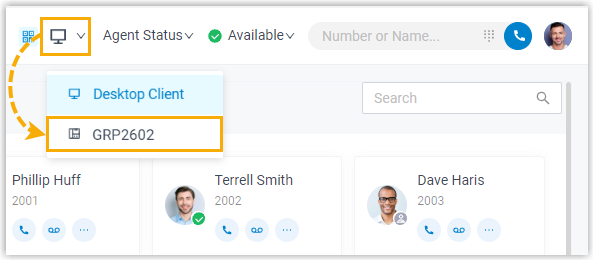
Result
You can do the following operations on the connected IP phone from Linkus Desktop Client:
- Make/End a call
- Reject a call
- Hold/Resume a call
- Blind transfer a call
- Record a call