Synchronize Groups from Microsoft Entra ID to Yeastar P-Series Cloud Edition
This topic describes how to customize synchronization rule based on groups, so as to synchronize desired groups from Microsoft Entra ID to Yeastar PBX's extension groups.
Limitation
The number of groups that can be synced from Microsoft Entra ID to PBX depends on the extension groups that PBX system can create (up to 63 extension groups).
Prerequisites
You have integrated Yeastar P-Series Cloud Edition with Microsoft Entra ID.
Procedure
- Log in to PBX web portal, go to .
- Scroll down to the Group Synchronization section,
turn on the switch.
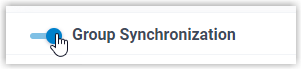
- In the Synchronize for drop-down list, specify the
groups that you want to synchronize to PBX.
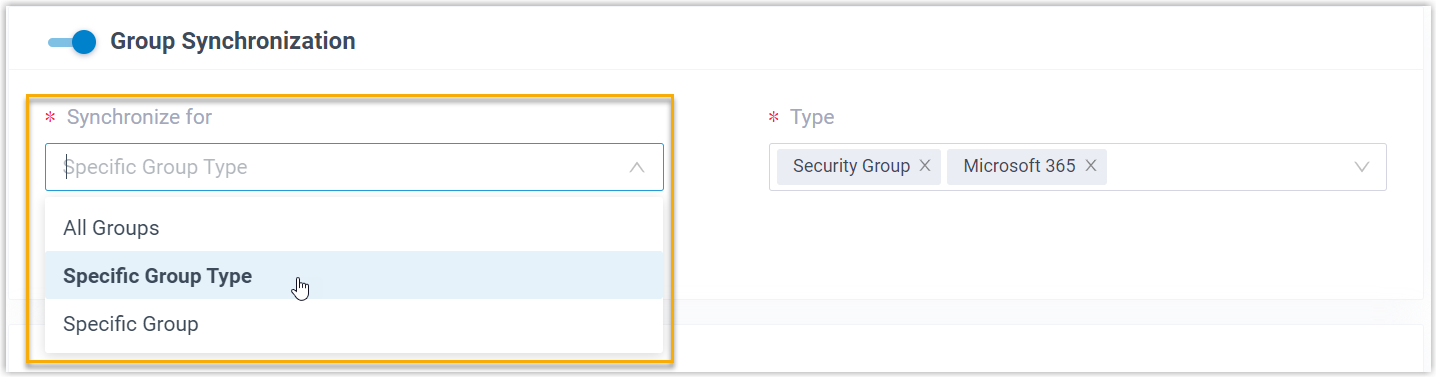
Option Description All Groups Synchronize all groups from Microsoft Entra ID to PBX. Specific Group Type Synchronize the specified type(s) of groups from Microsoft Entra ID to PBX.
You need to select the desired group type(s) in the Type drop-down list.- Security Group: All security groups in your organization's directory.
- Microsoft 365: All Microsoft 365 groups in your organization's directory.
Specific Group Synchronize specific groups from Microsoft Entra ID to PBX. You need to directly search and select the desired groups in the Group drop-down list.Note: By default, the Group drop-down list displays 200 records of groups retrieved from Microsoft Entra ID. If you need the system to display more records, contact Yeastar.Note: In future use, if you change the range of groups to be synced, you can decide how to deal with the extension groups that are no longer synced from the groups in Microsoft Entra ID via the Auto delete the Extension Groups no longer in sync option.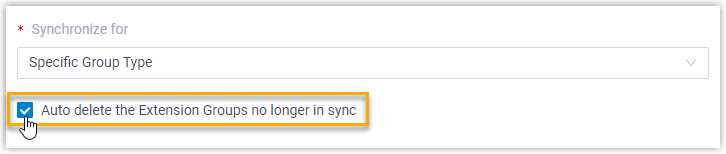
- If selected, the extension groups will be deleted during the next synchronization.
- If unselected, the extension groups will be retained and fully managed by the PBX.
-
Click Save.
Note:- If it is the FIRST time you save the synchronization-related settings, PBX will perform the initial synchronization immediately.
- Otherwise, you can manually perform a directory synchronization or wait for the automatic directory synchronization.
Result
You have created your custom synchronization rule for synchronizing groups from Microsoft Entra ID to the PBX.
During a synchronization process, PBX system performs queries within the Microsoft Entra ID based on the rule, and synchronizes the desired groups as well as the updated information to PBX. After the synchronization, the followings can be implemented:
- You can check the synchronization result in the Group
Synchronization section.

- The PBX extension groups that are associated with groups in Microsoft Entra
ID come with a label
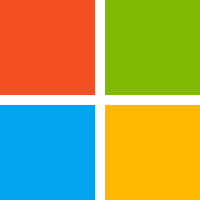 , and can NOT be deleted.
, and can NOT be deleted. - You can NOT manually update the name and group member of the PBX extension
groups that are associated with Microsoft Entra ID on PBX.Note: The information can only be modified within the Microsoft Entra ID and updated to the PBX during a synchronization.