Pause Microsoft Entra ID Synchronization
If you want to prevent the synced data from being overwritten by the updates from Microsoft Entra ID, you can temporarily put the sync on hold. This topic describes how to pause the synchronization of users and groups from Microsoft Entra ID.
Pause synchronization of users
- Procedure
-
- Log in to PBX web portal, go to .
- In the User Synchronization section, turn off
the switch.

- Click Save.
- In the pop-up window, do as follows:
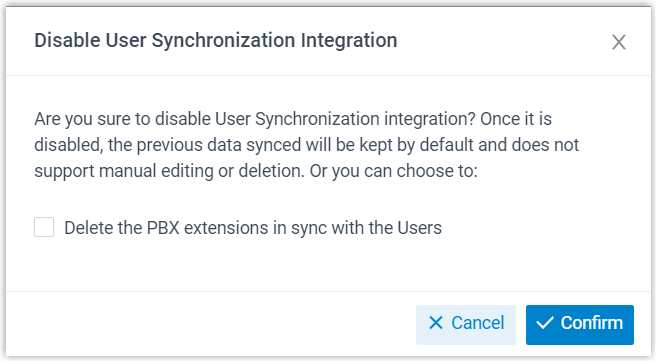
- If you want to delete the PBX extensions associated with the synced users, select the checkbox of Delete the PBX extensions in sync with the Users.
- Click Confirm to proceed.
- Result
-
- The user synchronization is paused.
- The settings of User Synchronization remain and can not be edited.
- If you choose to retain the associated PBX extensions, you can NOT update the user information of the extensions, or delete the extensions.
Pause synchronization of groups
- Procedure
-
- Log in to PBX web portal, go to .
- In the Group Synchronization section,
turn off the switch.

- Click Save.
- In the pop-up window, do as follows:
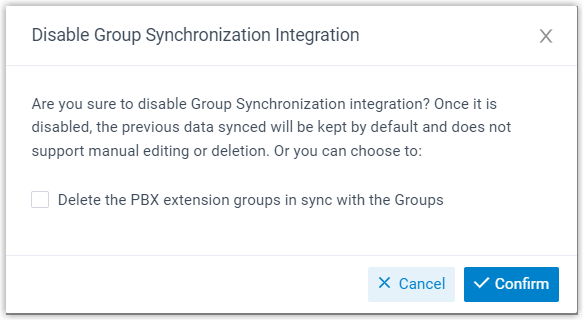
- If you want to delete the PBX extension groups associated with the synced groups, select the checkbox of Delete the PBX extension groups in sync with the Groups.
- Click Confirm to proceed.
- Result
-
- The group synchronization is paused.
- The settings of Group Synchronization remain and can not be edited.
- If you choose to retain the associated extension groups, you can NOT update the name and group member of the extension groups, or delete the extension groups.