Disconnect Microsoft Entra ID Integration
If you want to integrate with another directory, you need to remove the current integration first. This topic describes how to disconnect the integration between Yeastar P-Series Cloud Edition and Microsoft Entra ID (Azure Active Directory).
Procedure
- Log in to PBX web portal, go to .
- At the top-right of the integration page, click
Disconnect.
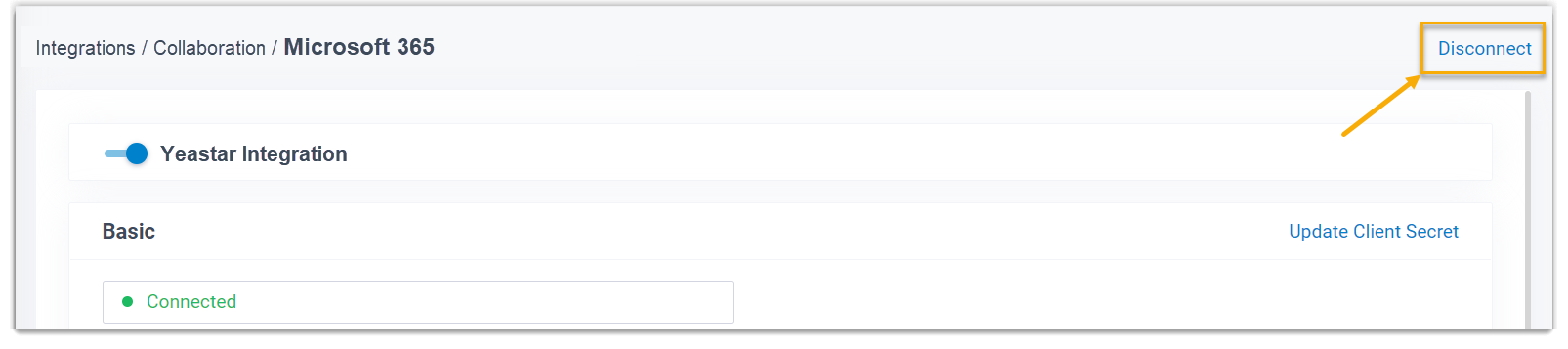
- In the pop-up window, do as follows:
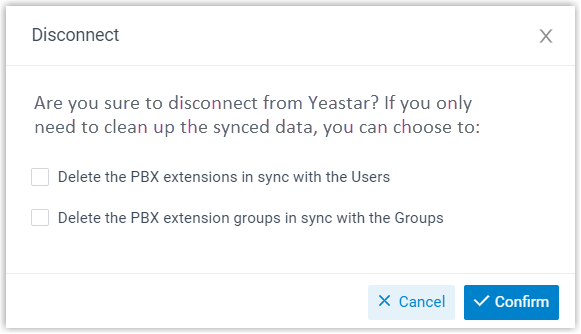
- Decide whether to clean up the PBX data that are associated with the
synced users and groups.
Option Description Delete the PBX extensions in sync with the Users - If selected, the extensions will be deleted.
- If unselected, the extensions will be retained and fully managed by the PBX.
Delete the PBX extension groups in sync with the Groups - If selected, the extension groups will be deleted.
- If unselected, the extension groups will be retained and fully managed by the PBX.
- Click Confirm.
- Decide whether to clean up the PBX data that are associated with the
synced users and groups.
Result
The Microsoft Entra ID integration is disconnected.