Disable Microsoft Entra ID Integration
If there is a fix ongoing, and you might need to turn off the integration for troubleshooting, you can suspend the Microsoft Entra ID (Azure Active Directory) integration instead of disconnecting it. This topic describes how to disable the Microsoft Entra ID integration temporarily without losing the existing configurations.
Procedure
- Log in to PBX web portal, go to .
- On the top of the integration page, turn off the
switch.
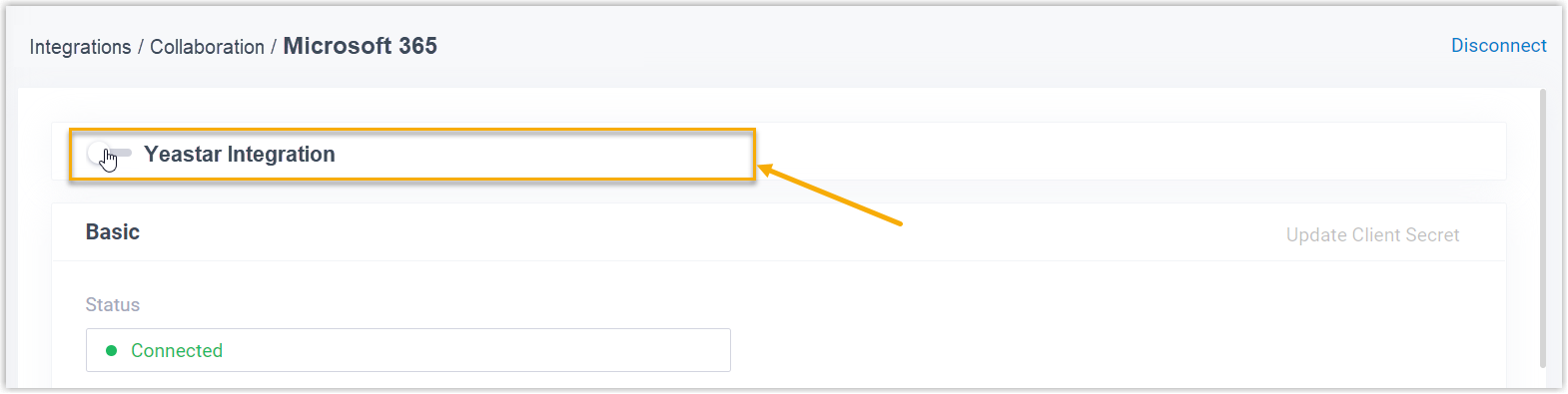
- Click Save.
- In the pop-up window, do as follows:
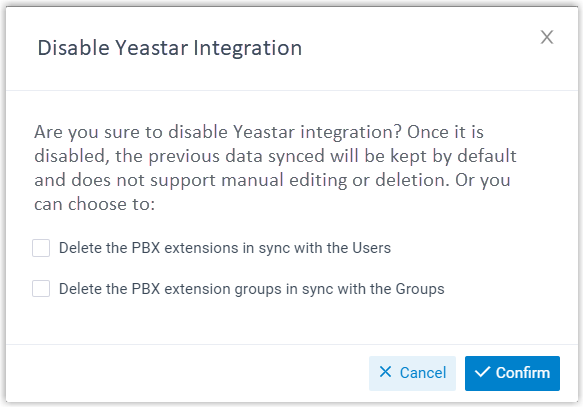
- Decide whether to clean up the PBX data that are associated with the
synced users and groups.
Option Description Delete the PBX extensions in sync with the Users - If selected, the extensions will be deleted.
- If unselected, the extensions will be retained, and you can NOT update the user information of the extensions, or delete the extensions.
Delete the PBX extension groups in sync with the Groups - If selected, the extension groups will be deleted.
- If unselected, the extension groups will be retained, and you can NOT update the name and group member of the extension groups, or delete the extension groups.
- Click Confirm to proceed.
- Decide whether to clean up the PBX data that are associated with the
synced users and groups.
Result
- The Status displays "Disable", indicating that the
entire integration is suspended.

- The integration configurations remain and can not be edited.
- The synced users can NOT log in to Linkus UC Clients by their Microsoft accounts now.