Enable Microsoft Teams User Presence Synchronization
Microsoft Entra ID (Azure Active Directory) integration provides synchronization of Teams user presence with PBX extension presence. To achieve Teams user presence synchronization, you need to enable the feature and set up presence synchronization for the synced users' extensions.
Prerequisites
Step 1. Enable Teams user presence synchronization
- Log in to PBX web portal, go to .
- Scroll down to the bottom, then turn on the switch of Microsoft
Teams User Presence Synchronization.

- Click Save.
Step 2. Set up presence synchronization for Teams users' extensions
- On PBX web portal, go to .
- Select the checkboxes of the synced users' extensions, then click
Edit.
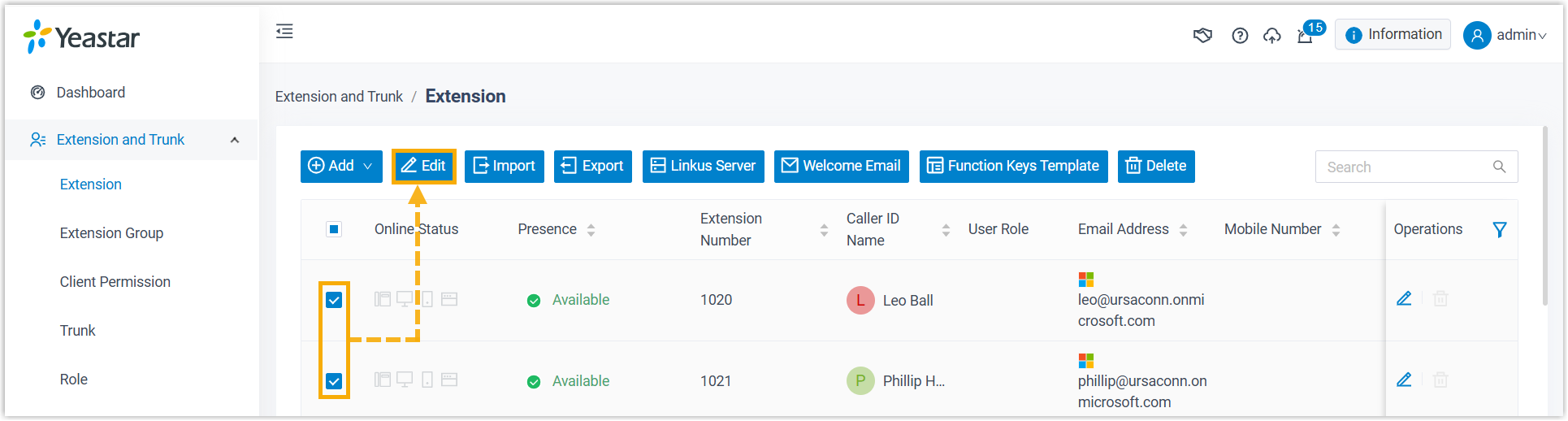
- Click Features tab, then scroll down to
Microsoft Teams User Presence Synchronization
section.
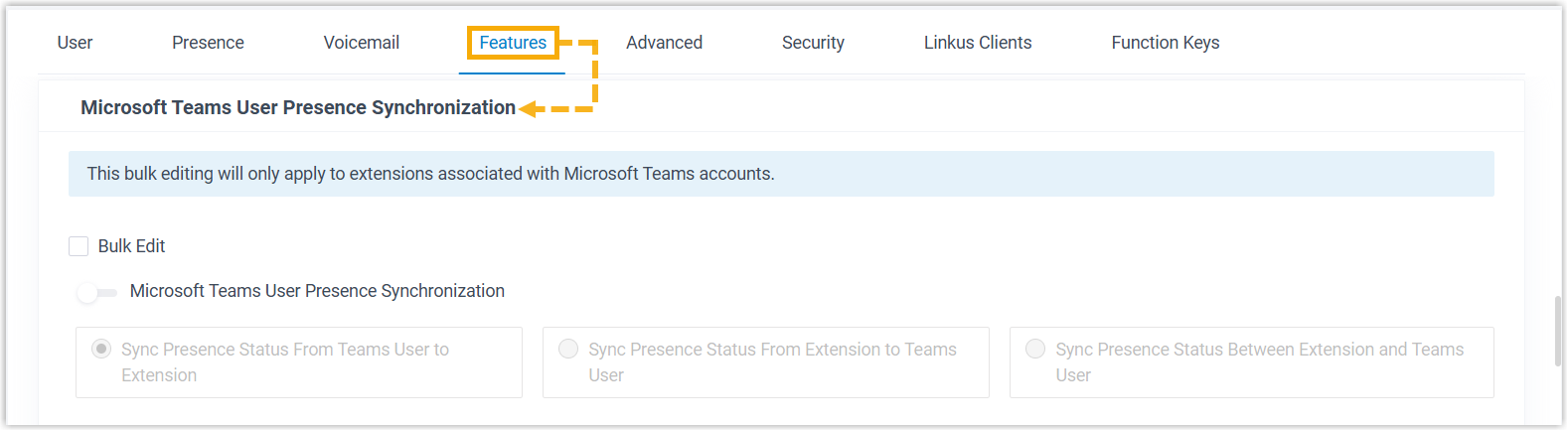
- Enable and set up presence synchronization.
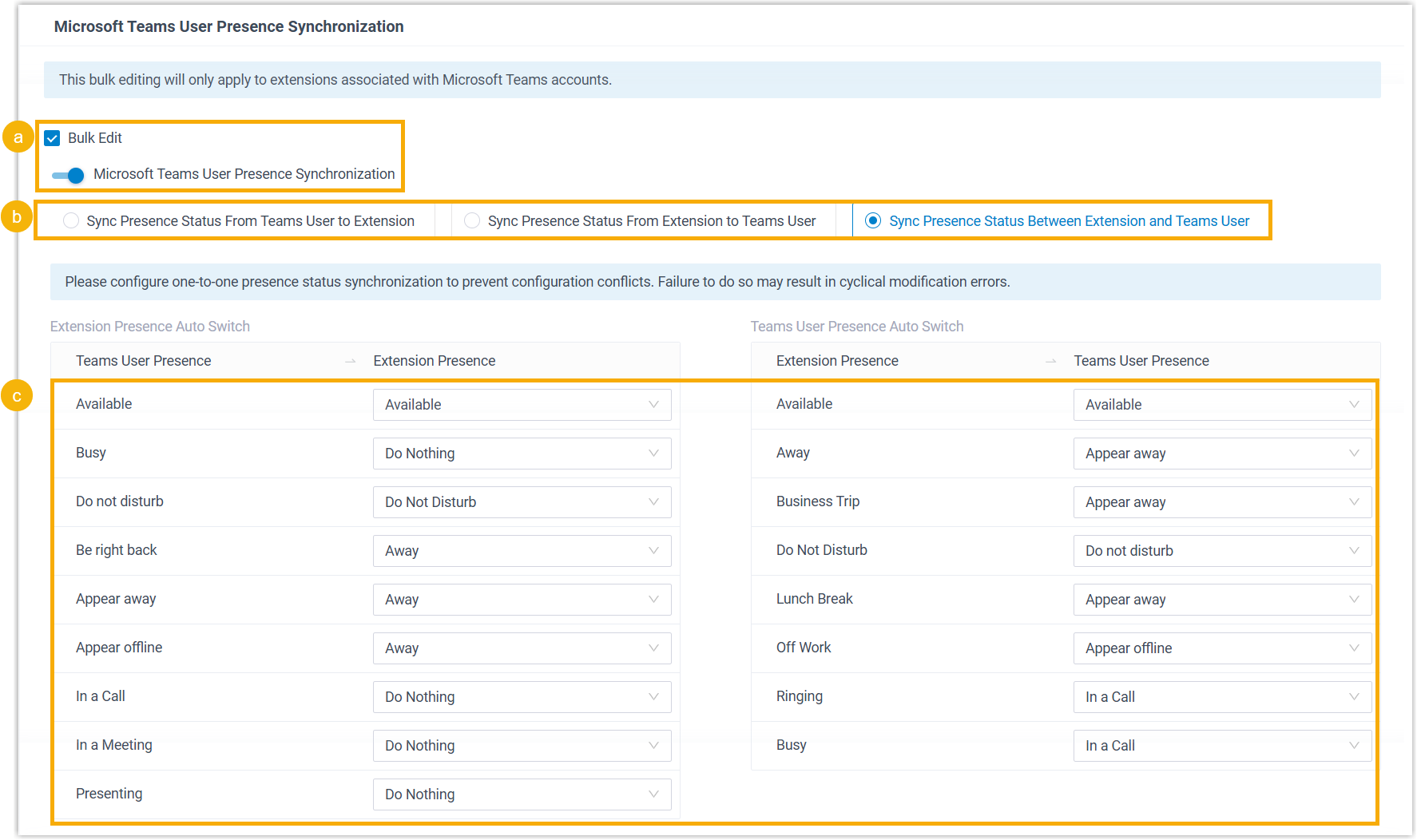
- Select the checkbox of Bulk Edit, then turn on the switch of Microsoft Teams User Presence Synchronization.
- Select an option to determine how presence status will be synchronized between the users' Teams account and PBX extensions.
- Map Teams user presence and extension presence.
- Click Save.
Result
Changes made on the users' Teams presence and extension presence will be synchronized
based on the rule.
Note:
- If you enable bidirectional synchronization, when extension status is Ringing or Busy, the system will update the Teams user's presence accordingly, but it will NOT adjust the extension status based on the Teams' users presence.
- The users can also update the mapping in their Linkus Web Client or Linkus Desktop Client (Path: ).