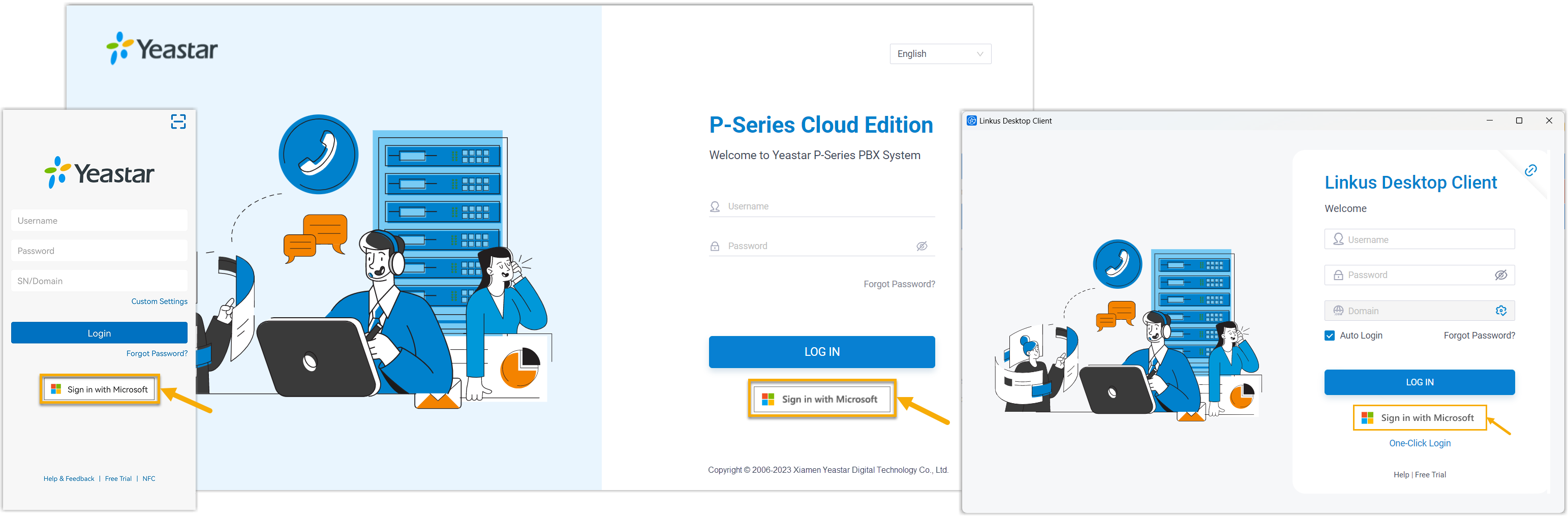Allow Users to Log in to Linkus UC Clients with SSO
This topic describes how to configure the Single Sign-on (SSO) feature, so that users synced from Microsoft Entra ID can securely log in to Linkus UC Clients by their Microsoft accounts.
Restriction
Due to Microsoft's restrictions, SSO login to the "Yeastar Linkus for Teams" app is only supported when the root domain of your PBX is one of the following: ycmcloud.com, yeastarcloud.com, or yeastarycm.co.za.
Prerequisites
Procedure
- Log in to PBX web portal, go to .
- In the Single Sign-on (SSO) section, turn on the
switch.
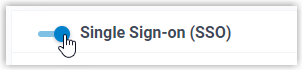 Note: To implement SSO on Linkus UC Clients, make sure you have added the Client SSO Redirect URI to the Microsoft Entra application.
Note: To implement SSO on Linkus UC Clients, make sure you have added the Client SSO Redirect URI to the Microsoft Entra application.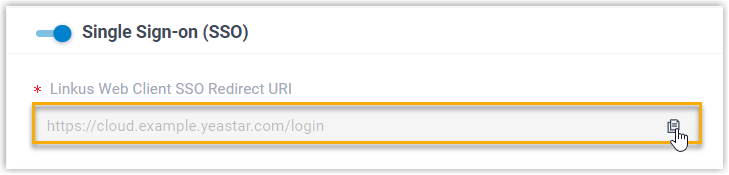
- Optional: In the Login Method drop-down list,
specify how AAD users can log in to Linkus UC Clients.

- Allow users to log in via SSO or using the PBX credential: AAD users can log in to Linkus UC Clients via SSO or using the associated extension's account credentials.
- Enforce SSO login only: AAD users can log in to Linkus UC Clients only via SSO.
- Click Save.
Result
The synced users can directly log in to Linkus UC Clients by their Microsoft accounts.Note: To use the
SSO feature on Linkus Mobile / Desktop Client, the App version should be updated.
- Linkus Android Client: Version 5.21.7 or later
- Linkus iOS Client: Version 5.21.3 or later
- Linkus Windows Desktop: Version 1.18.5 or later
- Linkus Mac Desktop: Version 1.18.5 or later