Set up Yeastar P-Series PBX System as an LDAP Server
This topic describes how to set up Yeastar P-Series PBX System as an LDAP Server. In this way, you can store the contacts information on PBX and query from IP phones directly.
Procedure
- Log in to PBX web portal, go to .
- On the top of the page, turn on LDAP Server.
- Click the LDAP Server Settings tab to check the LDAP
Server settings or change the settings according to your needs.
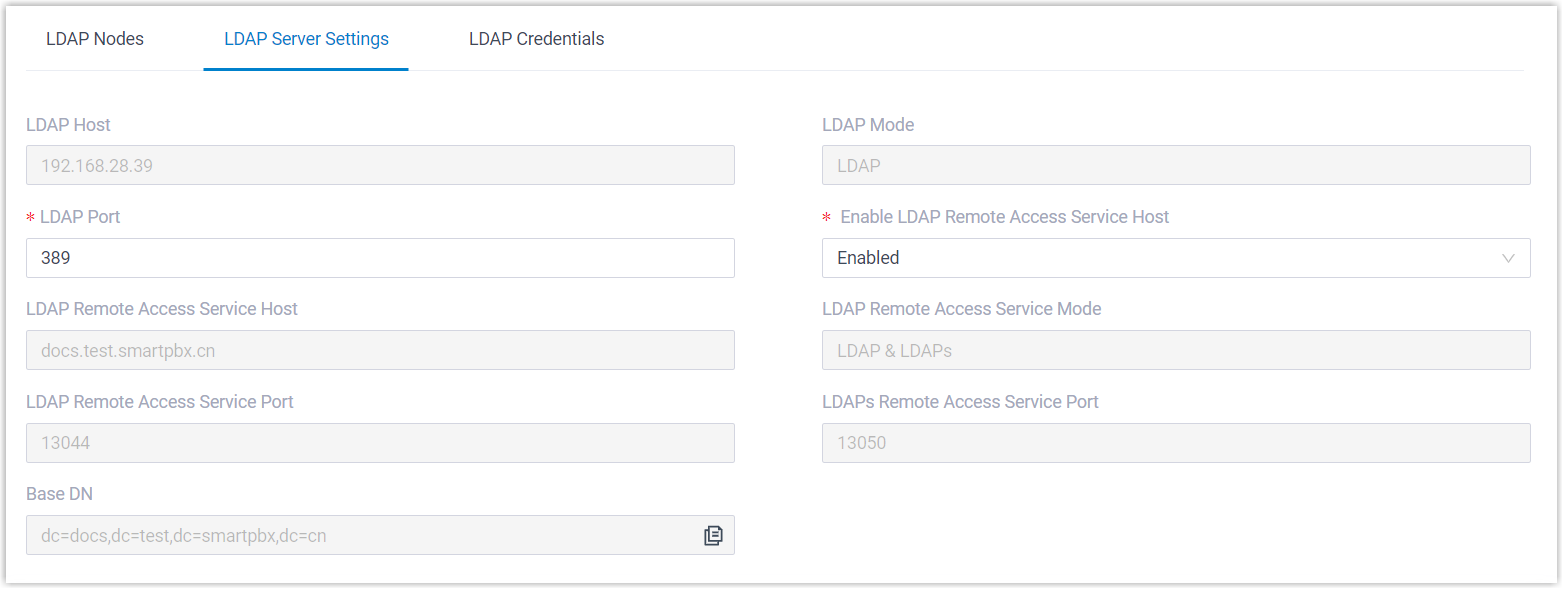
Setting Description LDAP Host The LDAP Server address of Yeastar P-Series PBX System. LDAP Client connects to the LDAP Server via the address.
LDAP Mode The connection protocol used between the LDAP Server and the LDAP Clients. LDAP Port The LDAP port of the LDAP Server. Enable LDAP Remote Access Service Host Set whether to enable the LDAP Remote Access Service. If enabled, LDAP Clients will be able to connect to the LDAP Server via Remote Access Service. Note: To enable this feature, make sure you have enabled the Yeastar FQDN for remote LDAP access. For more information, see Configure Network for Remote LDAP Access by a Yeastar FQDN.LDAP Remote Access Service Host The remote access address of the Yeastar P-Series PBX System LDAP Server. Note: This setting is only available after you enable the LDAP Remote Access Service.LDAP Remote Access Service Mode The connection protocol used between the LDAP Server and the LDAP Clients. Note: This setting is only available after you enable the LDAP Remote Access Service.LDAP Remote Access Service Port The LDAP remote access port of the LDAP Server. Note: This setting is only available after you enable the LDAP Remote Access Service.LDAPs Remote Access Service Port The LDAPs remote access port of the LDAP Server. Note: This setting is only available after you enable the LDAP Remote Access Service.Base DN Set up the base entry of the directory. Format:
dc=XXX,dc=comFor example,dc=pbx,dc=com.Note:- Only numbers, letters, and characters
*.@-_are allowed. - Ensure the entered length is within the supported range of the phone or other connected clients.
- Only numbers, letters, and characters
- Click Save to apply the change.
- Click the LDAP Nodes tab, enable or disable the nodes
according to your needs.
If a node is disabled, you can not query the information under this node.
Result
The Yeastar P-Series PBX System is now working as an LDAP Server. You can store contact information in the PBX directly. Users can connect an IP phone to PBX via LDAP, and query the contact information from IP phone directly.