Upload a Backup File of P-Series Cloud PBX
This topic describes how to upload a backup file of P-Series Cloud PBX, so that you can restore cloud PBX to the backup file.
Limitation
The backup file to be uploaded must be in .bak format and less than
300MB.
Procedure
-
Log in to Yeastar Central Management, go to .
-
Click Upload.
-
In the pop-up window, do as follows:
- Click Browse to choose a desired backup file.
- Optional: In the Remark field, add a note to the backup file.
- Click Upload.
A pop-up window prompts that the backup file is being uploaded, you can click Collapse to collapse the window to the bottom-right corner.
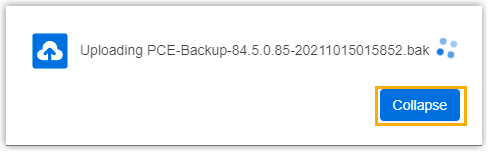
- After the backup file is uploaded, click Confirm.
Result
The backup file is uploaded.

What to do next
To restore a specific P-Series Cloud PBX to the backup file, see Restore P-Series Cloud PBX from a Backup and Restore P-Series Cloud PBX from Another Backup.