Manage Customers
This topic describes how to edit or delete customers.
Edit a customer
- Log in to Yeastar Central Management, go to .
- Click
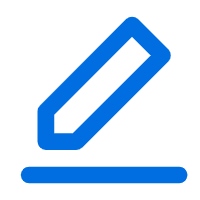 beside a desired customer.
beside a desired customer. - Edit customer information.
- Click Save.
Delete customers
Note: A customer who has been designated as the recipient of
PBX activation emails can NOT be deleted. If you want to delete it, you need to
unbound the customer with PBX. For more information, see Change Recipients of Cloud PBX Activation Emails.
- Log in to Yeastar Central Management, go to .
- To delete a customer, do as follows:
- Click
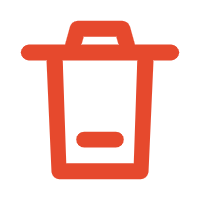 beside a desired customer.
beside a desired customer. - In the pop-up window, click Confirm.
- Click
- To delete customers in bulk, do as follows:
- Select the checkboxes of desired customers, then click Delete.
- In the pop-up window, click Confirm.