Upload P-Series Cloud PBX Firmware
Contact Yeastar to obtain a specific P-Series Cloud PBX firmware if necessary, then upload it according to the instructions provided in this topic.
Procedure
- Log in to Yeastar Central Management, go to .
- Under P-Series Cloud Edition tab, click Upload.
- In the pop-up window, do as follows:
- Click Browse to choose a firmware.
- Optional: In the Release Notes field, describe what is updated in the version.
- Optional: In the Remark field, enter a description to help you identify the firmware.
- Click Upload.
A pop-up window prompts that the firmware is being uploaded, you can click Collapse to collapse the window to the bottom-right corner.
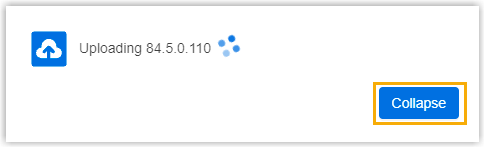
Result
- The firmware is displayed on the list, marked with
 .
.
- Hosting users and PBX administrators can NOT check the firmware.
What to do next
- To upgrade P-Series Cloud PBX to the firmware on Yeastar Central Management, see Upgrade Firmware of P-Series Cloud PBXs and Schedule an Automated Upgrade Task.
- To allow hosting users and PBX administrators to upgrade P-Series Cloud PBX to the firmware, see Allow Firmware Detection of P-Series Cloud PBX and Grant Firmware Upgrade Permission to a P-Series Cloud PBX.