Check for Firmware Updates of Yeastar Central Management
This topic describes how to manually check for firmware updates of Yeastar Central Management.
Background information
By default, when a new version of Yeastar Central Management is detected, you will
find  displayed at the top-right corner of the web page. You can click on the version to
check the firmware.
displayed at the top-right corner of the web page. You can click on the version to
check the firmware.
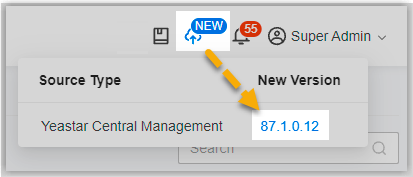
Procedure
- Log in to Yeastar Central Management, go to .
- Under Yeastar Central Management tab, click
Check for New Version.
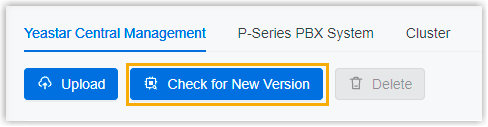
Result
- If a new firmware version is detected, it will be displayed and marked with
 .
.You can click
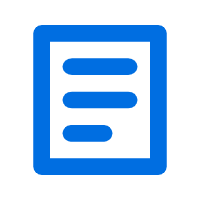 to check what was updated in the
firmware version.
to check what was updated in the
firmware version.
- If no new firmware version is detected, the page prompts "Your firmware list already includes the latest version".
What to do next
To upgrade Yeastar Central Management to a new firmware, see Schedule an Automated Upgrade Task.