Schedule an Automated Upgrade Task
You can upgrade P-Series PBX System, PBXHub Cluster, SBC Proxy Cluster, SBC Cluster, and Yeastar Central Management at a scheduled time.
Requirements
To create a update task for P-Series Appliance / Software Edition, you need to subscribe to RM Premium (Self-hosted) service.
Restrictions
- Upgrading to a lower version is NOT allowed.Tip:
- To check the current version of P-Series Appliance /
Software Edition, go to , then check the version in the
Firmware Version column beside
the desired PBX.

- To check the current version of P-Series Cloud Edition, go
to , then check the version in the
Version column beside the desire
PBX.

- To check the current version of Cluster servers, go to , then check the version in the
Firmware Version column beside
the desire server..
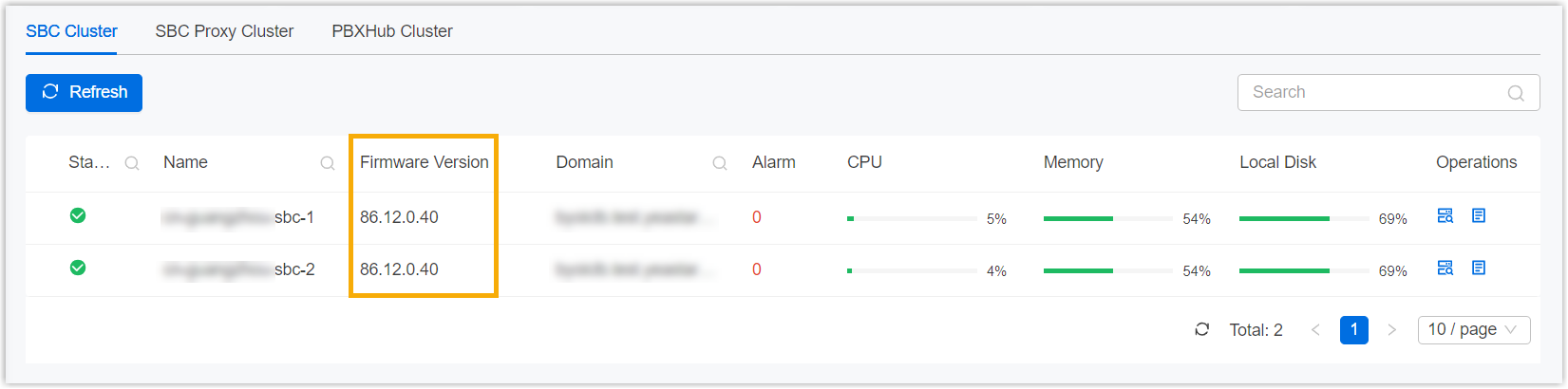
- To check the current version of Yeastar Central Management,
hover your mouse over the
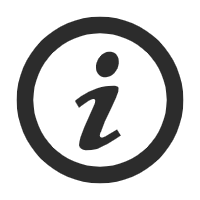 at the top-right corner of the
web interface.
at the top-right corner of the
web interface.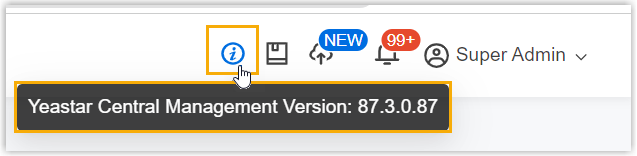
- To check the current version of P-Series Appliance /
Software Edition, go to , then check the version in the
Firmware Version column beside
the desired PBX.
-
Upgrade sequence is mandatory.
Version dependency exists between P-Series Cloud Edition, Yeastar Central Management, and other cluster servers. Generally, Servers and PBXs should be upgraded in the order .Note: There might be some firmware versions that require a different upgrade order. In such case, the required order will be explained in the release note of the specific firmware version.
Procedure
- Log in to Yeastar Central Management, go to .
- Click Add to create an upgrade task.
- Set up the upgrade task.
Setting Description Name Enter a name to help you identify the task. Object Type Select an object that you want to upgrade.- P-Series Appliance Edition
- P-Series Software Edition
- P-Series Cloud Edition
- PBXHub Cluster
- SBC Proxy Cluster
- SBC Cluster
- Yeastar Central Management
Region Select one or more regions. The specified type of cluster servers in these regions will be upgraded.
Note: The option is available only when you set Object Type to PBXHub Cluster, SBC Proxy Cluster, or SBC Cluster.Task Select Upgrade. Firmware Select a firmware version. Repeat Select One-time. Execution Time Set when to upgrade. Note: It is recommended to execute upgrade during off-business hours to minimize the impact on telephony service.- To upgrade at a scheduled time, choose a time.
- To upgrade as soon as you save the task, select the checkbox of Immediately.
Timezone Select a time zone of the task execution time. Tip: You can enable or disable Daylight Saving Time (DST) as needed.Creator Your name is automatically filled in, and the field can not be edited. Remark Optional. Add a note to the task. Object Select one or more PBXs that you want to upgrade.
Note:- The option is available only when you set Object Type to P-Series Appliance Edition / Software Edition / Cloud Edition.
- The PBX system must be running (
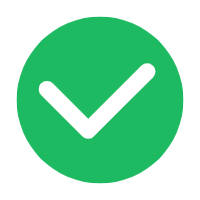 ) when it comes to the
execution time, or the upgrade would FAIL.
) when it comes to the
execution time, or the upgrade would FAIL.
- Click Save.
The system automatically checks whether all associated servers of the object to be upgraded meet the minimum firmware version requirements. If not, a window will pop up, asking if you would like to upgrade the non-compliant servers along with the upgrade task.
- To proceed with creating the upgrade task, do as
follows:Important: The server upgrade will affect the telephony services on all Cloud PBXs associated with the server(s).
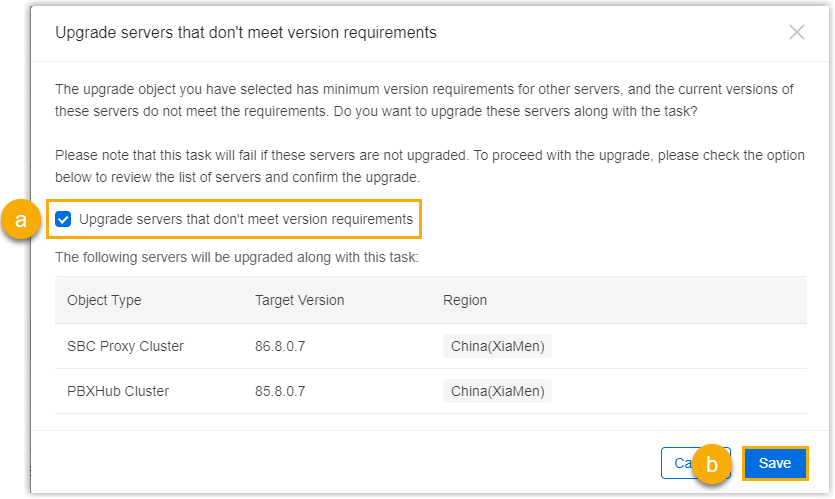
- In the pop-up window, select the checkbox of Upgrade
servers that don't meet version requirements.
The window displays the list of servers to be upgraded along with this task.
- Click Save.
A CAPTCHA window appears for verification purpose.
- Enter the CAPTCHA code as prompted, and click
Save.
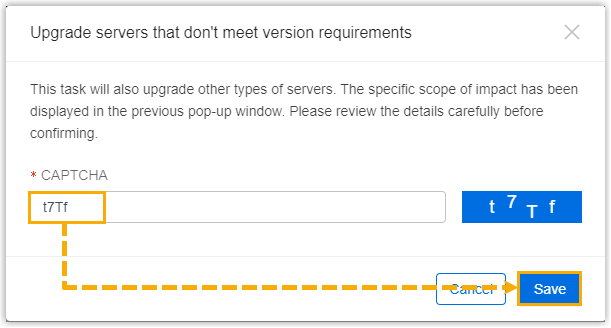
- In the pop-up window, select the checkbox of Upgrade
servers that don't meet version requirements.
Result
- Upgrade immediately
-
- The task status is displayed as
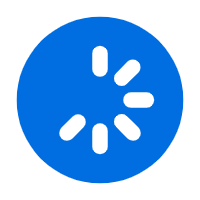 (Executing),
and the selected PBXs or cluster
servers are being upgraded.
(Executing),
and the selected PBXs or cluster
servers are being upgraded.
- After the task is completed, the task status is displayed as
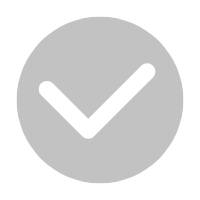 (Finished),
and a task execution log is generated.Note: You can check the execution log on .
(Finished),
and a task execution log is generated.Note: You can check the execution log on .
- The task status is displayed as
- Upgrade at a scheduled time
-
- The task status is displayed as
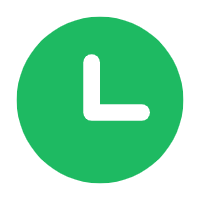 (Pending), and the selected PBXs or cluster
servers will be upgraded at the scheduled
time.
(Pending), and the selected PBXs or cluster
servers will be upgraded at the scheduled
time.
- After the task is completed, the task status is displayed as
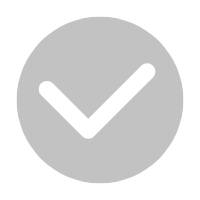 (Finished), and a task execution
log is generated.Note: You can check the execution log on .
(Finished), and a task execution
log is generated.Note: You can check the execution log on .
- The task status is displayed as