Suspend or Continue a Scheduled Task
After you schedule a task, you can suspend or continue the task as needed.
Suspend a task
- Restrictions
- Only a Pending (
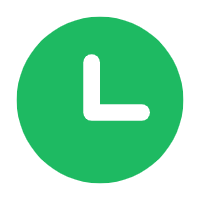 )
task can be suspended.
)
task can be suspended. - Procedure
-
- Log in to Yeastar Central Management, go to .
- Select a desired task, click
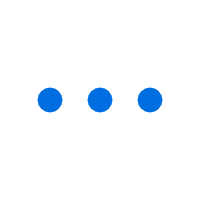 , then select
Suspend from the drop-down
list.
, then select
Suspend from the drop-down
list.
- In the pop-up window, click Confirm.
- Result
-
- The task status is displayed as Suspended
(
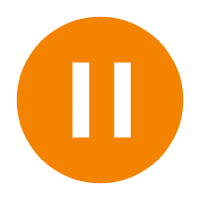 ).
).
- When it comes to the execution time, the task will NOT be executed.
- The task status is displayed as Suspended
(
Continue a task
- Restrictions
- Only a Suspended (
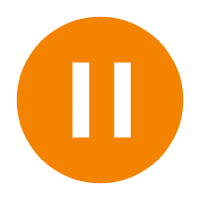 )
task can be continued.
)
task can be continued.
- Procedure
-
- Log in to Yeastar Central Management, go to .
- Select a desired task, click
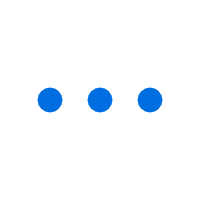 , then select
Continue from the drop-down
list.
, then select
Continue from the drop-down
list.
- In the pop-up window, click Confirm.
- Result
-
- The task status is displayed as Pending
(
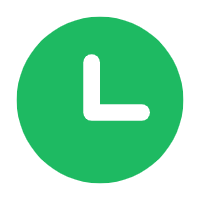 ).
).
- When it comes to the execution time, the task will be executed.
- The task status is displayed as Pending
(