Manage Hosting User Accounts
This topic describes how to edit, delete, and export hosting user accounts.
Edit a hosting user account
- Log in to Yeastar Central Management, go to .
- Under Hosting User tab, click
 beside a
desired account.
beside a
desired account. - Edit hosting user's basic information, change hosting package, remote
management connections, or user permission as needed.Note: If you change the Email, the email address that you have set earlier can NOT access Yeastar Central Management.
- Click Save.
Delete hosting user accounts
Note: You can NOT delete a hosting user account that has been
associated with Cloud PBXs or remotely connected devices.
- Log in to Yeastar Central Management, go to .
-
Click Hosting User tab.
-
To delete a hosting user account, do as follows:
- Click
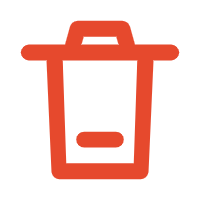 beside a desired account.
beside a desired account. - In the pop-up window, click Confirm.
- Click
-
To bulk delete hosting user accounts, do as follows:
- Select the checkboxes of desired accounts, then click Delete.
- In the pop-up window, click Confirm.
The hosting user account and its associated reseller accounts and colleague accounts are deleted; the capacity of P-Series Hosting Package and remote management connections that you have assigned to the hosting user is released back to your total subscription capacity.
Export hosting user accounts
- Log in to Yeastar Central Management, go to .
- Click Hosting User tab.
- Optional: To filter hosting user accounts, do as follows:

- Click
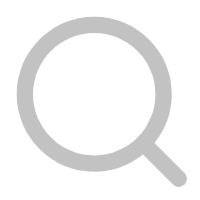 beside a desired column.
beside a desired column. - Enter a desired value.
- Click Search.
The matched hosting user accounts are displayed.Tip: To clear the filter, click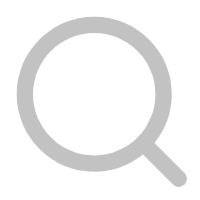 again, then click Reset.
again, then click Reset. - Click
- Click Export.
The hosting user accounts are exported to a
.xlsxfile.