Create a Yeastar Central Management Account for Your Colleague
A colleague account allows your colleague to collaborate with you in managing Yeastar Central Management. This topic describes how to create a Yeastar Central Management account for your colleague.
Procedure
- Log in to Yeastar Central Management, go to .
- Under My Colleague tab, click Add.
- In the User Information section, enter colleague's
basic information.Note:
- Email is the username for logging in to Yeastar Central Management.
- Password is not editable as the initial password is required to be set by the colleague when he or she activates YCM account. You can change the password here for the colleague in case he or she forgets password.
- In the User Permission section, decide what features
of Yeastar Central Management are accessible to the colleague.
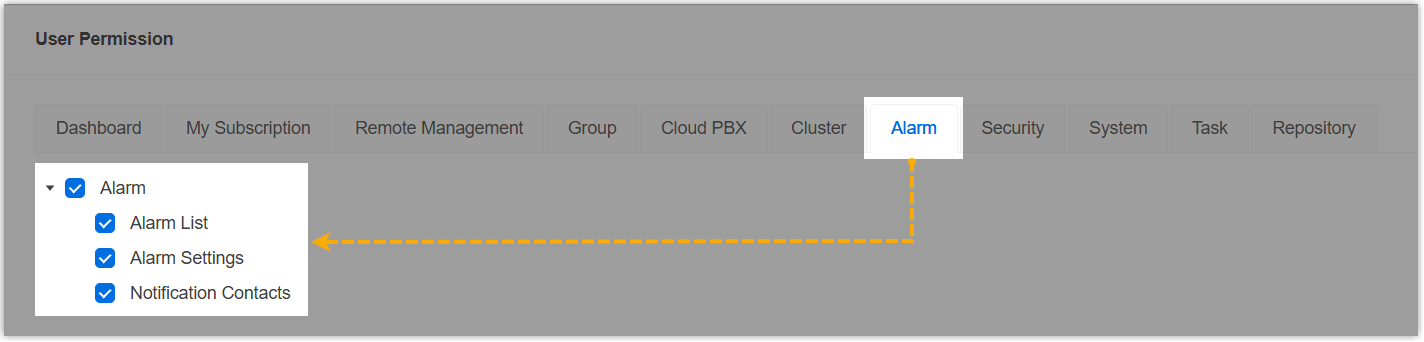
- Click a desired tab.
- Select or unselect the checkboxes of desired features.
The colleague can only access and manage the selected features when he or she logs in to Yeastar Central Management.
- Click Save.
Result
The colleague account is created and displayed on My Colleague list.
What to do next
In Operations column, click ![]() to send an
account activation email to the colleague.
to send an
account activation email to the colleague.

For more information, see Send an Account Activation Email to a Colleague.