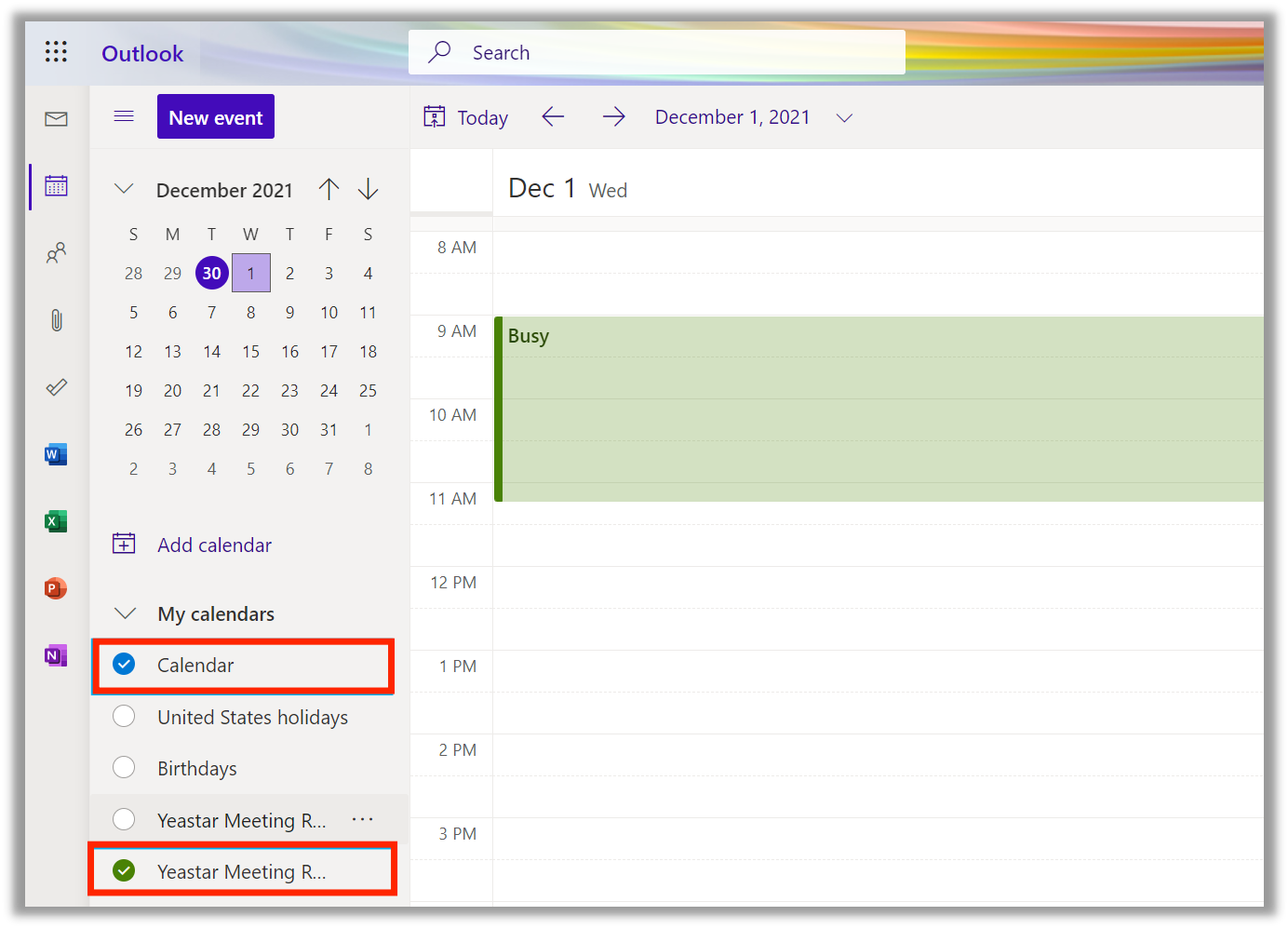Book Meeting Rooms on Room Displays
Yeastar room displays allow anonymous booking. You can book meeting rooms directly on room displays. All you need to do is select the meeting time which makes it much easier to book rooms for ad-hoc meetings.
Important:
- Meetings booked on room displays can only be canceled on room displays.
- If you can not book rooms on room displays, it may be because the administrator has disabled this feature, contact the administrator in your workplace for more information.
Book a room for ad-hoc meetings
- Prerequisites
- The room status shows Available.
- Procedure
-
- On the screen of the Room Display, tap Start Meeting
Now.
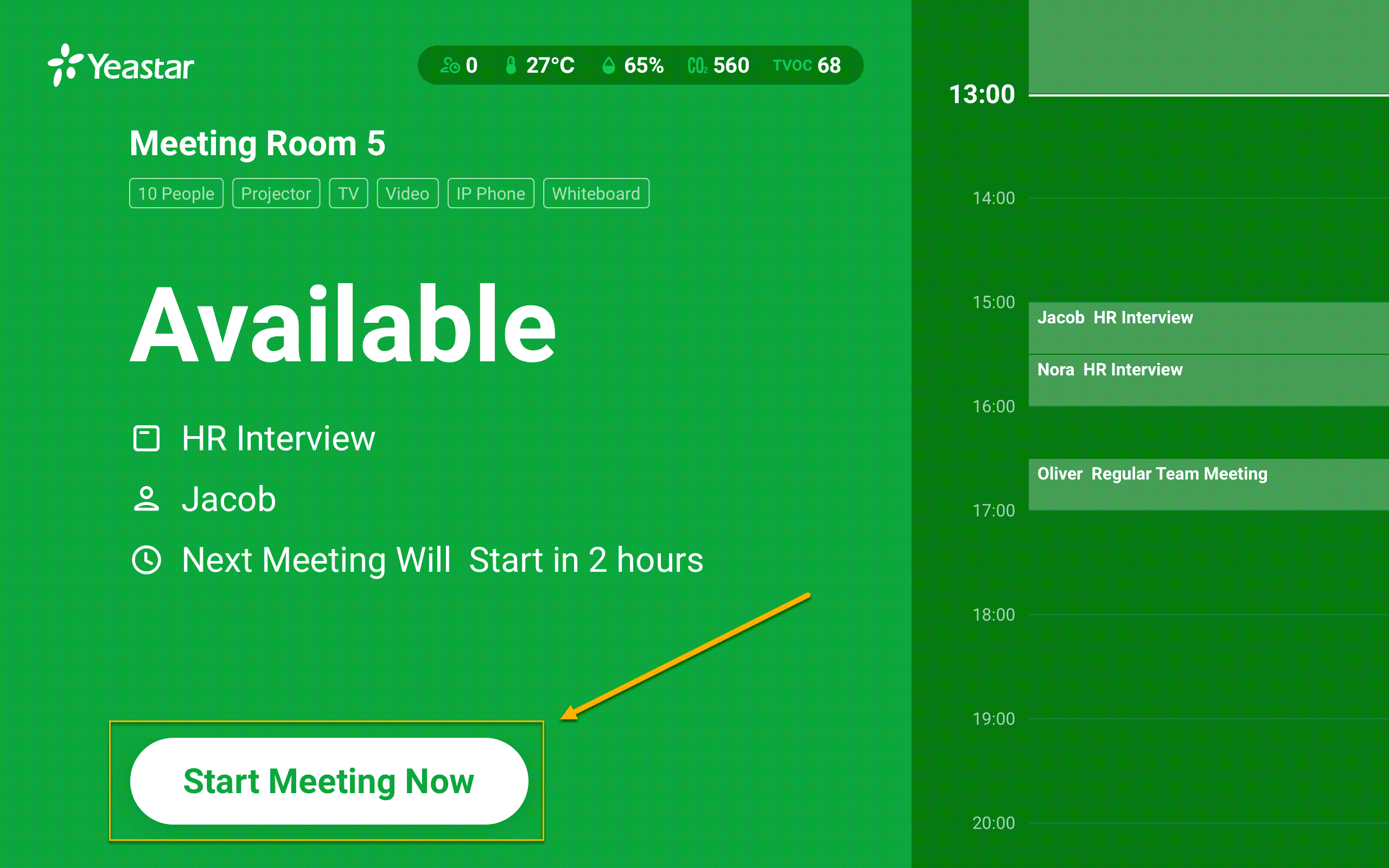
- In the pop-up window, select the meeting length, and tap
Confirm to book the room.
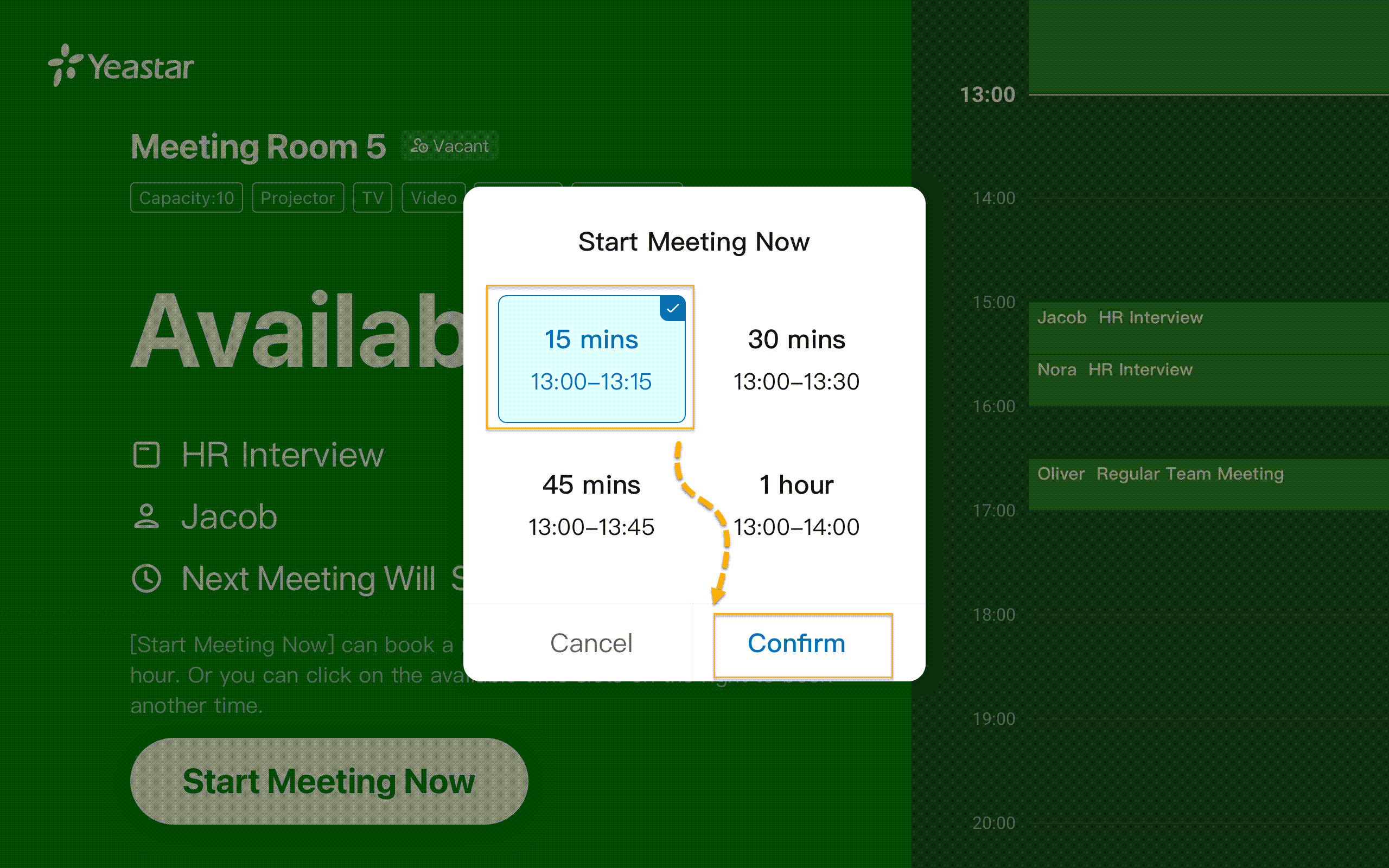 Note: Why is an option disabled?
Note: Why is an option disabled?- The option is less than the minimum meeting length the administrator set.
- The option exceeds the company working hours.
- This option conflicts with the next meeting.
- If identity authentication is required, follow the
instructions on the screen to validate your identity. The system
will allow you to book this meeting room if you have the
required permission.
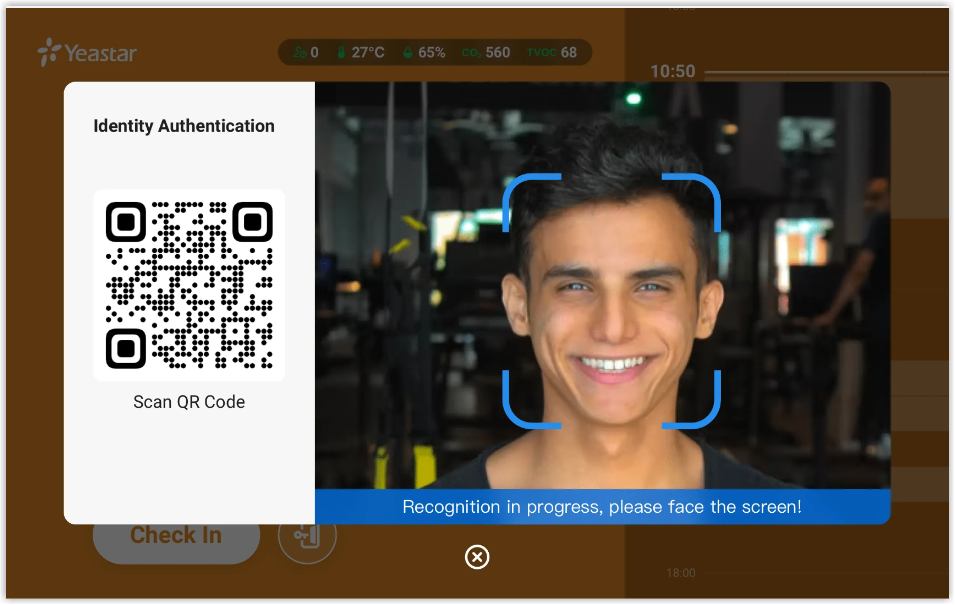
- On the screen of the Room Display, tap Start Meeting
Now.
- Result
-
- The room status shows In Use, indicating
that the room has been booked successfully.
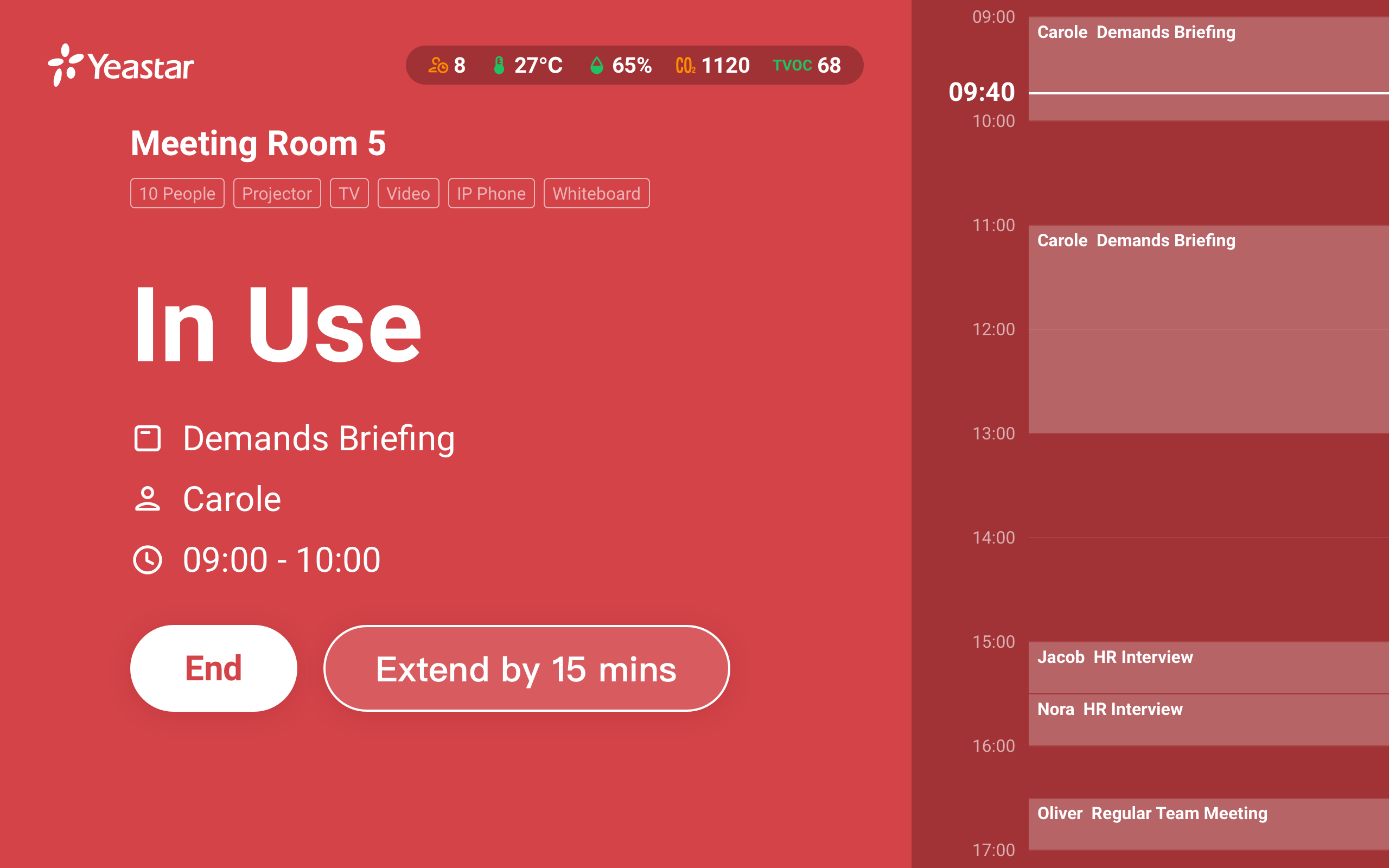
- This meeting will be synced to Yeastar Workplace web portal and third-party calendars (Google calendar and Outlook calendar) to avoid conflicts in booking rooms.
- The room status shows In Use, indicating
that the room has been booked successfully.
Book rooms for future meetings
- Procedure
-
- On the screen of the Room Display, tap a vacant time slot to select the meeting time.
- Tap the time you selected.
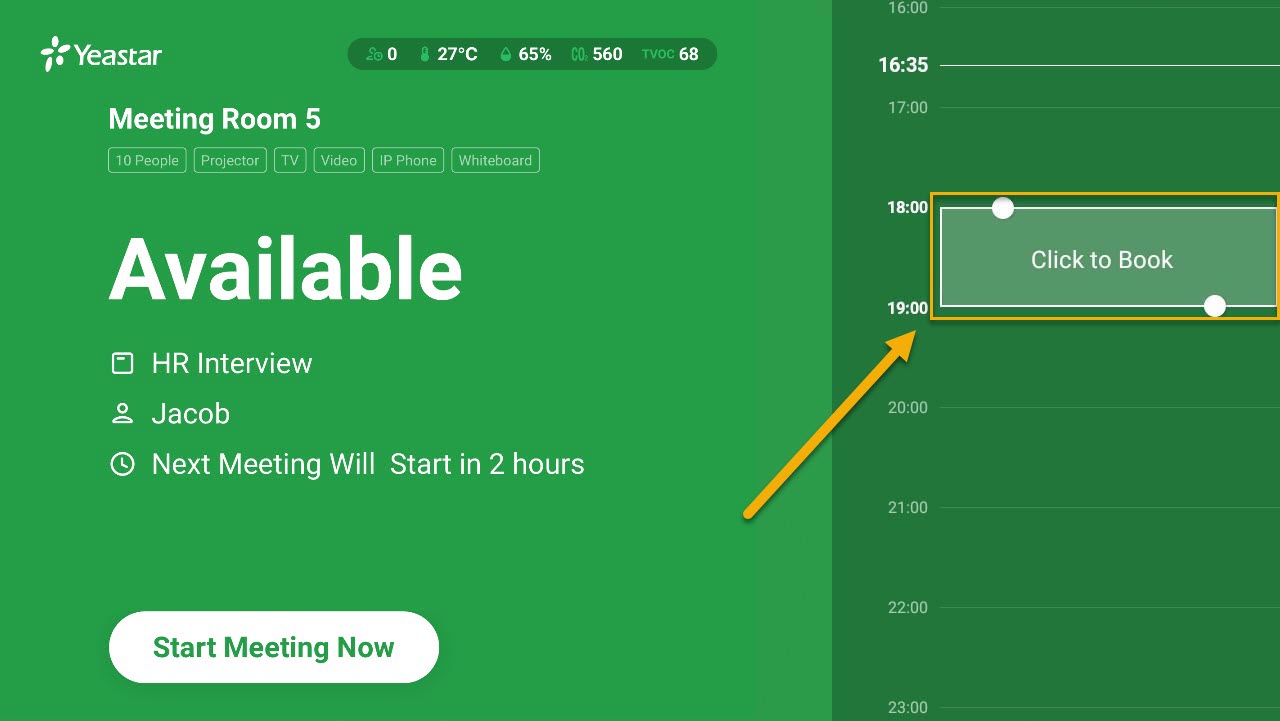
- In the pop-up window, confirm the meeting time and tap
Book.
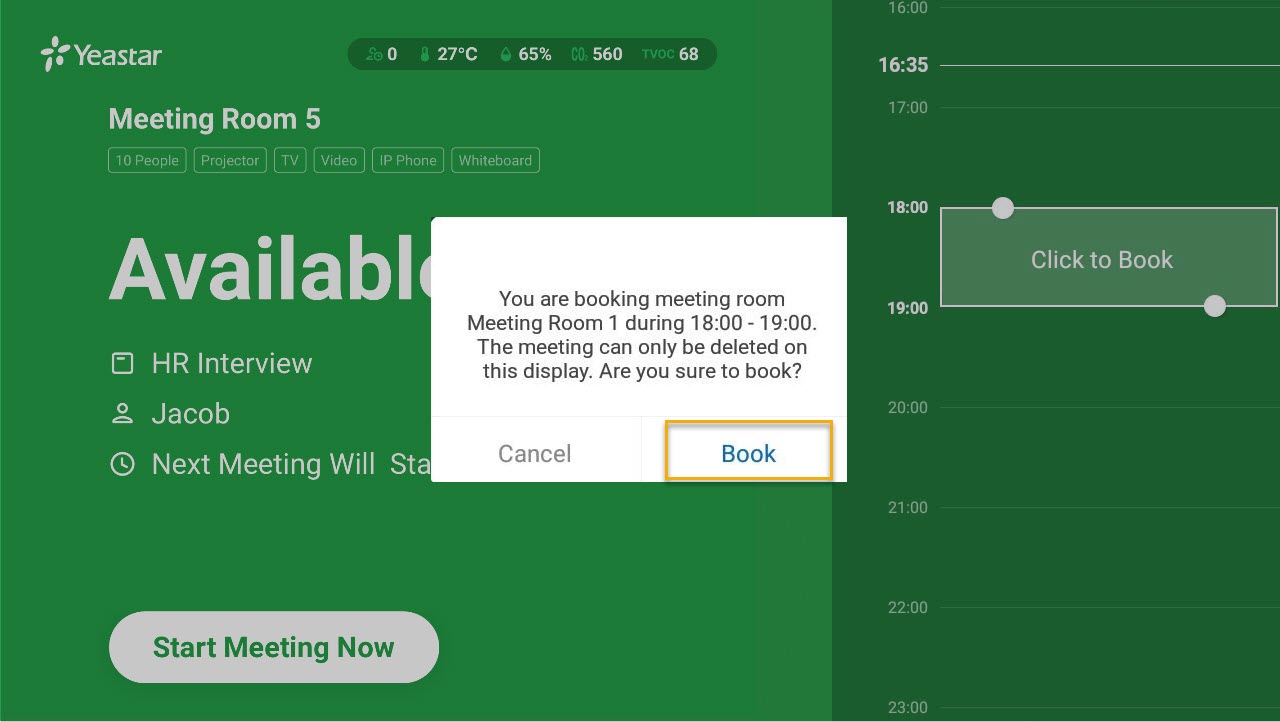
- If identity authentication is required, follow the
instructions on the screen to validate your identity. The system
will allow you to book this meeting room if you have the
required permission.
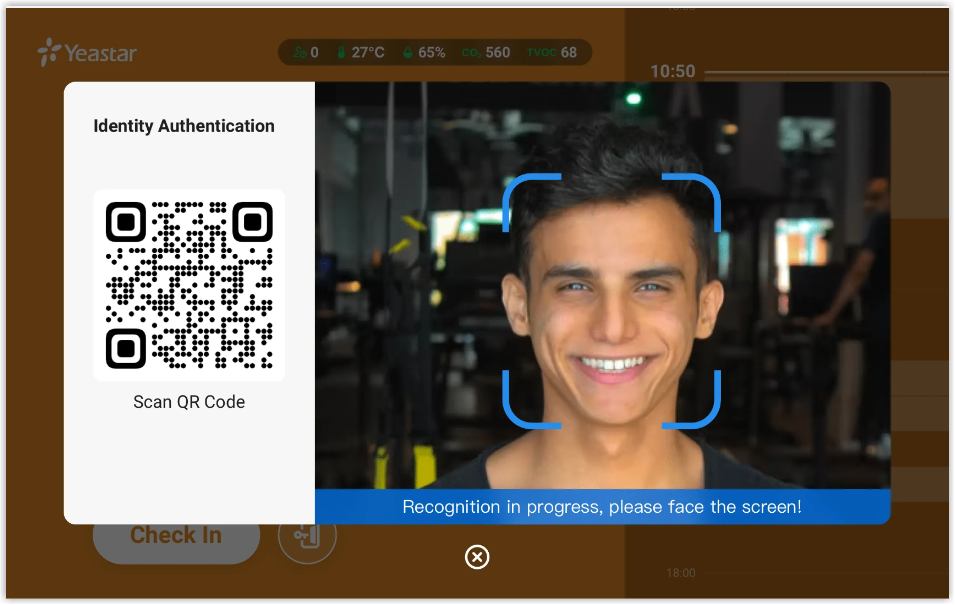
- Result
-
- Check the upcoming meeting list on the right. If booked successfully, you will see a booking called Booked on the Room Display.
- This reservation will be synced to Yeastar Workplace web portal
and third-party calendars (Google calendar and Outlook calendar)
to avoid conflict in booking rooms.
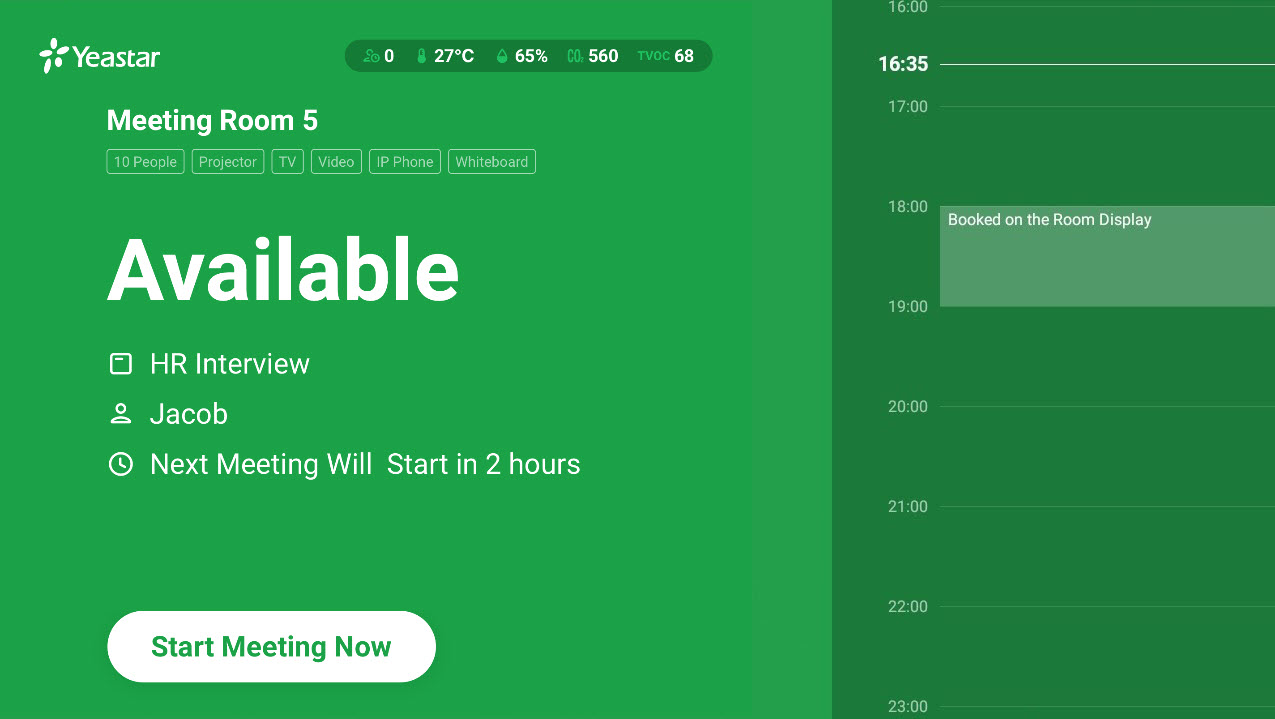 Note: Any reservations synced to Outlook will be displayed on the calendar of the booked room instead of your personal calendar, due to Microsoft default settings. You can select the room calendar to view synced reservations.
Note: Any reservations synced to Outlook will be displayed on the calendar of the booked room instead of your personal calendar, due to Microsoft default settings. You can select the room calendar to view synced reservations.Figure 1. Personal calendar 
Figure 2. Personal calendar & selected room calendar