Familiarize with The Room Display
Yeastar room displays show the availability of meeting rooms by providing clear and accurate schedules right at the door. This topic will help you familiarize yourself with the interface, room status, and available functions.
Familiarize with the interface
On the interface of room displays, you can view the following information.
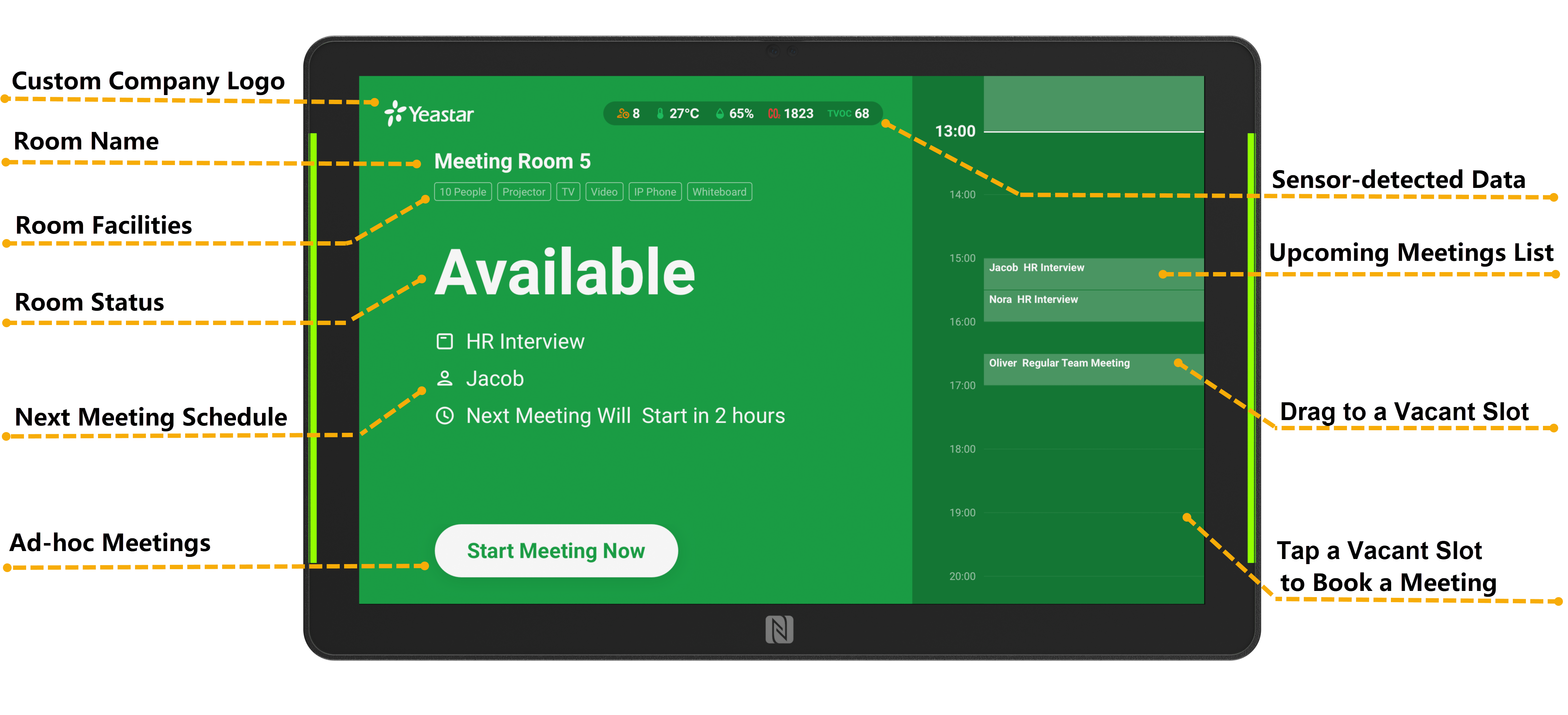
Room status and available functions
A room display shows the different status of a meeting room by the status lights. When the room status is different, the functions that can be used will also differ.
| Interface | Status | Available Operations |
|---|---|---|
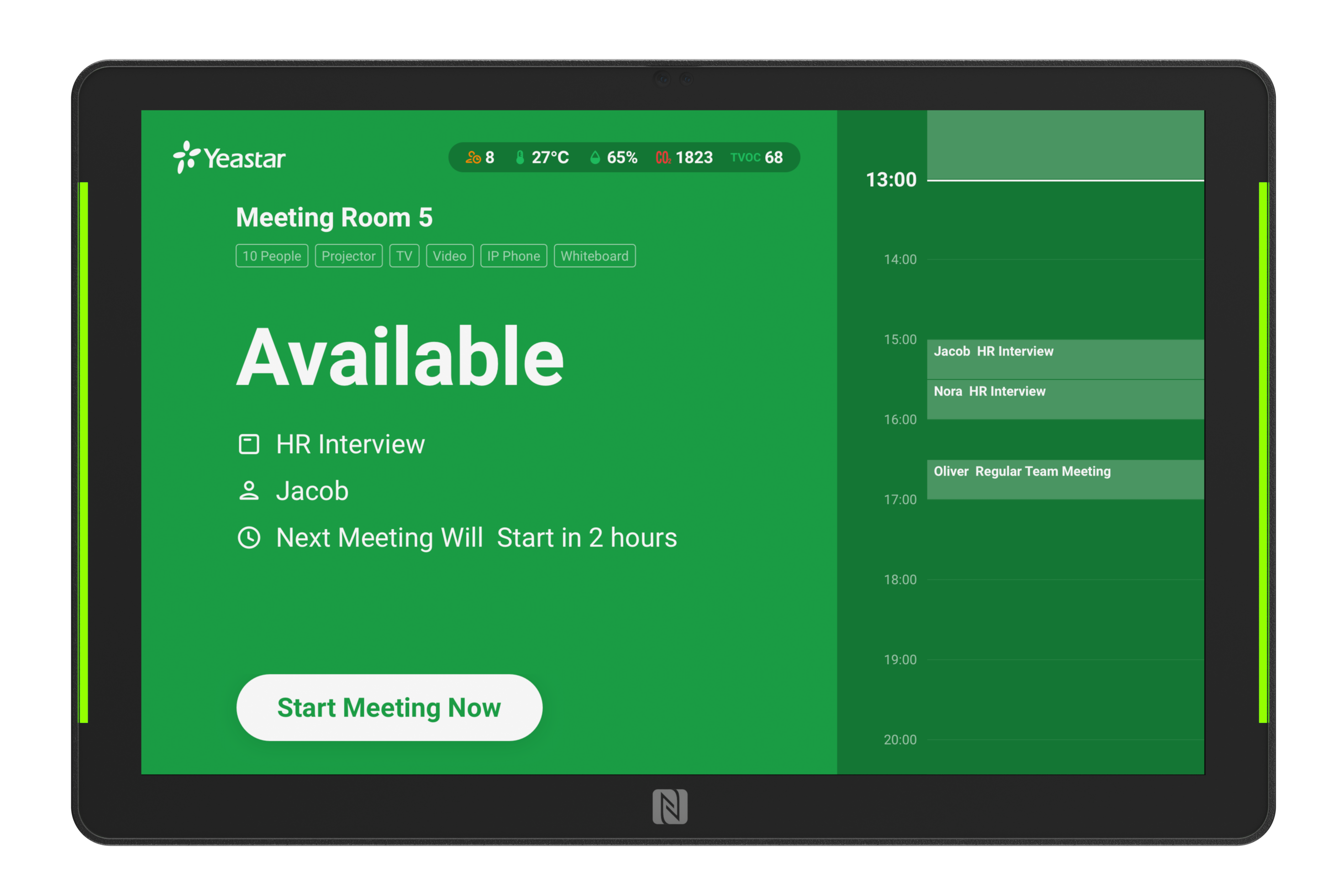 |
Available This meeting room is currently available. The detail of the next meeting shows on the room display. |
|
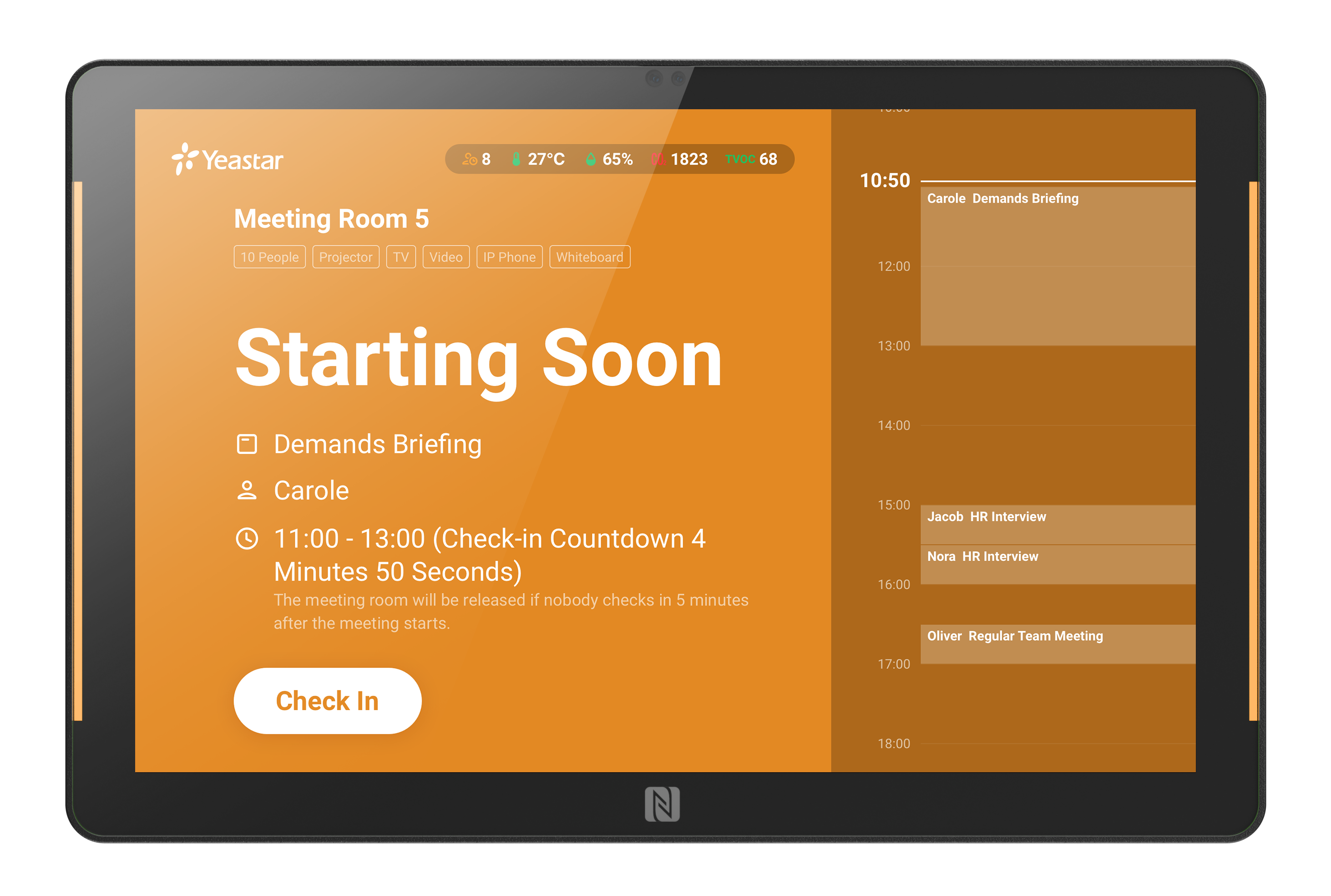 |
Starting Soon A meeting is about to start in this room. The detail of the upcoming meeting shows on the room display. |
|
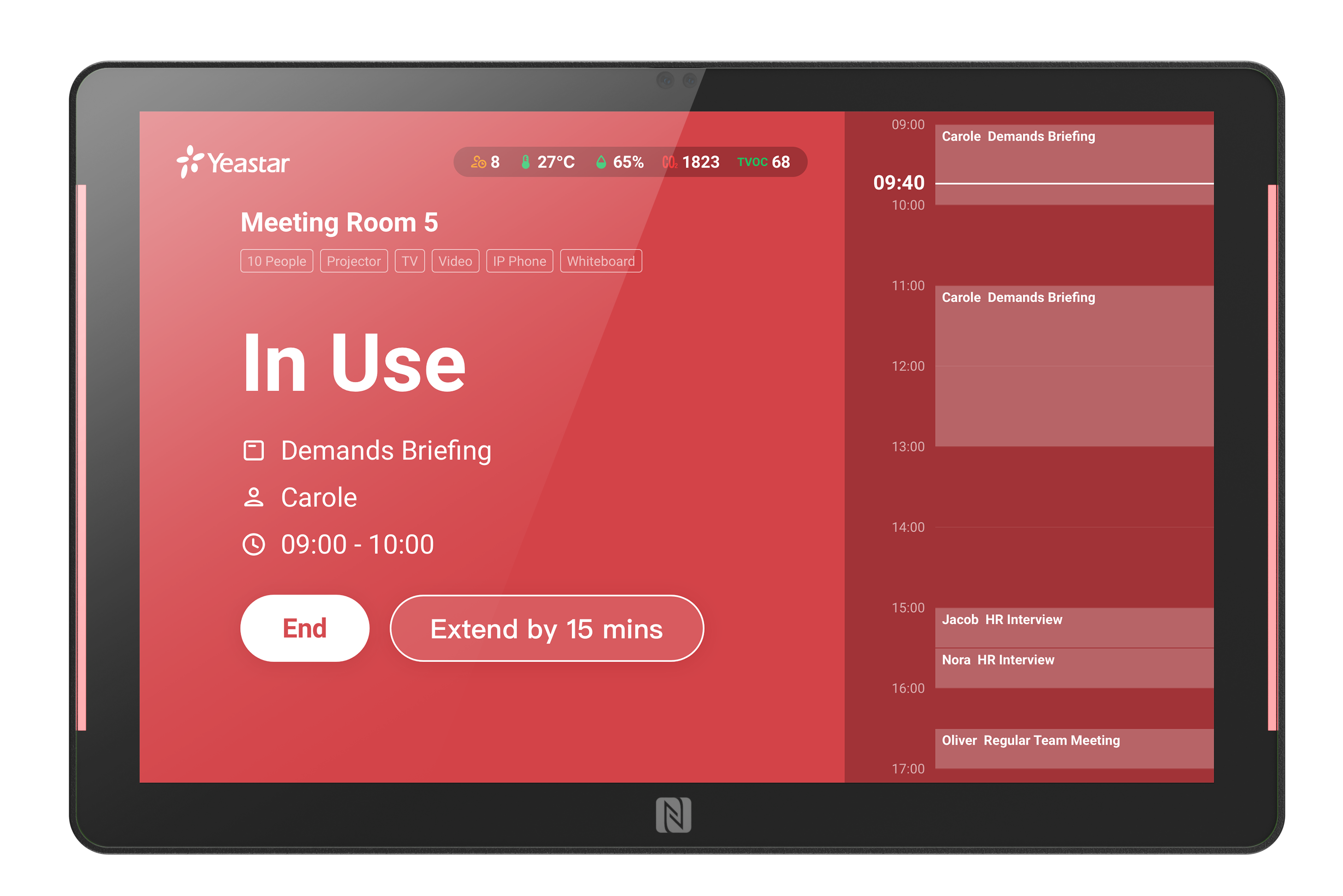 |
In Use This meeting room is currently in use. The detail of the ongoing meeting shows on the room display. |
|
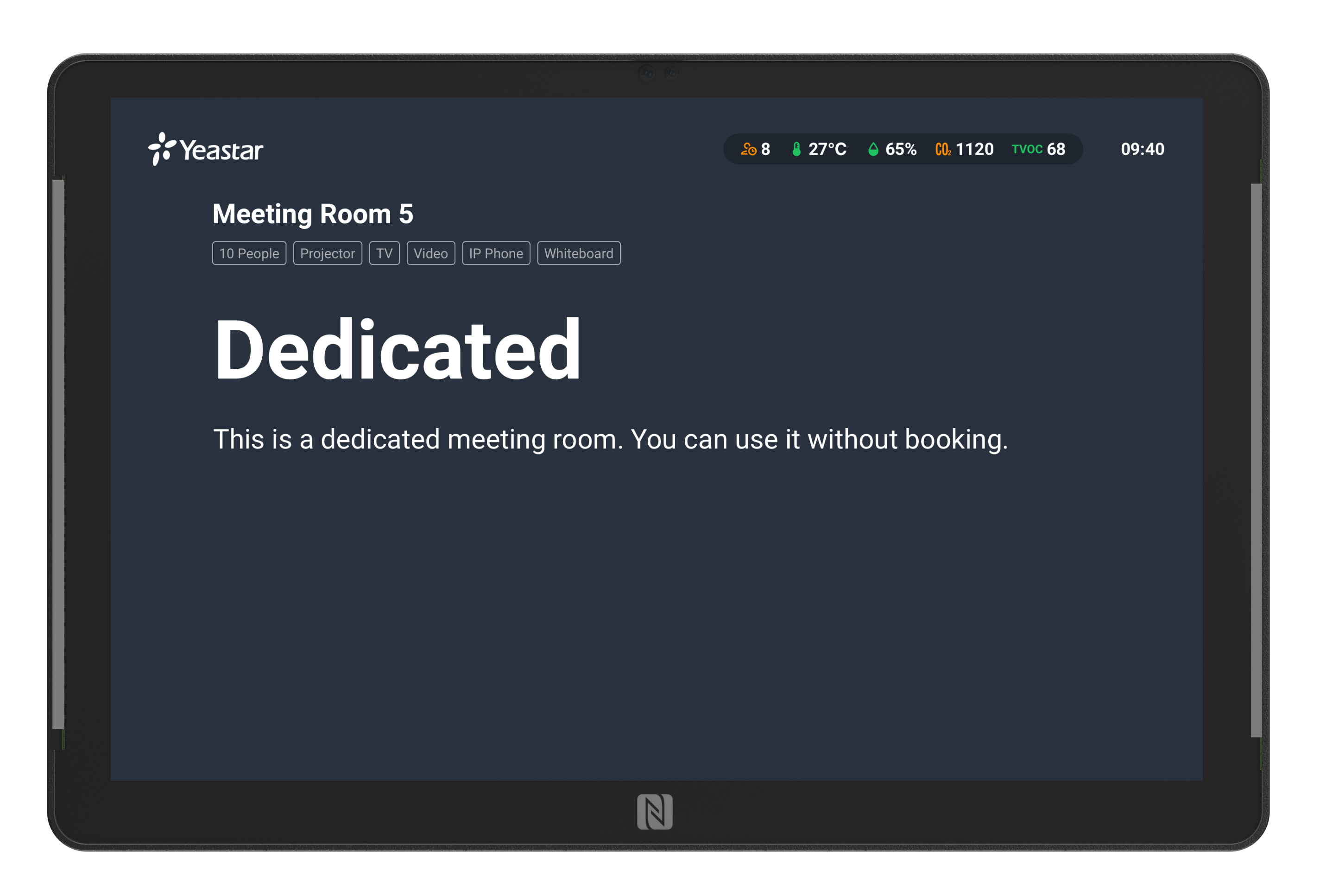 |
Dedicated This room can NOT be booked. This room is a designated room for other occasions. Contact the administrator in your workplace for more details and help. |
No operations allowed. |
 |
Disabled This room is disabled by the administrator. This room can NOT be booked by users. The end time of the disablement is shown on the room display. |
No operations allowed. If you need to use it, contact the administrator in your workplace. |
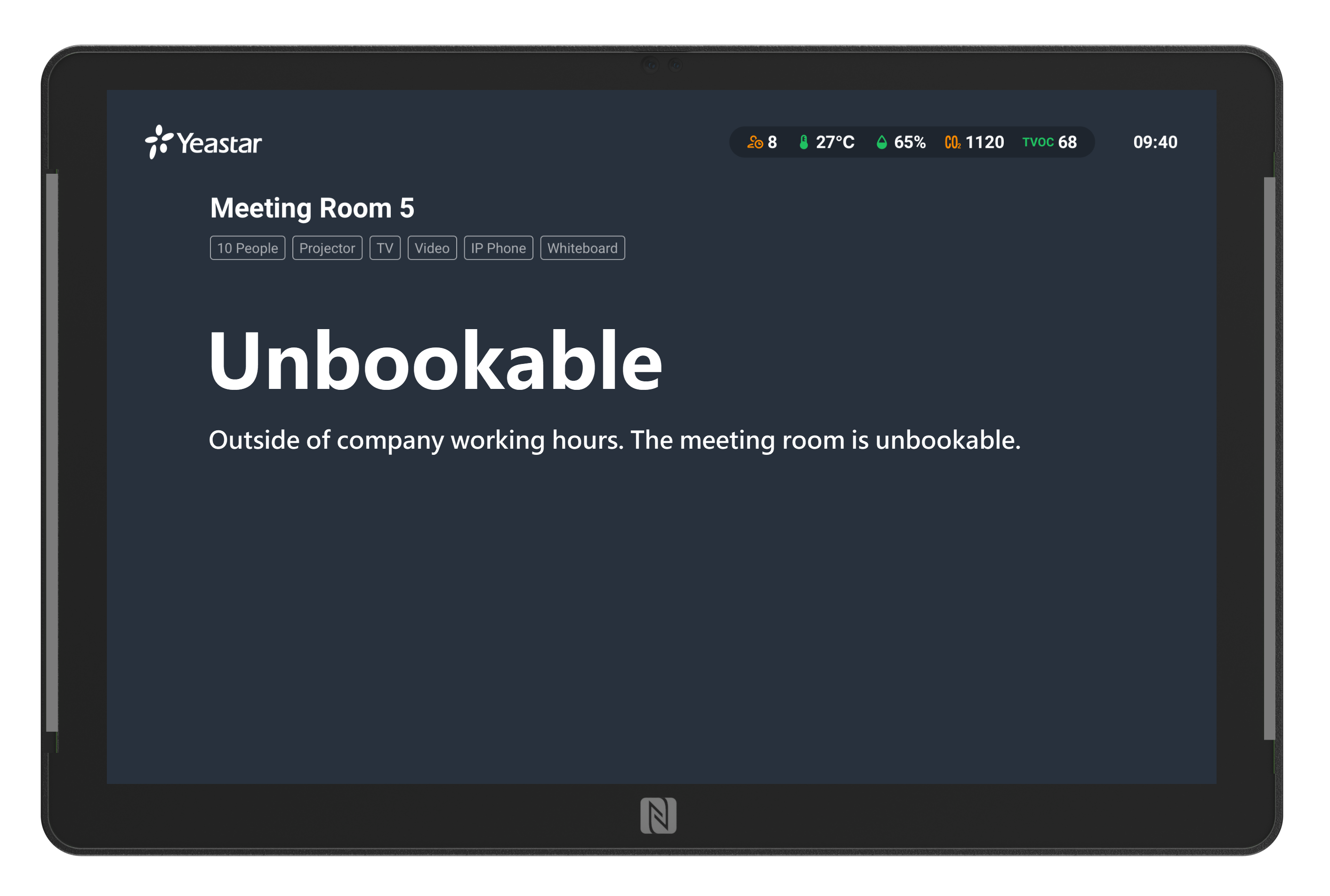 |
Unbookable This room can NOT be booked during non-working hours. |
No operations allowed. |