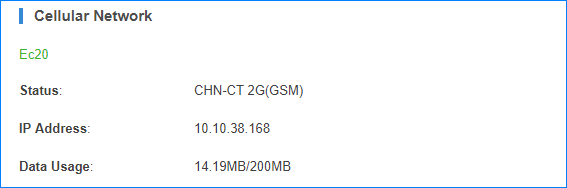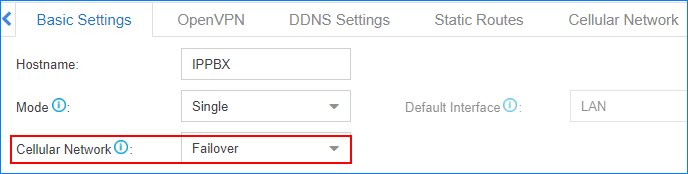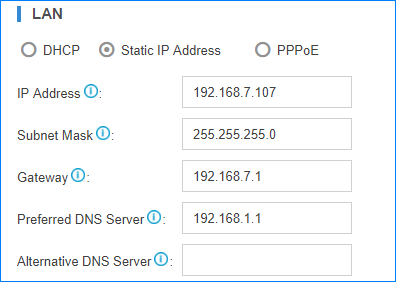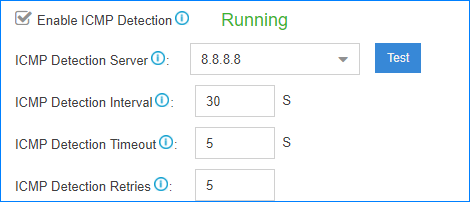Enable Cellular Network on the PBX
The PBX uses wired network as the default network, and the cellular network is not enabled. To use the cellular network, you need to change the PBX network.
-
Set event notification of Cellular Network.
When the PBX network changes to cellular network, the PBX will send notification to the relevant contacts.
- Go to , enable Cellular Network Connected.
- Click Notification Contacts, add contacts to receive the event.
- Click Save and Apply.
-
Enable cellular network on the PBX.
- Optional:
Enable ICMP detection.
If you set cellular network as a failover network on the PBX, you need to enable ICMP detection.
-
Check PBX network status.
Go to Resource Monitor, check the current network and cellular network.