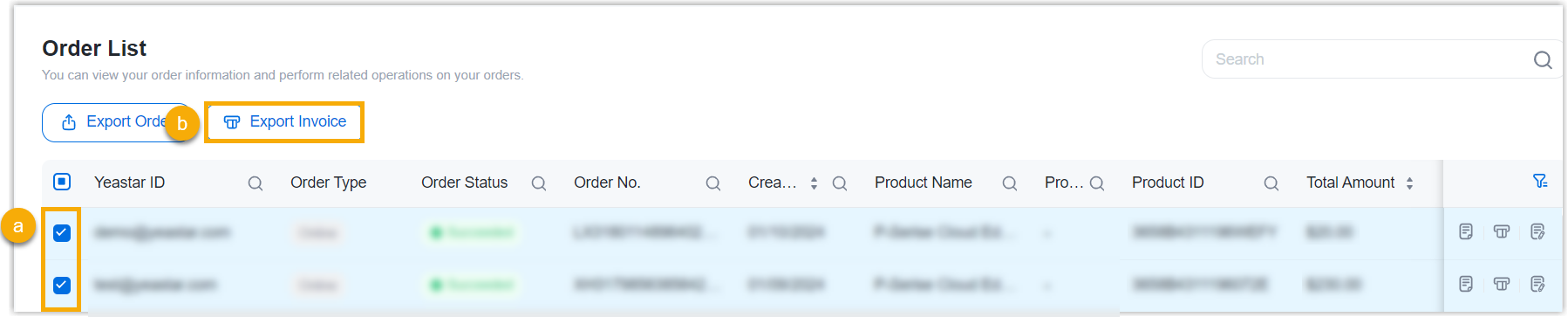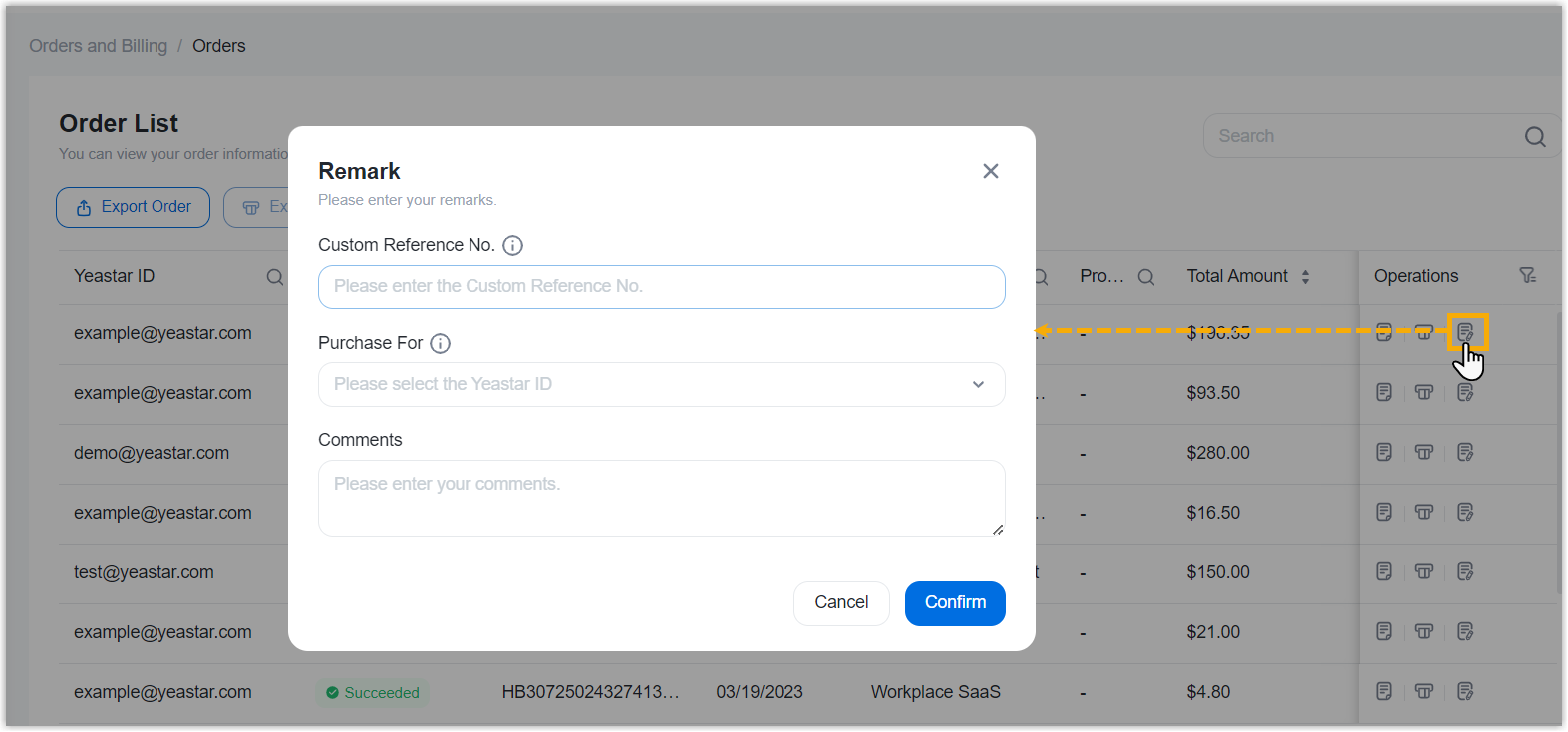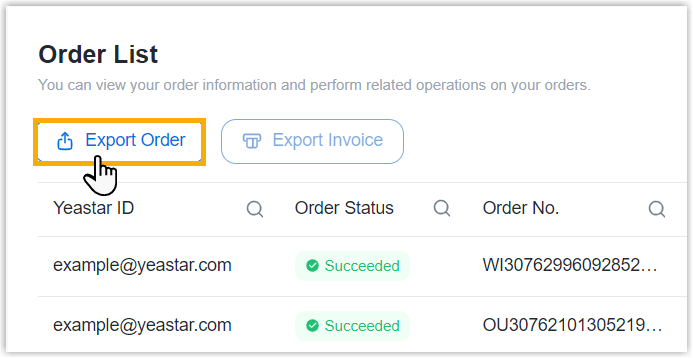Purchasing FAQ - Workplace SaaS
Browse through these FAQs to find answers to commonly raised questions about Workplace SaaS purchasing.
Click on the desired category to browse our frequently asked questions.
Payment
- Q: Which payment methods are accepted?
- For now, PayPal, debit card or credit card (such as VISA, Master Card, Discover, and American Express), and offline payment are supported.
- Q: How do I complete payment for a pending order?
-
- Go to .
- Search and find the desired order, then click
 (Pay
Now).
(Pay
Now). - Review the order and check out.
Order
- Q: How do I cancel a pending order?
-
- Go to .
- On the right of the desired order, click
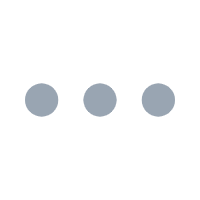 , then select Cancel the
Order from the drop-down list.
, then select Cancel the
Order from the drop-down list.
- In the pop-up window, click Confirm.
- Q: How do I find the billing invoice?
- You can find the billing invoice for the orders that are paid via PayPal as follows. For orders paid offline, contact Yeastar Sales for the invoice.
- Q: Can I bulk export invoices from the portal?
- Yes, you can bulk export invoicesfor the orders that are paid via PayPal from Yeastar Partner Portal as follows.
- Q: Can I export orders from the portal to reconcile transactions within my system?
- Yes, you can export orders from Yeastar Partner Portal. For reconciliation, we recommend that you add remarks each time you complete an order.
Subscription
- Q: Is there a free trial of plan for Workplace SaaS?
- Yes. We provide a 30-day free trial of Standard Plan. After a
Workplace account is registered, the trial of Standard
Plan is enabled automatically and includes the following
services:
- Meeting Room: 3
- Desk: 30
- Visitor: 1
- Q: Can I switch to a different plan of Workplace SaaS?
-
Yes. You can switch to a different plan during your current subscription.
-
For upgrade, your current plan will be upgraded to the new plan immediately.
-
For downgrade, the new plan will take effect after the current plan expires.
To switch the plan, do as follows:
- Go to Products & Purchase.
- On the product list, click Workplace SaaS.
- On the right of the desired product, click
More, then select
Switch from the drop-down list.
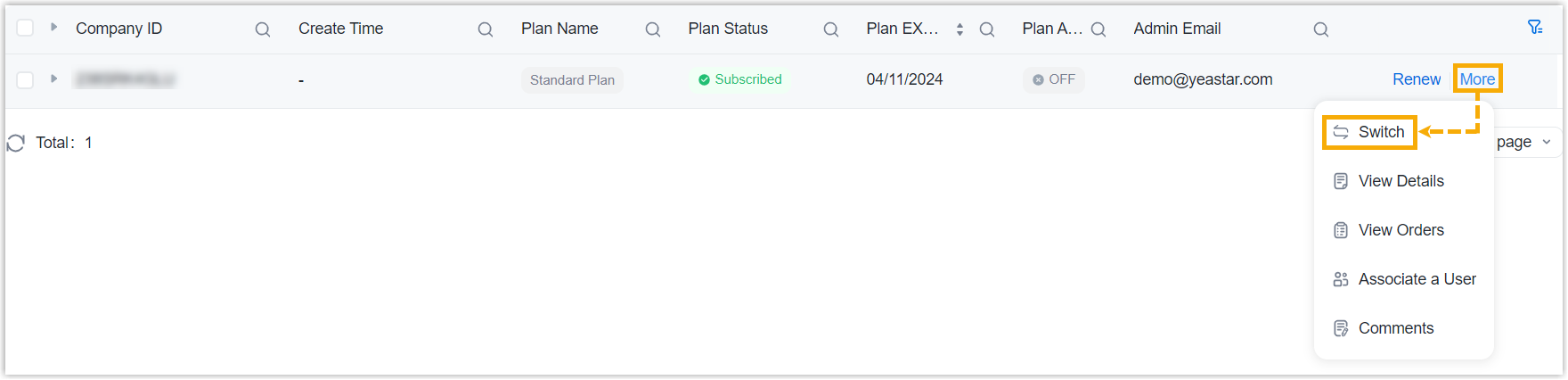
- In the pop-up window, select the desired plan, then click
Confirm.

- Click Checkout.
- Review the plan information, service information, and billing information, then complete payment.
-
- Q: Is there a reminder about the auto-renewal?
-
Yes. If you enabled auto-renewal for your subscription, Yeastar Partner Portal will send reminder emails to the billing contact before your subscription automatically renews.
- For Annual Subscription, the system sends a reminder email to the billing contact 30 days and 7 days before the subscription expires.
- For Monthly Subscription, the system sends a reminder email to the billing contact 7 days before the subscription expires.
- Q: How to manage auto-renewal for my Workplace SaaS subscription?
-
-
To enable auto-renewal, select the checkbox of Auto Renew when checking out for service expansion or subscription renewal.
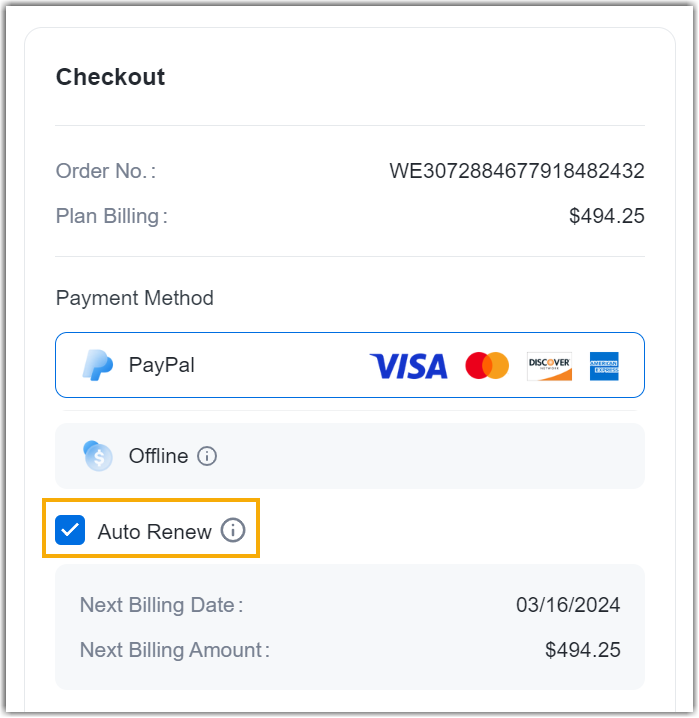
- To disable auto-renewal, do as follows:
- Go to Products & Purchase.
- On the product list, click Workplace SaaS.
- On the right of the desired product, click
More, then select
View Details from the
drop-down list.
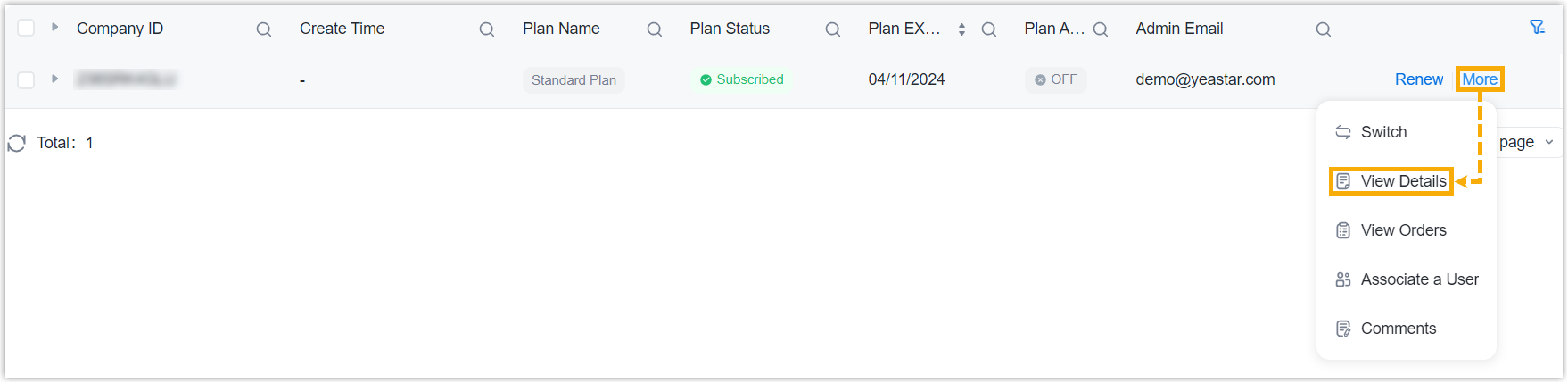
- In the Information & Existing Services section, click More.
- On the Plan Details page, click
Cancel Auto Renew, then enter
the CAPTCHA and click Confirm in
the pop-up window.
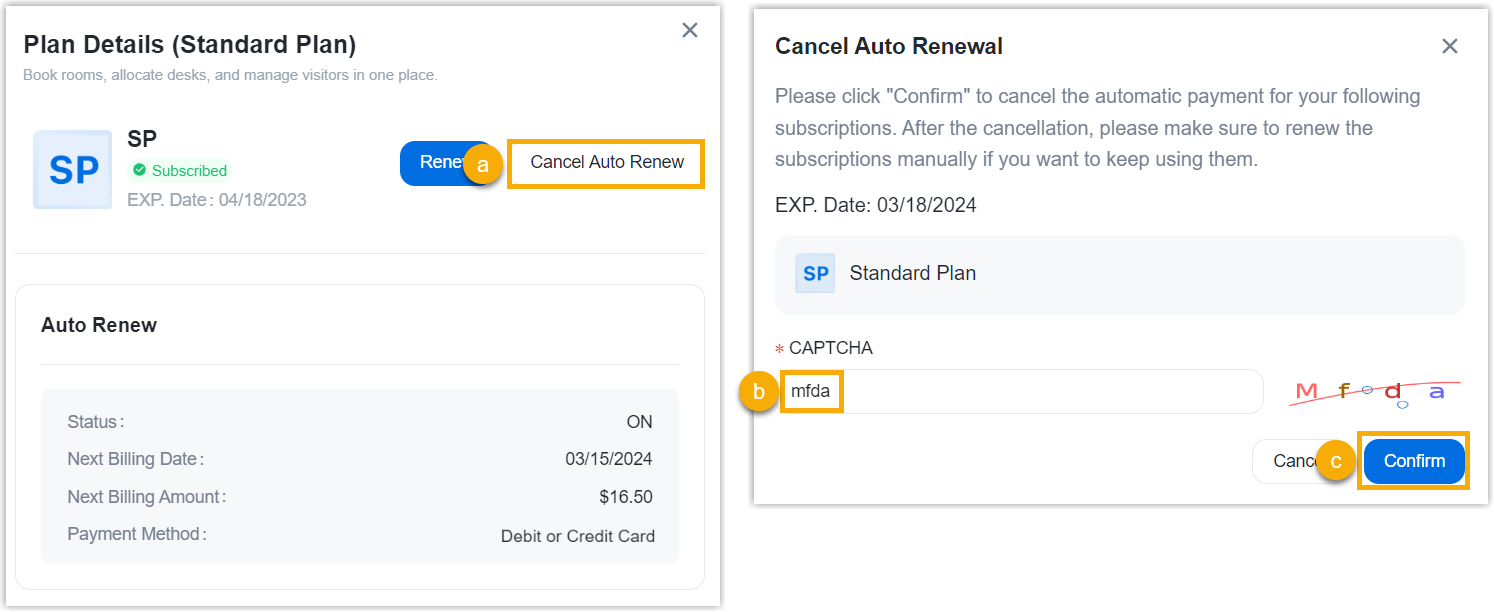
-
- Q: How to renew Workplace SaaS?
-
- Go to Products & Purchase.
- On the product list, click Workplace SaaS.
- On the right of the desired product, click
Renew.

- Review and edit order information as needed, and then complete payment.