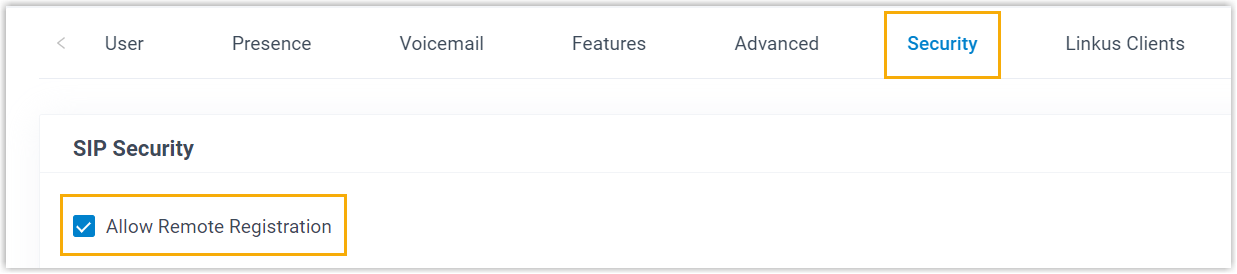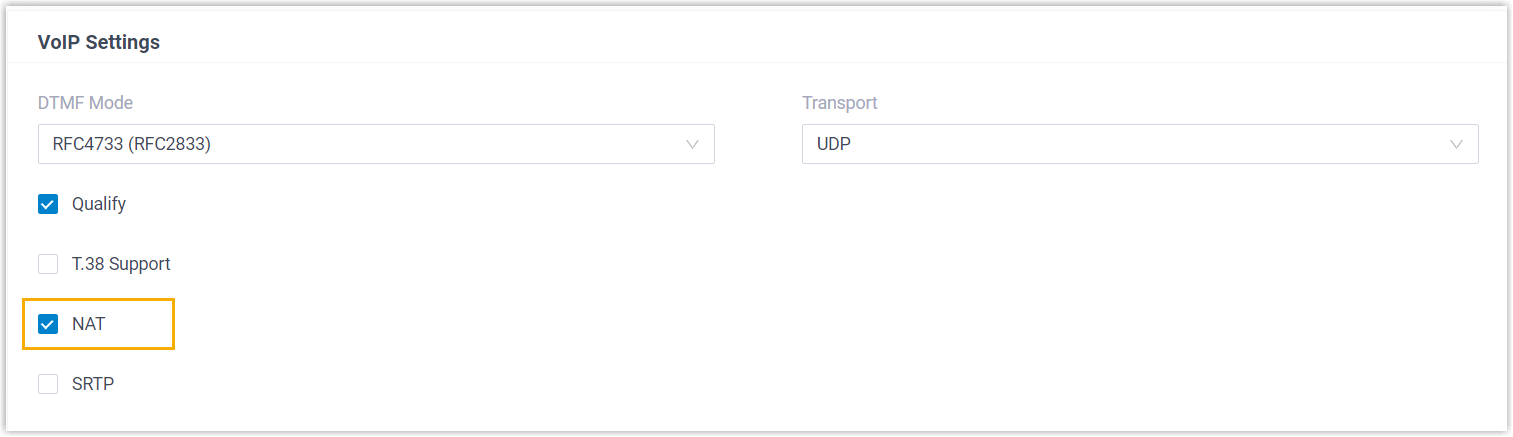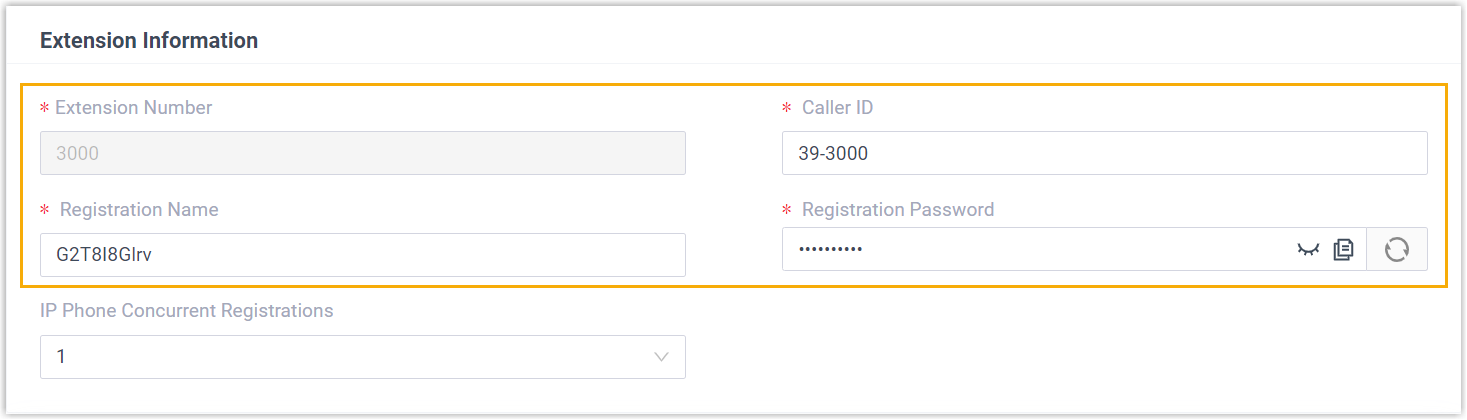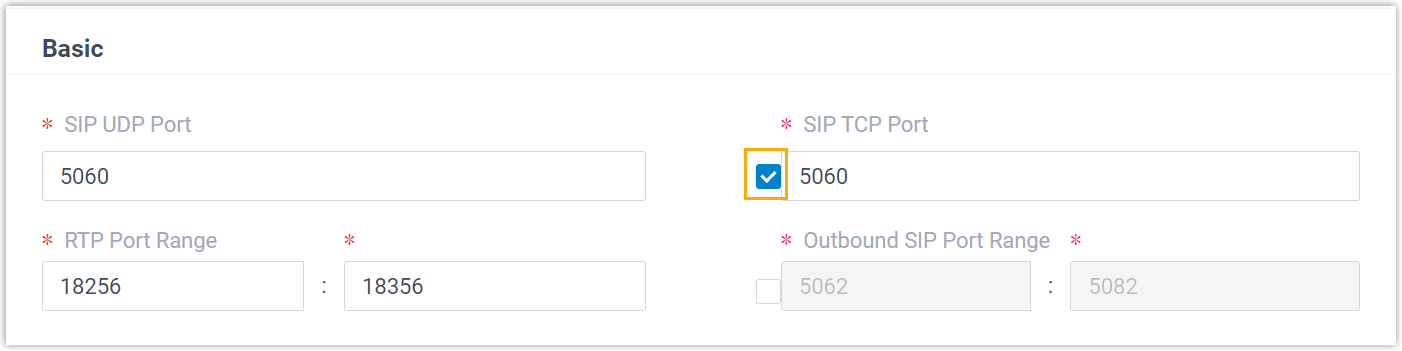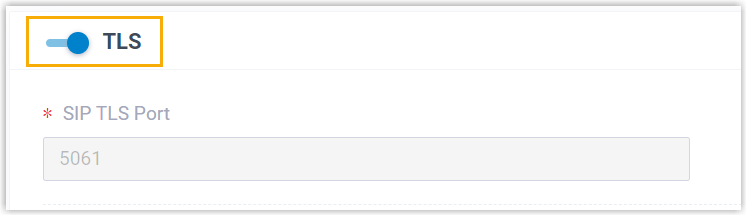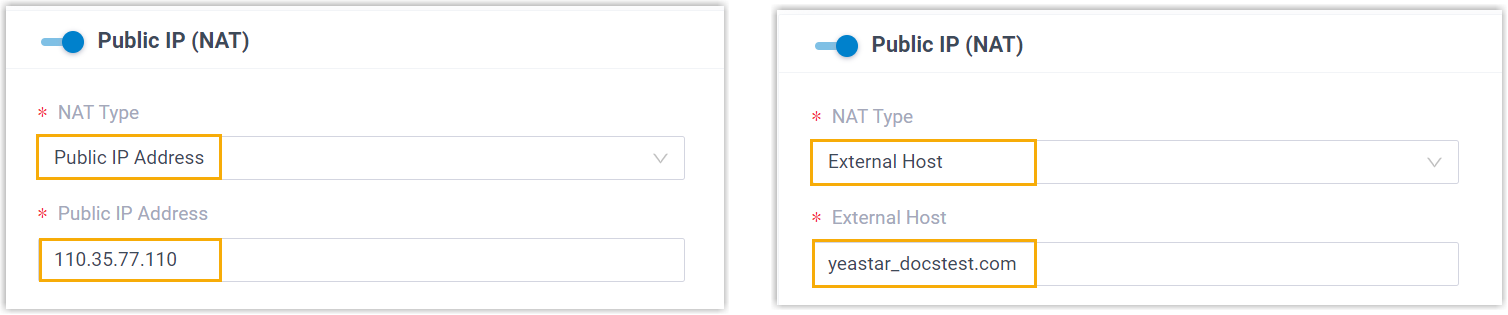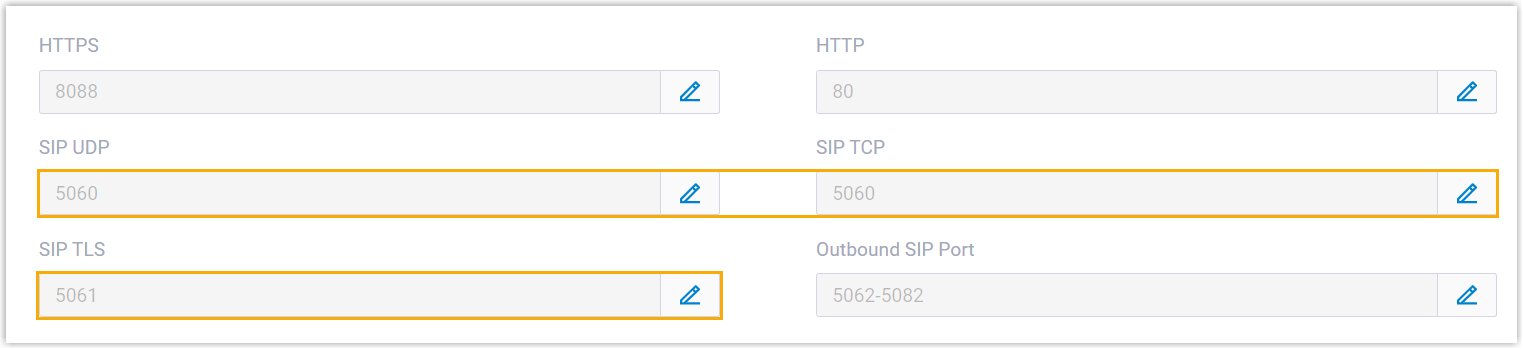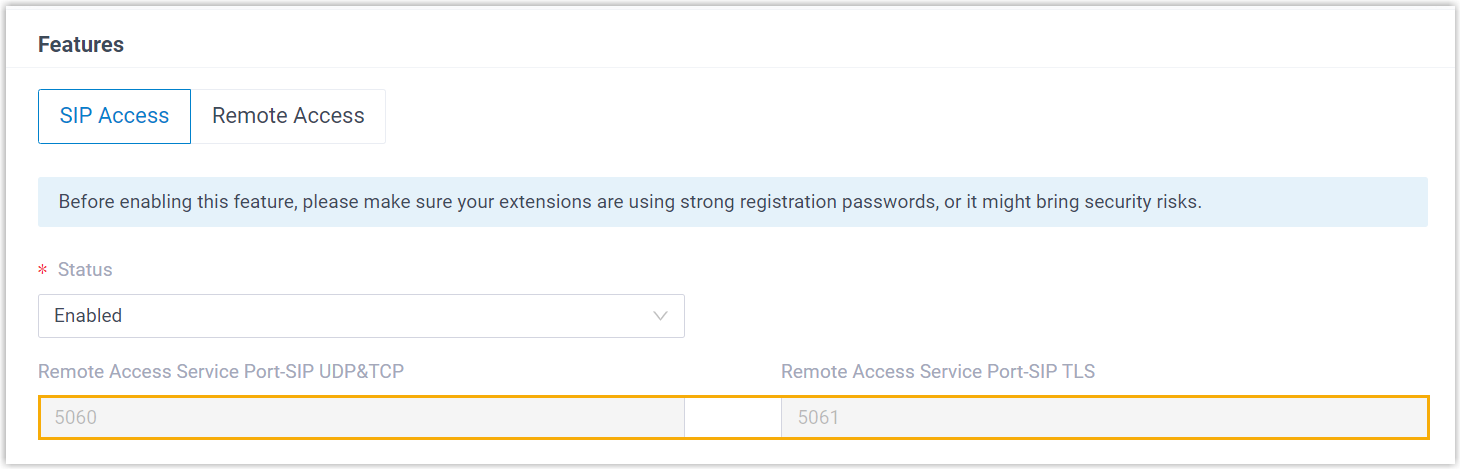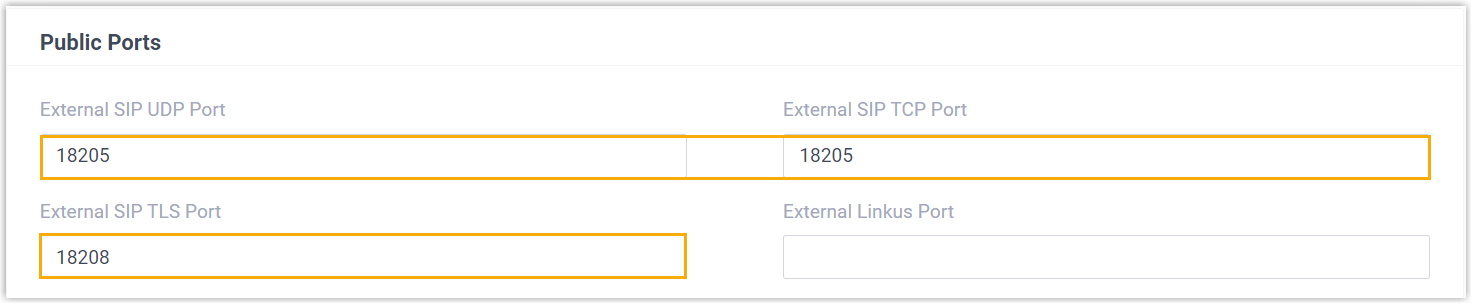Manually Register Mitel IP Phone with Yeastar P-Series Software Edition
This topic takes Mitel 6867i (firmware: 5.0.0.1018) as an example to introduce how to manually register an extension on a Mitel IP phone.
Supported devices
The Mitel IP phones that are compatible with SIP (Session Initiation Protocol).
Prerequisites
Make sure that you have completed the corresponding settings shown below according to the network environment of Mitel IP phone and Yeastar PBX.
| Network Environment | Setting | |
|---|---|---|
| Local Network | Register extension in the same subnet | / |
| Register extension in different subnets | Enable the Remote Registration feature for the extension (Path: ).
|
|
| Remote Network | Register extension using Yeastar FQDN | |
| Register extension using Public IP address / External Host domain name |
|
|
Procedure
Step 1. Gather registration information on Yeastar PBX
Log in to PBX web portal, gather the following information for extension registration.
| Information | Instruction |
|---|---|
| Extension information | Go to , note down the following information:
|
| Transport protocol | Go to , note down the transport protocol of the
extension. In this example, the extension use UDP transport protocol.
Note:
|
| PBX IP address or domain name | Scenario: Register extension in local network In this scenario, you can directly utilize the PBX's private IP address for extension registration.Note: This topic provides
the configuration example based on this scenario, where the
PBX's private IP address is
192.168.28.39. |
Scenario: Register extension remotely using Yeastar FQDN Go to , note down the PBX's Fully Qualified Domain Name (FQDN).  |
|
|
Scenario: Register extension remotely using Public IP address / External Host domain name / Yeastar Domain Go to , note down the PBX's public IP address or external host domain name.
|
|
| SIP registration port |
Scenario: Register extension in local network Go to , note down the SIP registration port corresponding to the extension's transport protocol.
In this example, we use the SIP UDP port 5060. |
|
Scenario: Register extension remotely using Yeastar FQDN Go to , note down the SIP registration port corresponding to the extension's transport protocol.
|
|
|
Scenario: Register extension remotely using Public IP address / External Host domain name / Yeastar Domain Go to , note down the SIP registration port corresponding to the extension's transport protocol.
|
Step 2. Register extension on Mitel IP phone
- Log in to the web interface of the Mitel IP phone.
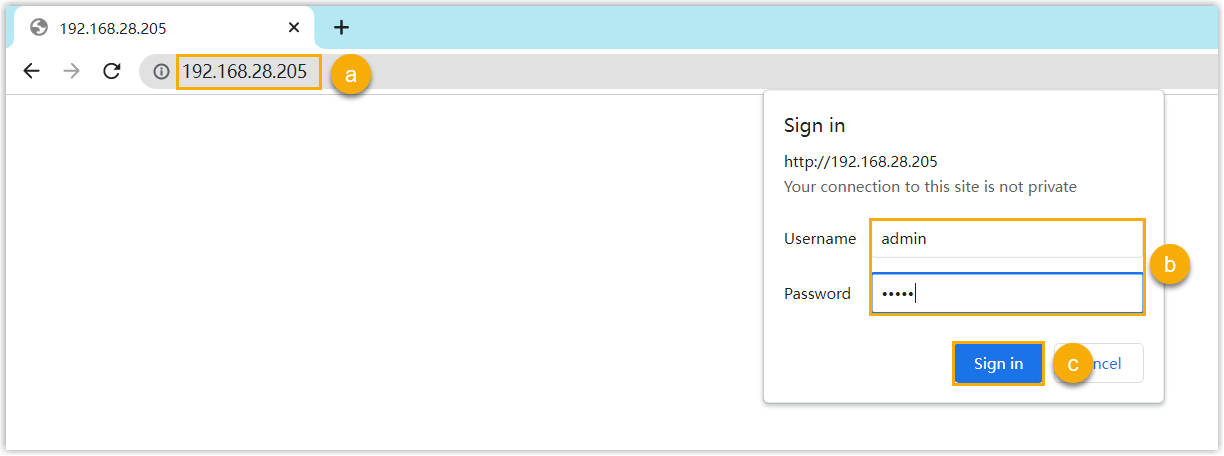
- In the browser's address bar, enter the IP address of the IP phone.
- Enter the username admin and the associated
password.
In this example, enter the default password
22222. - Click Sign in.
- On the left navigation bar, go to Advanced Settings,
then select an available line.
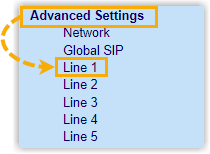
- Complete the registration configurations.
- In the Basic SIP Authentication Settings
section, enter the extension information.
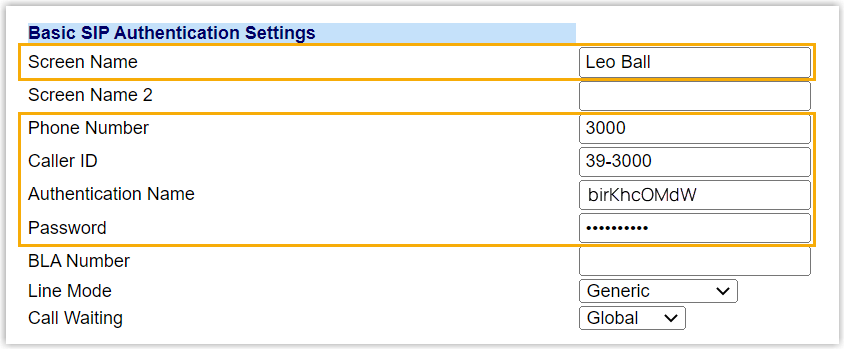
- Screen Name: Enter the name associated with the account, which will be displayed on the phone screen.
- Phone Number: Enter the extension number.
- Caller ID: Optional. Enter the caller ID number of the extension, which will be displayed on the callee's device.
- Authentication Name: Enter the registration name of the extension.
- Password: Enter the registration password of the extension.
- In the Basic SIP Network Settings section,
enter the PBX server information and set the registration
period.
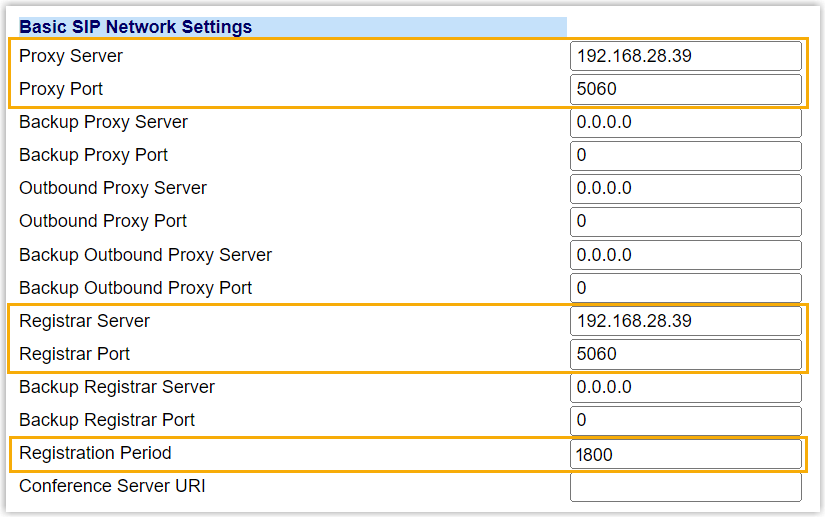
- Proxy Server: Enter the IP address / domain name of the PBX.
- Proxy Port: Enter the SIP registration port of the PBX.
- Registrar Server: Enter the IP address / domain name of the PBX.
- Registrar Port: Enter the SIP registration port of the PBX.
- Registration Period: Optional.
Set the registration period.Tip: You can check the available range of the registration time on in the PBX web portal.
- In the Basic SIP Authentication Settings
section, enter the extension information.
- Click Save Settings.
- Reboot the IP phone to make the configurations take effect.
Result
The extension is registered successfully. You can check the registration status on on the phone's web interface.