Start a Chat Session with Colleagues
For cases that do not require immediate attention, you can send instant messages right from Linkus Desktop Client to your colleagues without disturbing their work. This topic describes how to start a one-on-one chat and a group chat.
Prerequisites
- Contact system administrator to check if PBX server meets the following
requirements:
- Version: 84.12.0.32 or later
- Plan: Enterprise Plan or Ultimate Plan
- Make sure that the version of your
Linkus
Desktop Client meets with the following version requirements:
- Windows Desktop: 1.2.14 or later
- macOS Desktop: 1.2.10 or later
Procedure
- Log in to Linkus Desktop Client.
- On the left navigation bar, click Chat, then click the Internal Chat tab.
- To start a chat with a colleague, do as follows:
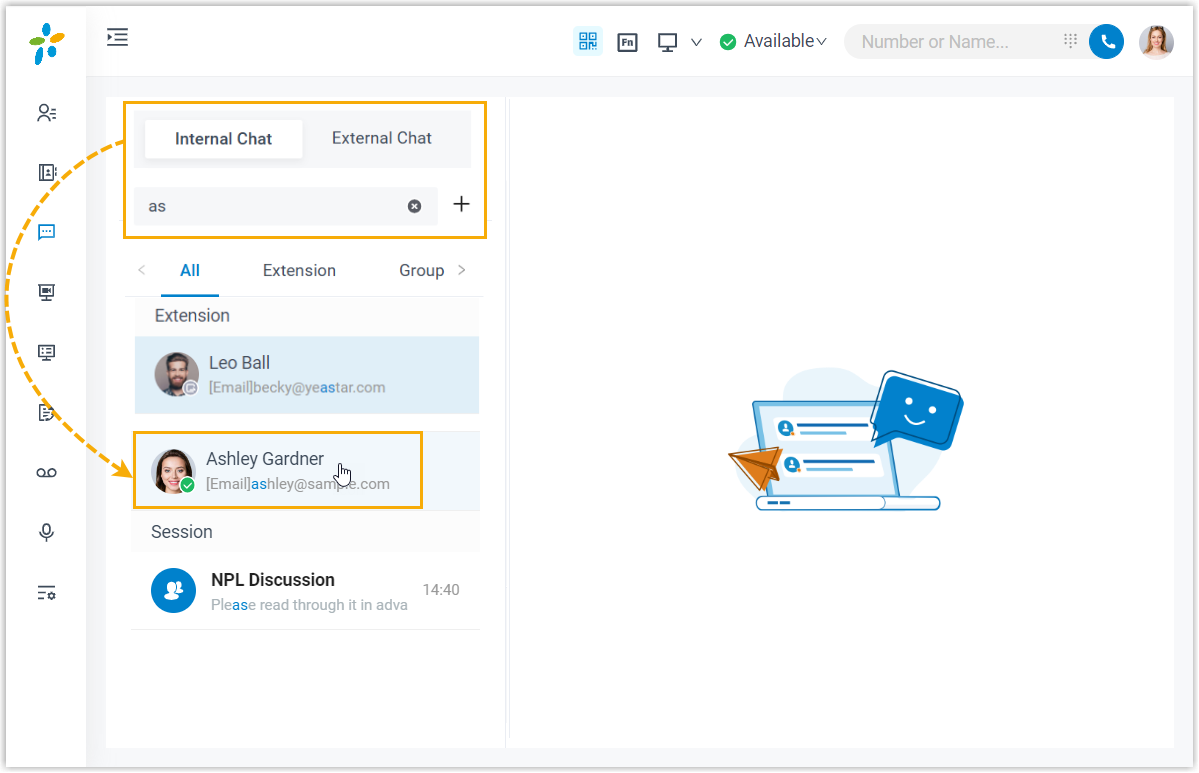
- At the left panel, enter a value (name, number, email address or a chat history) in the search bar to find the desired colleague.
- Click the matched colleague.
-
To start a group chat with multiple colleagues, do as follows:
- Click
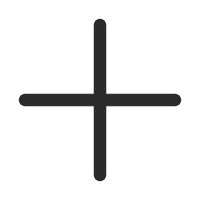 right beside
the search bar.
right beside
the search bar.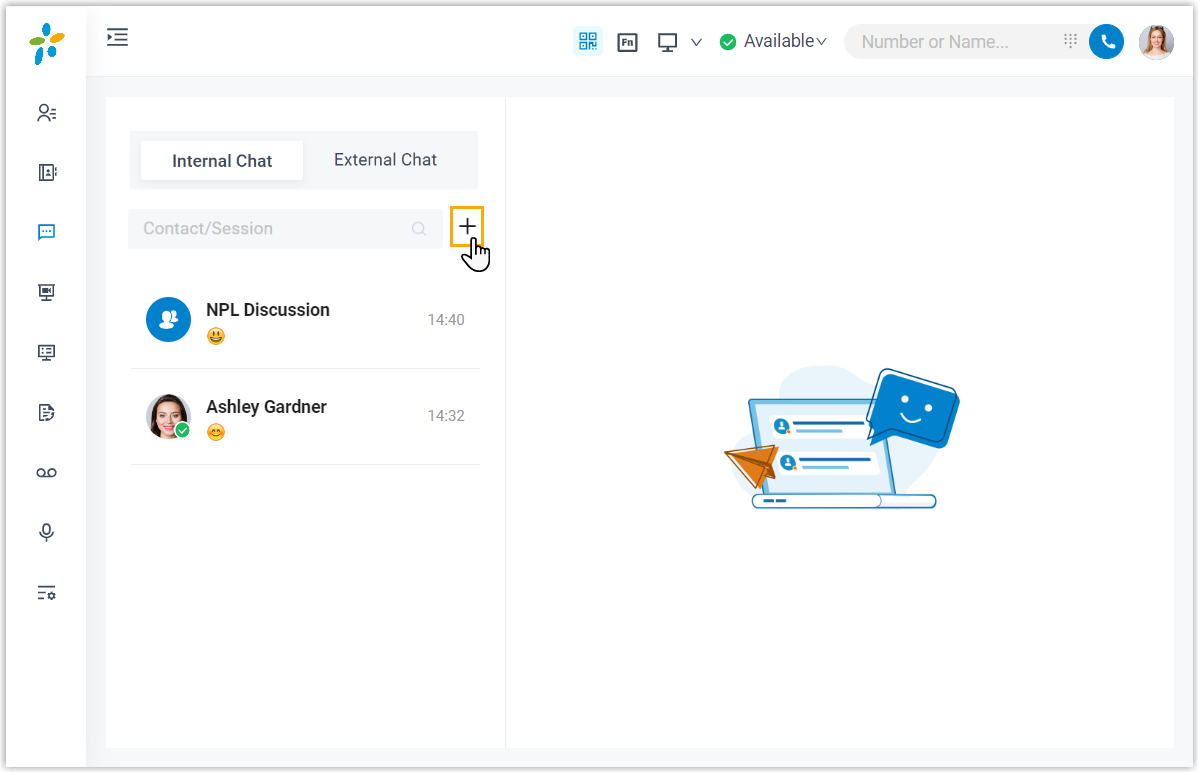
- In the pop-up window, select desired colleagues, then click
Create.Note: Up to 200 members can be in a group chat.
- Click