Enable Yeastar Live Chat on Wix Website
After you obtain the code snippet for Yeastar Live Chat, you can paste the code to
your Wix website's source code before the /body tag. When done, a live chat
widget appears at the bottom-right corner of the website, enabling website visitors to have
a real-time conversation with your agents.
Note: You can also add the chat widget using Wix Editor. For more
information, see Wix Editor: Embedding a Site or a
Widget.
Prerequisites
Procedure
- Log in to your Wix account, then go to Settings.
- On Settings page, scroll down to the ADVANCED
section, then click Custom code.
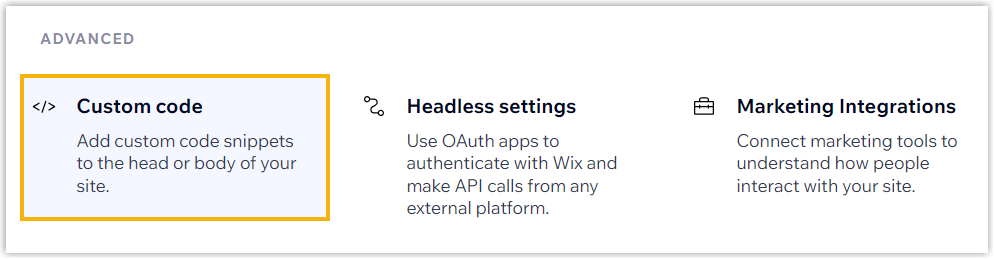
- At the top-right corner, click Add Custom Code.
- In the pop-up window, complete the following settings, then click
Apply.
- Paste the code snippet here: Paste the code snippet for the live chat widget.
- Name: Enter a name to help you identify the code.
- Add Code to Pages: Set the page(s) to which you want to add the code snippet.
- Place Code in: Select Body - end.
Result
Access your Wix website, you will find the live chat widget is added to the bottom-right corner of your website.