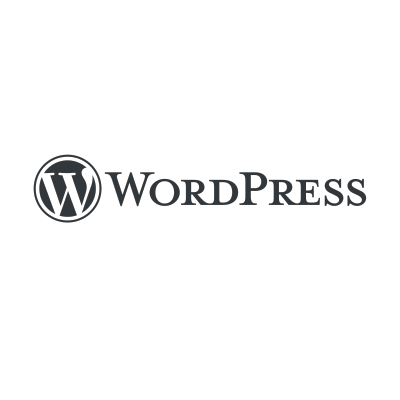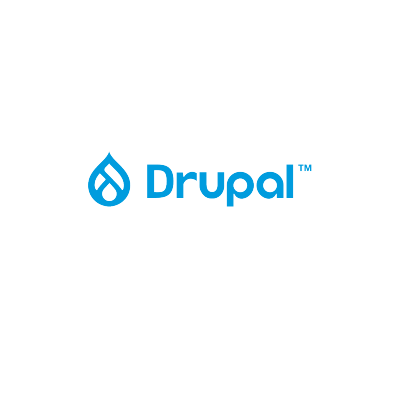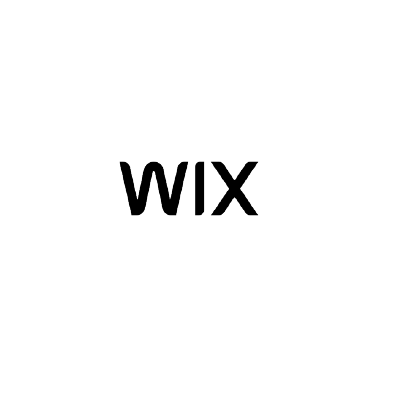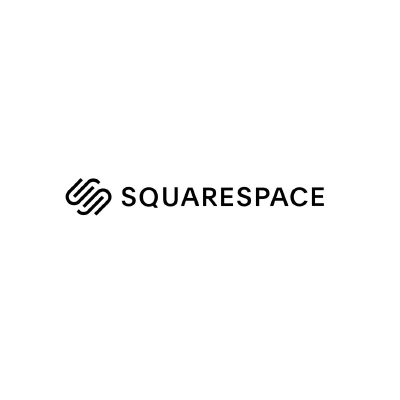Enable Yeastar Live Chat on Your Website
After you obtain the code snippet for Yeastar Live Chat, you can paste the code
snippet before the closing </body> tag in the HTML code for your desired
website. When done, a live chat widget appears at the bottom-right corner of the website,
enabling website visitors to have a real-time conversation with your agents.
Procedure
To enable Yeastar Live Chat on your website, paste the code snippet before the
closing
</body> tag in the HTML code for your desired website.
After you successfully add the code snippet to your website, a live chat widget is
added to the bottom-right corner of your website.Note:
- Currently, the live chat widget is fixed to the bottom-right corner of a website and its position can not be changed.
- The live chat widget has been proven to work when visitors access your website using Google Chrome, Microsoft Edge, or Firefox. For other web browsers, it may not work as expected.
Example
We take the following Content Management System (CMS) platforms as examples to show you how to enable Yeastar Live Chat on a website.