Set up a BRI Trunk
This topic describes how to set up a BRI trunk on Yeastar P-Series PBX System.
Prerequisites
- Install at least one B2 module on the PBX.
- Prepare a BRI cable.
- Gather signalling information of the BRI trunk from the ISDN carrier, such
as the following information.
- Signalling
- Switch Type
- Signalling Role
Background information
ISDN uses circuit-switching to establish a physical permanent point-to-point connection from the source to the destination. ISDN has standards defined by the ITU that encompasses the OSI bottom three layers of which are Physical, Data Link, and Network.
To set up a BRI trunk, you need to make sure both the Physical layer and the Date Link layer run properly.
Procedure
- Connect one end of BRI cable to the BRI port on the PBX, and connect the other end of the cable to the ISDN provider's equipment.
- Check if the trunk is successfully connected to the PBX on the Physical
layer.
Log in to PBX web portal, go to to check the BRI trunk status.
- If the trunk status shows
 or
or 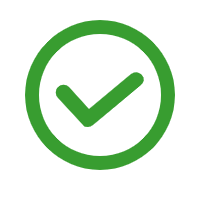 , the physical layer of this trunk
is correct.
, the physical layer of this trunk
is correct. - If the trunk status shows
 , the physical layer of
this trunk is incorrect, check the cable or contact Yeastar
support to solve it.
, the physical layer of
this trunk is incorrect, check the cable or contact Yeastar
support to solve it.
- If the trunk status shows
- Configure the BRI trunk settings to make the Data Link layer up.
- Go to , edit the desired BRI trunk.
- On the Basic page, configure the required settings according to the parameters that are provided by the ISDN carrier.
- Optional: Configure other settings of the BRI trunk
according to the carrier's requirements.
For more information of the BRI trunk information, see BRI Trunk Settings.
- Click Save.
- Reboot the system to take effect.
Result
Go to to check the trunk status on the trunk list page.
If the status shows ![]() , the trunk is ready for use.
, the trunk is ready for use.
For more information of BRI trunk status, see BRI Trunk status.
What to do next
- To receive inbound calls through the trunk, you need to select this trunk to one or more inbound routes. For more information, see Set up an Inbound Route.
- To make outbound calls through the trunk, you need to select this trunk to one or more outbound routes. For more information, see Set up an Outbound Route.