Integrate Jabra Pro 930 Headset with Linkus
By configuring Jabra Pro 930 headset as the audio device for Linkus Lite, you can control Linkus calls via the headset.
Prerequisites
The version of Linkus Lite must be 2.6.4 or later.
Procedure
- Set up Jabra Pro 930 headset on your computer.
- Connect power supply to Jabra Pro 930 base.
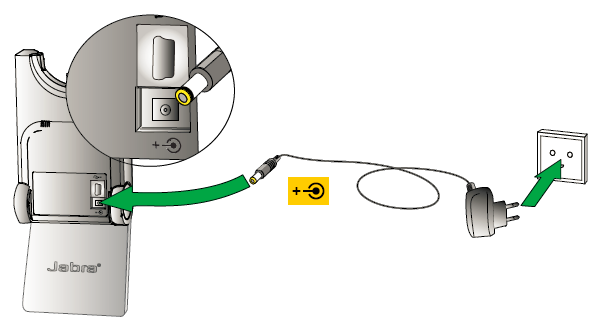
- Connect Jabra Pro 930 base to your computer.
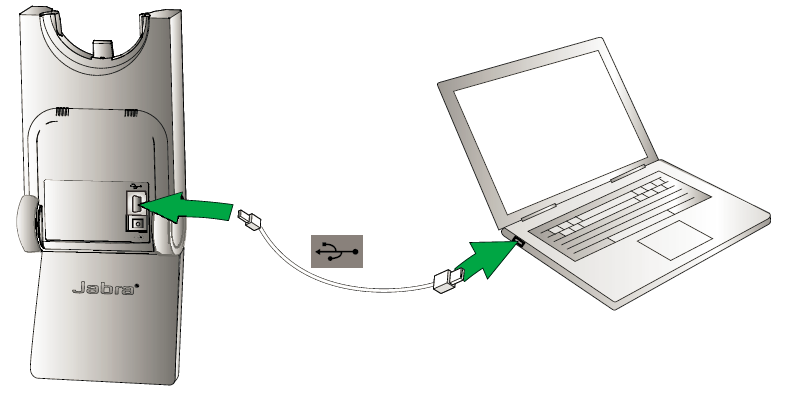
- Dock the headset with the base.

- Connect power supply to Jabra Pro 930 base.
- If Linkus is in CTI mode, change it to softphone mode.
- Log in to Linkus Lite, click
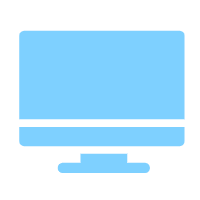 .
. - Select Softphone.
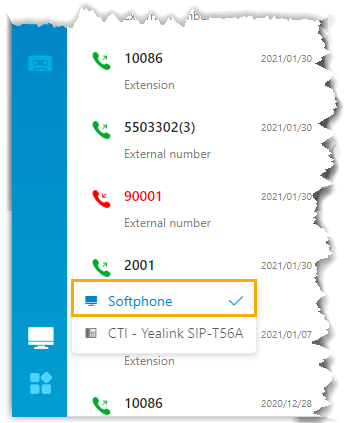
- Log in to Linkus Lite, click
- Configure Linkus Lite to use Jabra Pro 930 headset.
- Go to .
- Configure Jabra Pro 930 headset as the audio device.
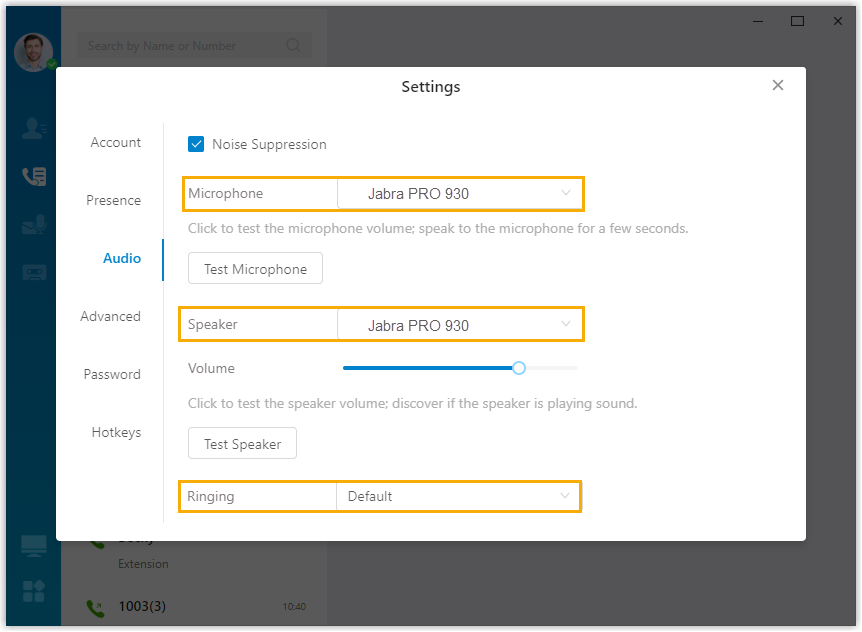
- Microphone: Select Jabra Pro 930 headset.
- Speaker: Select Jabra Pro 930 headset.
- Ringing: Select Jabra Pro 930 headset or any desired device.
- Click Test Microphone and Test Speaker to test volume.
- Click
 to save the changes and
close the window.
to save the changes and
close the window.
Result
You can use Jabra Pro 930 headset to handle calls.
Descriptions for headset buttons and call operations
The following figure shows you Jabra Pro 930 headset. You can use the headset's buttons to handle calls.
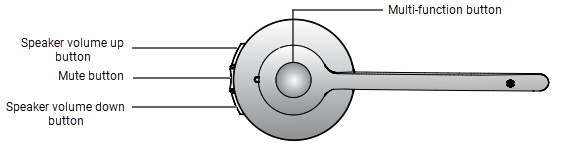
| Item | Operation & Result |
|---|---|
| Answer a call | When a call reaches your extension, you will hear a prompt from the base, and the base's audio link indicator turns blue. Operation:
Result:
|
| Reject a call | When a call reaches your extension, you will hear a prompt from the base, and the base's audio link indicator turns blue. Operation: Press Multi-function Button twice.Result: The call is rejected. Tip: To reject a new call while you are on a call,
you can proceed with that on Linkus. |
| End a call | Operation: During an active call, you can end the call as follows:
Result: The call is ended. |
| Hold a call | Operation: During an active call, long press
Multi-function Button for 2 seconds. Result:
|
| Resume a call | Operation: During an active call, press Multi-function
Button. Result:
|
| Mute your microphone | Operation: During an active call, press Mute
Button. Result:
|
| Unmute a call | Operation: When the call is muted, press Mute
Button. Result:
|
| Adjust system volume | Operation: Press Volume Button to adjust system
volume. Result: System volume is adjusted accordingly. |