How to make a multi-party call?
During a two-way call, each of the two parties can invite up to 3 participants to join the call. Every one of the participants who is invited to the call can also invite another 3 participants to join.
Prerequisites
| PBX Server | Version |
|---|---|
| Yeastar S-Series VoIP PBX | 30.14.0.23 or later |
| Yeastar K2 IPPBX | 80.14.0.23 or later |
| Yeastar Cloud PBX | 81.14.0.23 or later |
| Linkus clients | Version |
|---|---|
| Linkus Windows Desktop | 2.1.5 or later |
| Linkus Mac Desktop | 2.1.5 or later |
| Linkus Android Client | 3.3.8 or later |
| Linkus iOS Client | 3.3.5 or later |
Linkus for PC
Example:
- Anderson and Bella are in a call, Bella clicks
 to invite Cindy.
to invite Cindy.At this moment, Anderson is held on the call.
- In the pop-up window, Bella enters Cindy or Cindy's
extension number, clicks
 to invite Cindy.When Cindy answers the call, a 3-way call is established.Note: The inviter's call interface displays the number of participants who he/she has invited to the call; the participant's call interface displays the person who invites him/her to the call.
to invite Cindy.When Cindy answers the call, a 3-way call is established.Note: The inviter's call interface displays the number of participants who he/she has invited to the call; the participant's call interface displays the person who invites him/her to the call. - Optional: To invite more participants to the call, repeat
step1-2.Note: Every one of the participants can invite another 3 participants to the call.
- Optional: During the call, the inviter can click
 at the top-right corner to manage participants
who he/she has invited.
at the top-right corner to manage participants
who he/she has invited. - Click
 to
mute or unmute a participant.
to
mute or unmute a participant. - Click
 to
kick a participant out.Note: If a inviter is muted or kicked out, the participants invited by the inviter will also be muted or kicked out.
to
kick a participant out.Note: If a inviter is muted or kicked out, the participants invited by the inviter will also be muted or kicked out.
- Click
Linkus for Mobile
Example:
- Anderson and Bella are in a call, Bella taps
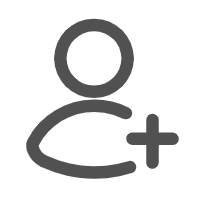 to invite Cindy.
to invite Cindy.At this moment, Anderson is held on the call.
- Bella chooses one of the following ways to invite Cindy:
- On dialpad, enter Cindy's extension number and tap
 .
. - Tap Contacts to find Cindy and invite her.
- Tap History to find Cindy and invite her.
Note: The inviter's call interface displays the number of participants who he/she has invited to the call; the participant's call interface displays the person who invites him/her to the call. - On dialpad, enter Cindy's extension number and tap
- Optional: To invite more participants to the call, repeat step1-2.
- Optional: During the call, the inviter can click
 at the top-right corner to manage participants
who he/she has invited.
at the top-right corner to manage participants
who he/she has invited. - Tap
 to mute or unmute a member.
to mute or unmute a member. - Tap
 to kick a member out.Note: If a inviter is muted or kicked out, the participants invited by the inviter will also be muted or kicked out.
to kick a member out.Note: If a inviter is muted or kicked out, the participants invited by the inviter will also be muted or kicked out.
- Tap