Integrate Jabra Evolve 20 MS Mono Headset with Linkus
By configuring Jabra Evolve 20 MS Mono headset as the audio device for Linkus Lite, you can control Linkus calls via the headset.
Prerequisites
The version of Linkus Lite must be 2.6.4 or later.
Procedure
- Plug Jabra Evolve 20 MS Mono headset into a USB port on your computer.
- If Linkus is in CTI mode, change it to softphone mode.
- Log in to Linkus Lite, click
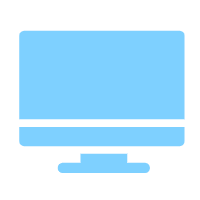 .
. - Select Softphone.
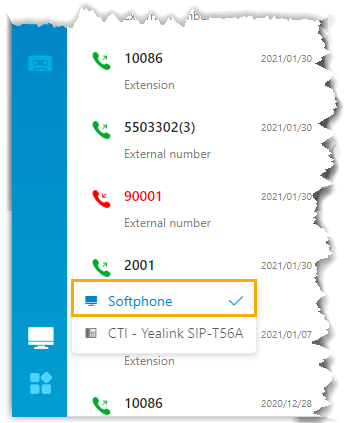
- Log in to Linkus Lite, click
- Configure Linkus Lite to use Jabra Evolve 20 MS Mono headset.
- Go to .
- Configure Jabra Evolve 20 MS Mono headset as the audio
device.
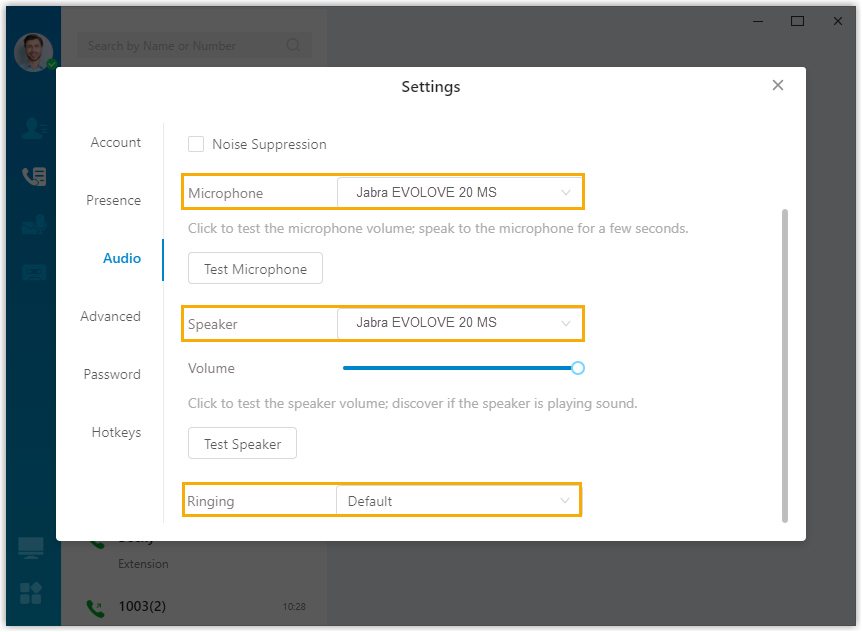
- Microphone: Select Jabra Evolve 20 MS Mono headset.
- Speaker: Select Jabra Evolve 20 MS Mono headset.
- Ringing: Select Jabra Evolve 20 MS Mono headset or any desired device.
- Click Test Microphone and Test Speaker to test volume.
- Click
 to save the changes and
close the window.
to save the changes and
close the window.
Result
You can use Jabra Evolve 20 MS Mono headset to handle calls.
Descriptions for controller and call operations
The following figure shows you Jabra controller. You can use specific buttons to handle calls.

The following table shows you how you can handle calls and what can be achieved
| Item | Operation & Result |
|---|---|
| Answer a call | When a call reaches your extension, the headset's status LED
blinks rapidly in green. Operation: Press Call Button to answer the call Result:
|
| Reject a call | When a call reaches your extension, the headset's status LED blinks rapidly in green. Operation: Press Call Button twice.Result: The call is rejected. Tip: To reject a new call while you are on a call, you
can proceed with that on Linkus. |
| End a call | Operation: During an active call, press Call
Button. Result: The call is ended. |
| Hold a call | Operation: During an active call, long press Call
Button for 2 seconds. Result:
|
| Resume a call | Operation: During an active call, press Call
Button. Result:
|
| Mute your microphone | Operation: During an active call, press Mute
Button. Result:
|
| Unmute your microphone | Operation: When the call is muted, press Mute
Button. Result:
|
| Adjust system volume | Operation: Press Volume Button to adjust system
volume. Result: System volume is adjusted accordingly. |