Check Alarms
This topic describes where to check alarm details.
Background information
When alarms occur, the associated contacts will receive notification emails, and you
will receive prompts on the system, as shown below:
- On Alarm List, the unread alarm is marked with
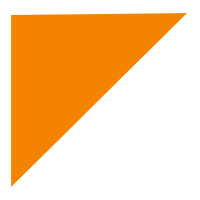 .
.
- At the top-right corner of the system,
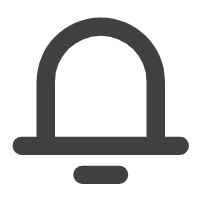 is marked with the number of unread
alarms.
is marked with the number of unread
alarms.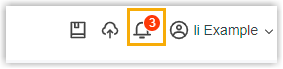
- On Remote Management list, the status of remote PBX
system or gateway is displayed as
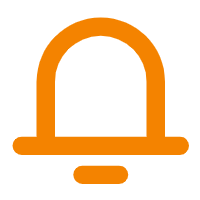 , informing you there are alarms on the device.
, informing you there are alarms on the device.
Procedure
- Log in to Yeastar Central Management, go to .
- Optional: To filter alarms, do as follows:
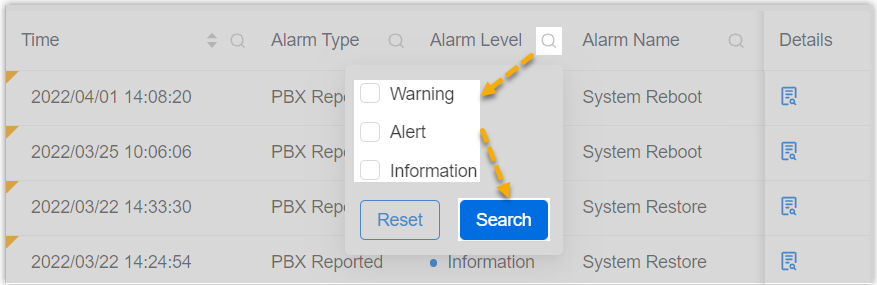
- Click
 beside a desired column.
beside a desired column. - Enter or select a desired value.
- Click Search.
The matched alarms are displayed.Tip: To clear the filter, click again, then click Reset.
again, then click Reset. - Click
- Click
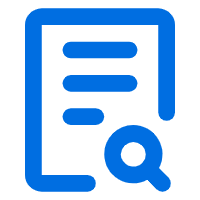 beside a desired alarm to check details.
beside a desired alarm to check details.
Result
- On Alarm List,
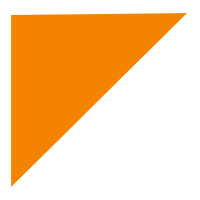 for the alarm is cleared and the
alarm is read.
for the alarm is cleared and the
alarm is read. - At the top-right corner of the system, the number of read alarms is deducted
from the number marked on
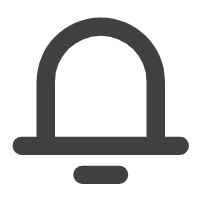 .
. - On Remote Management list, device status is displayed
as
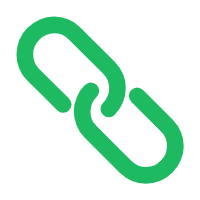 .
.