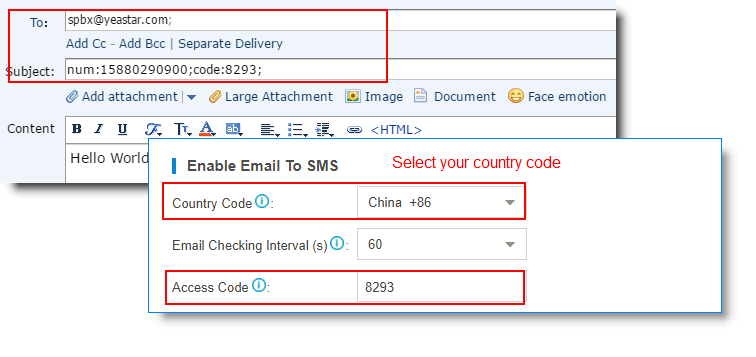Send Email to SMS
Email to SMS is a feature that allows users to send SMS to mobile phone number via email.
When users would like to send a SMS, they just need to send an email to the Yeastar S-Series VoIP PBX email address, with the destination mobile phone number as the email subject. The system will then receive the email and forward the email to the GSM/3G/4G port, so that the email can be sent out through SMS to expected destinations.
Before You Begin
-
Install GSM/3G/4G module and SIM card on the PBX.
-
Check the trunk status and make sure that the GSM/3G/4G trunk is ready.
- Make sure the Email setting on the PBX is working.
Email Subject Format
Users need to send emails to the PBX's system email address according to the Email Subject format.
For S20/S50/S412/S412
Lite:
num:{num};port:{port};code:{code};
For S100/S300:
num:{num};port:{span}_{port};code:{code};
- The num is required field.
- Check the port information on the PBX web interface .
- {num} is the destination number where you want to send SMS to.
- {span} is the expansion board number where the GSM/3G/4G module is installed.
- {port} is the GSM/3G/4G port number.
- {code} is the access code that you set on the PBX for verifying email subjects.
'Email to SMS' Examples
Assume that the PBX Email address: spbx@yeastar.com
- Send Email to SMS through default GSM/3G/4G trunk
Email Subject:
num:[DSTN_NUM];As the following figure shows, the email will sent to the number 15880290900 through an available GSM/3G/4G trunk.
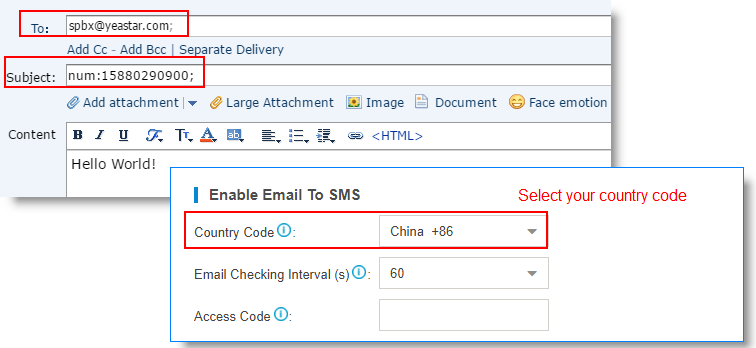
- Send Email to SMS through a Specific GSM/3G/4G Trunk
Email Subject:
num:[DSTN_NUM];port:[SPAN]_[GSM_PORT];ornum:[DSTN_NUM];port:[GSM_PORT];As the following figure shows, the email will be sent to the number 15880290900 through GSM port 5.
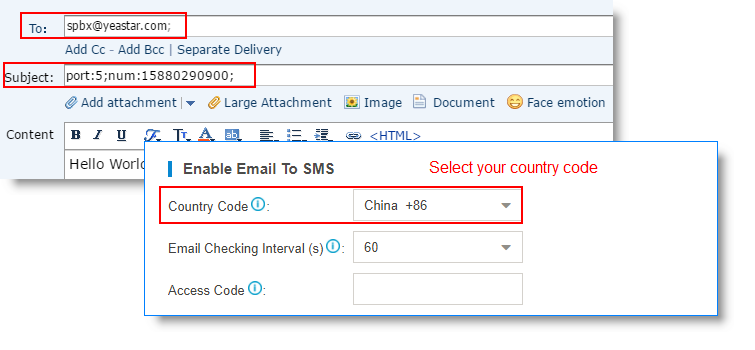
- Send Email to SMS with Access Code through Default GSM/3G/4G
Trunk
Email Subject:
num:[DSTN_NUM];code:[ACCESS_CODE];