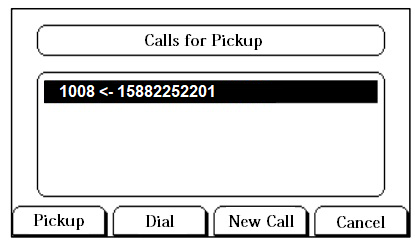Pick up an Extension's Call by BLF
You can set a BLF key of Extension Call Pickup on your phone. The BLF key will show the real-time status of the extension. When the extension is ringing, you can press the BLF key to pick up the call.
We take Yealink T27G v69.82.0.20 as an example below.
-
Set a BLF key to monitor and pick up an extension.
-
To get notified when the monitored extension has an incoming call, set visual
alerts and audio alerts for the BLF Pickup.
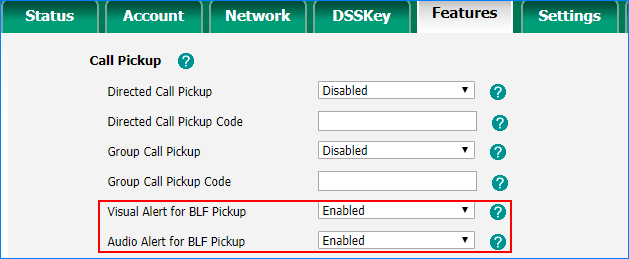
-
To display the incoming caller ID on the phone, enable Notify
Caller ID.
Note: Notify Caller ID is supported on the firmware version 30.10.0.9 or later.
- On the PBX web interface, go to .
- Check the option Notify Caller ID.
- Click Save and Apply.
When the monitored extension has an incoming call, the followings occur on your phone, press BLF key to pick up the call.
- The phone plays a warning tone.
- The BLF LED turns red.
- The incoming caller ID name appears on the LCD screen.
The following figure indicates that the monitored extension 1008 has an incoming call from user 15882252201.