Preparation: Configure Hikvision iVMS-4200 Client
iVMS-4200 Client Software is a management software for Hikvision Devices. You can manage devices on the client, including adding, modifying and deleting devices. You can also perform operations such as checking online users and QR code for devices.
Install Hikvision iVMS-4200
Download and install iVMS-4200 Client Software on your local PC.
Register and Log in Hikvision iVMS-4200
You should register a super user and then you can log in the client with the super user account as administrator.
- Register a User
For the first time using the client software, you should register a super user for login.
Perform the following steps to register a super user for login.
- After installing the client, double click
 to run the software.
to run the software.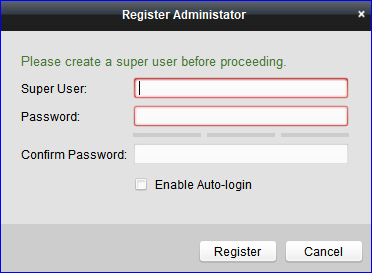
- Create a user name and password for the super user.
- Confirm the password.
- Optional: Check the Enable Auto-login checkbox to log in to the software automatically.
- Click Register to register the super user.
- After installing the client, double click
- Login
Perform this task if you want to log in to the client software.
- Run the client software to open login dialog.
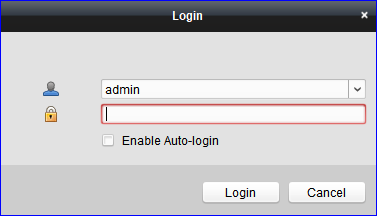
- Input the user name and password you registered.
- Check the Enable Auto-login checkbox to log in to the software automatically for next running.
- Click Login to log in to the client software.
- Run the client software to open login dialog.
Activate Intercom Video Devices
For some devices, you are required to create the password to activate them before they can be added to the software and work properly.
Perform this task to activate device:
- Go to .
- Check the device status (shown on Security column) and select
an inactive device.

- Click Activate to open the Activation dialog.
- Create a password in the Password field and confirm the password.
Add Devices to iVMS-4200 Client
All active online devices in the same local subnet with the client software will be displayed on the Online Device area. Add video intercom devices to iVMS-4200 Client so that you can configure and manage them on the client.
Choose one of the following methods:
- + Add to Client
You can add devices manually and specify nickname for identification on iVMS-4200 client.
- Choose device and click + Add to Client.
- Specify Nickname for the device and click Add.

- Nickname: Enter a name for the device to identify. In this example, enter DS-KD8003-IME1.
- Address: Enter IP address of the device. The IP address of the device is obtained automatically in this adding mode. In this example, IP address is 192.168.9.209.
- Port: Enter the device port number. The default value is 8000.
- User Name: Enter the user name to log in to the client. The default user name is admin.
- Password: Enter the password to log in to the client. The default password is 12345.
-
+ Add All
You can add all online devices to the client software with just one-click.
- Click .
- Enter User Name and
Password, and click
Add. Then all available devices will
be added to the iVMS-4200 Client with default
setting.
User Name: Enter the user name to log in to the client. The default user name is admin.
Password: Enter the password to log in to the client. The default password is 12345.
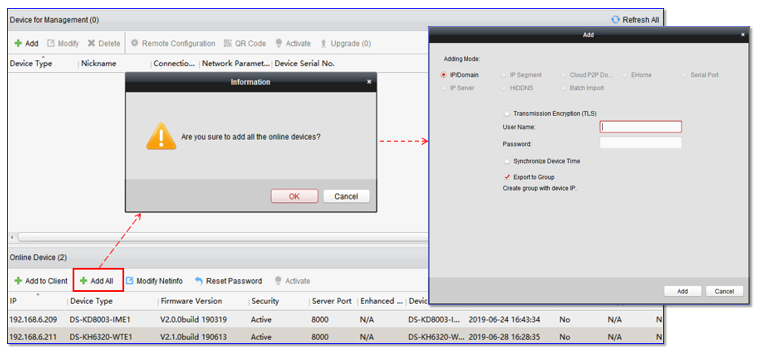
For more information about iVMS-4200 Client, refer to iVMS-4200 User Manual.