Step3. Configure Hikvision DS-KH6320 Indoor Station
Register an extension on Hikvision DS-KH6320 Indoor Station, and configure other settings of the Hikvision DS-KD8003 according to your usage scenarios.
Register an extension on DS-KH6320 Indoor Station
- Log in to iVMS-4200 client, go to .
Select DS-KH6320 Indoor Station and click Remote Configuration.
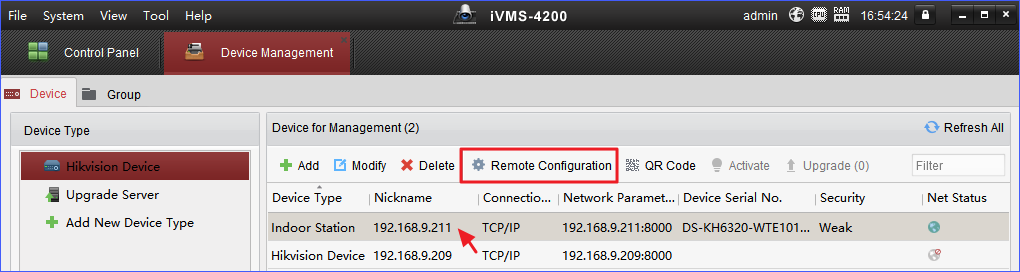
- Go to , select SIP Protocol from the drop-down menu of Protocol, and click Save.
- If your PBX is not in the
same network with Hikvision DS-KH6320, you should configure DNS server.
Go to , enter IP address of DNS server.
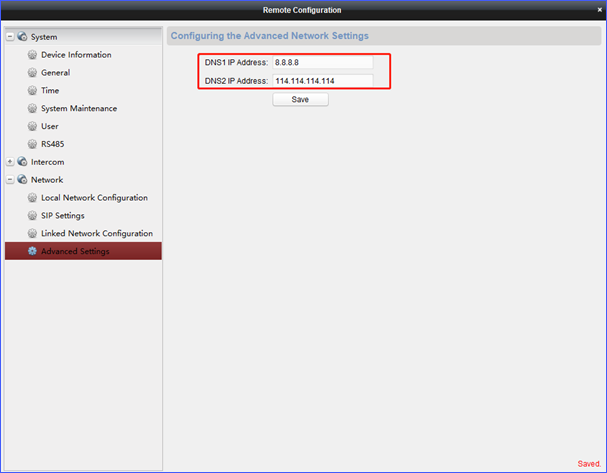
- Go to , enter the credentials of SIP extension 3620, and click
Save.
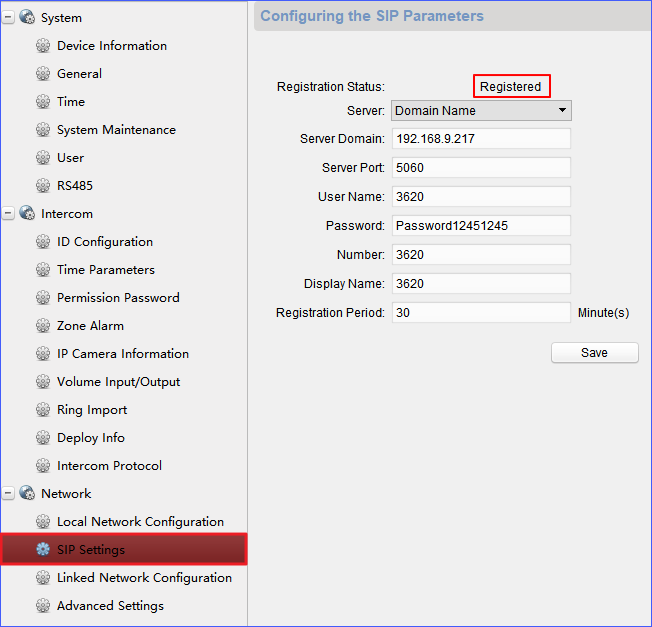
- Server Domain: Enter IP address of Yeastar S100. In this example, enter 192.168.9.217.
- Server Port: Enter the SIP registration port of Yeastar S100. The default port is 5060.
- User Name: Enter extension number. In this example, enter 3620.
- Password: Enter registration password of the extension number.
- Number: Enter extension number. In this example, enter 3620.
- Click Save.
If the extension is registered, the Registration Status will display "Registered".
- Configure this Indoor Station to monitor the real-time status of the
DS-KD8003 Door Station.
Go to , configure the following settings:
- (Main) Door Station IP Address: Enter IP address of Hikvision DS-KD8003. In this example, enter 192.168.9.209.
- Main Door Station Type: Select Main Door Station (D-series).
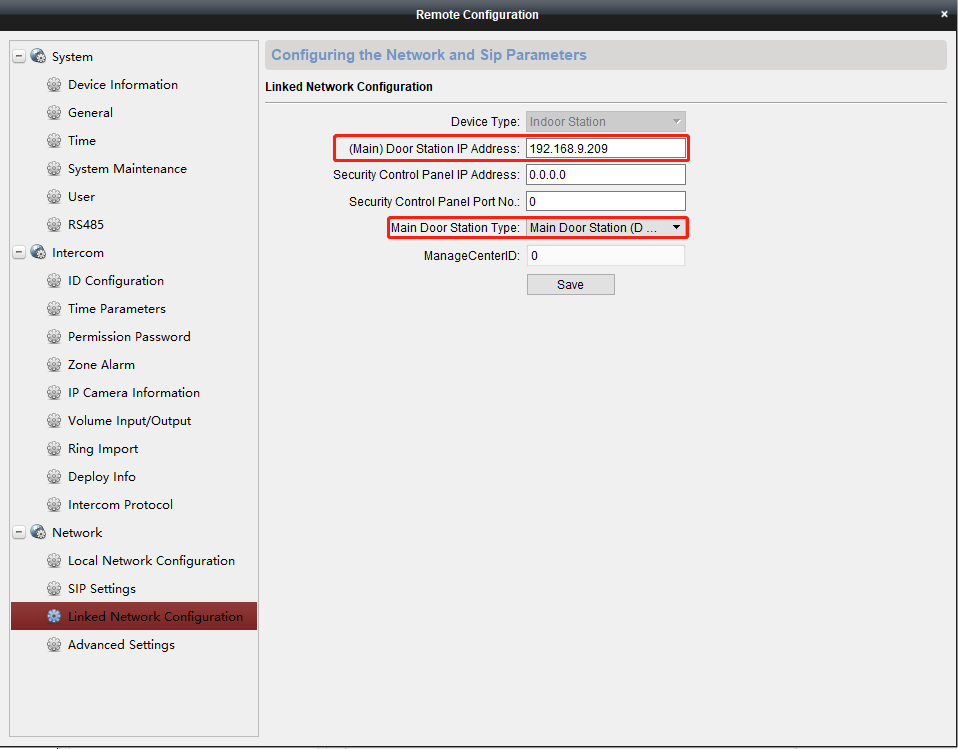
Call Forwarding settings
To prevent from missing any visits, you can set your mobile phone number as a destination of call forwarding. If no answer from the indoor station, your mobile phone will receive the call.
- Configure Call Forwarding destination on Yeastar S100.
- Log in the PBX web interface, go to , edit the extension for Hikvision DS-KH6320 Indoor Station.
- Click Presence tab, configure
Call Forwarding settings.
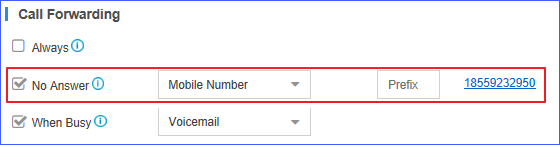
- Select the checkbox No Answer and select the destination to Mobile Number.
- Set Mobile Number.
- Enter the Prefix according to the dial pattern settings of outbound route.
- Click Save and Apply.
- Configure Call Forwarding time on Hikvision DS-KH6320 Indoor Station.
- On the Hikvision DS-KH6320, tap to enter the Call Settings page.
- Set the Call Forwarding time.
The ring duration limit beyond which the call is automatically forwarded to the mobile phone designated by the resident.
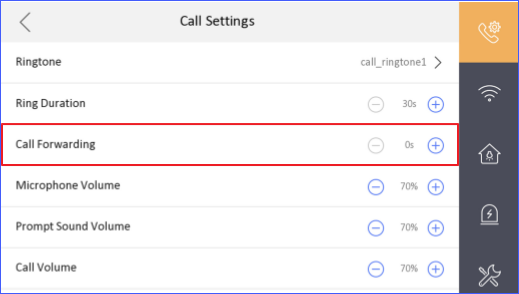
In this case, the call to 3620 (DS-KH6320 Indoor Station) will be forwarded to mobile phone after 30s. If no answer from mobile phone, the call will be dropped.
DND (Do Not Disturb) Settings
The DND (Do Not Disturb) feature allows you to set quiet hours for family time, movie time, or nap time. If DND is enabled on the Indoor Station, when a guest visits, the Indoor Station will not ring while the call log can be saved for your further query.
Configure DND settings on Hikvision DS-KH6320:
- On the Hikvision DS-KH6320, tap to enter the Call Settings page.
- Configure Do Not Disturb settings:
- Close: The indoor station will ring every time it is called by door station or other indoor stations.
- All Day: The indoor station will not ring all day when it is called by door station or other indoor stations, but the call logs will be saved.
- Schedule: The indoor station will not ring between the start time and the end time when it is called by door station or other indoor stations, but the call logs will be saved.
For more information about Hikvision DS-KH6320 Indoor Station, refer to DS-KH6320 Indoor Station User Guide.