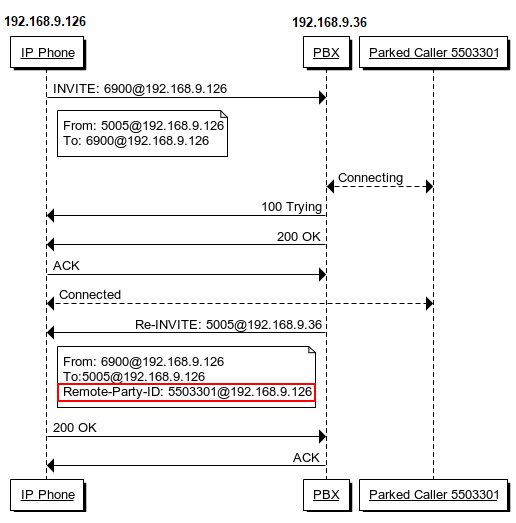Configure Call Parking Caller ID
By default, when you retrieve a parked call, the call-park slot number (e.g. 6900) will be displayed on the phone. To display the original caller ID of the user who you were talking to, you need to configure SIP settings to get caller ID from Remote- Party-ID SIP header.
-
On PBX, enable Send Remote Party ID.
- Go to .
- Check the option Send Remote Party ID option.
- Click Save and Apply.
-
On the IP phone that you will use to retrieve a parked call, configure the
Caller ID Source.
Note: We take Yealink T29G v46.83.0.50 as an example below.
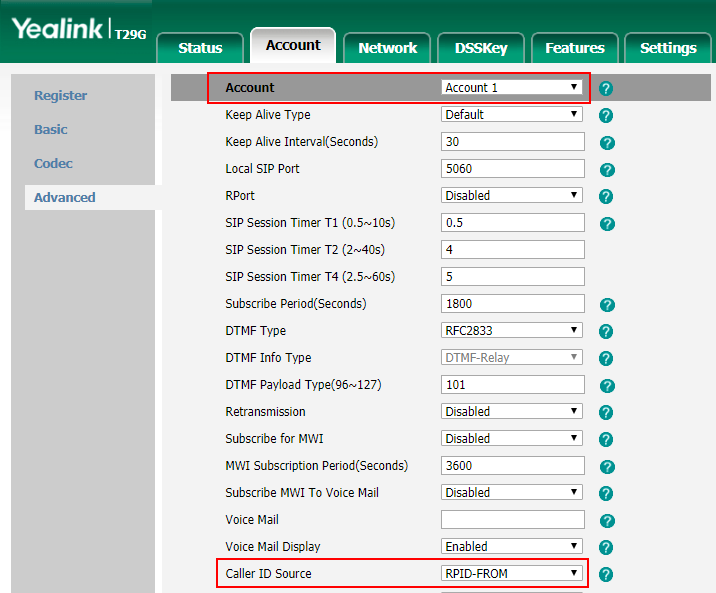
- Log in the phone web interface, go to .
- In the Account, select the account where the extension is registered.
- In the Caller ID Source field, select RPID-FROM.
- Click Confirm.
The following call flow shows how the IP phone gets caller ID when a user retrieves a parked call.
- A user dials parking slot number 6900 on IP phone to retrieve a parked call.
- PBX sends a Re-INVITE packet that contains Remote-Party-ID.
- The IP phone gets the caller ID from the Remote-Party-ID header.