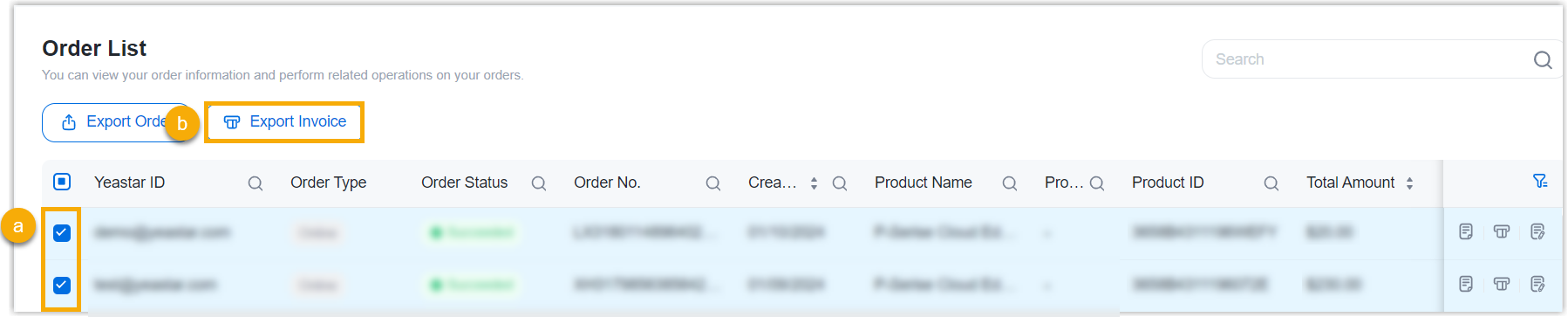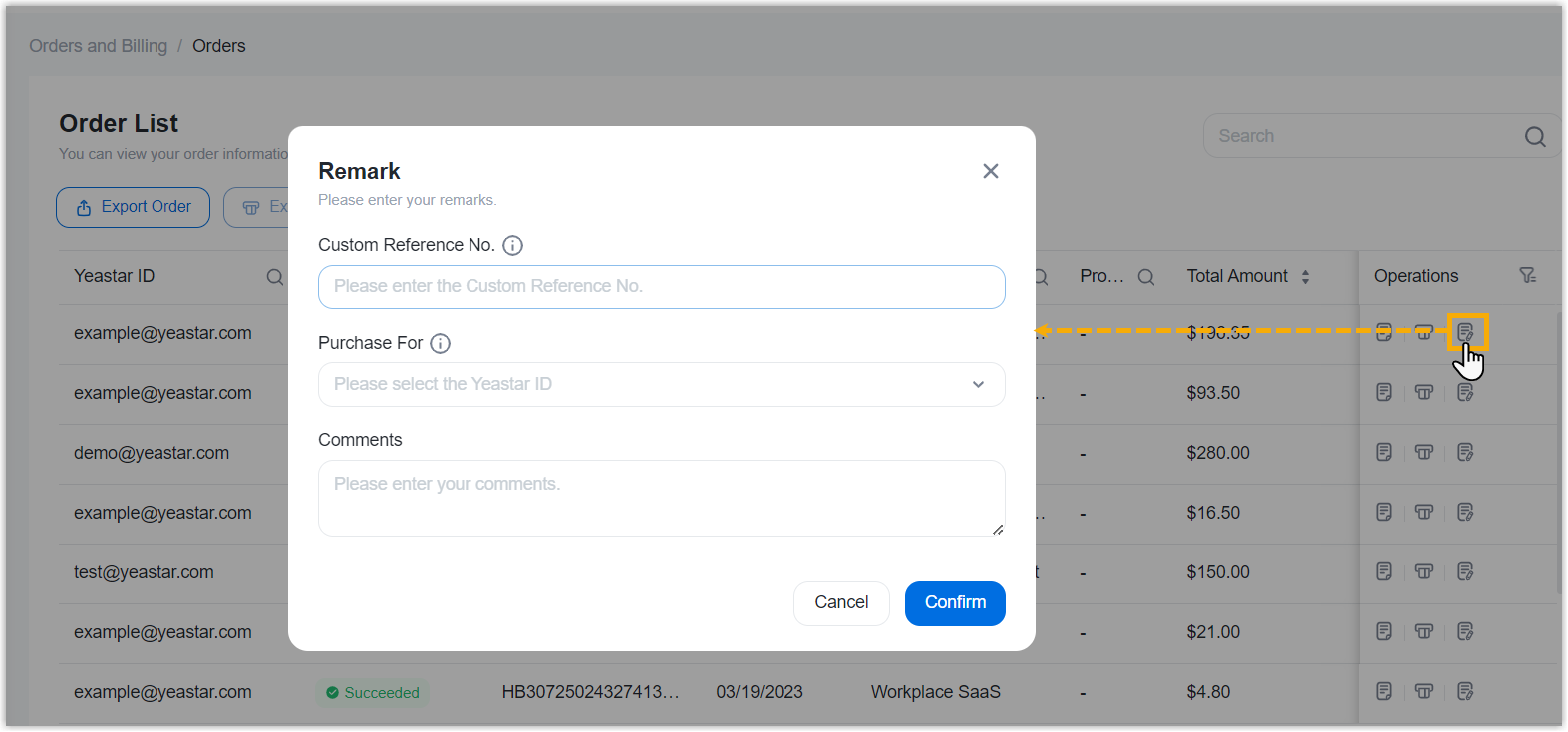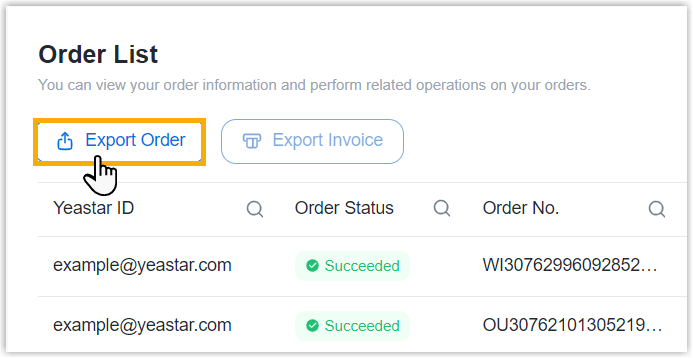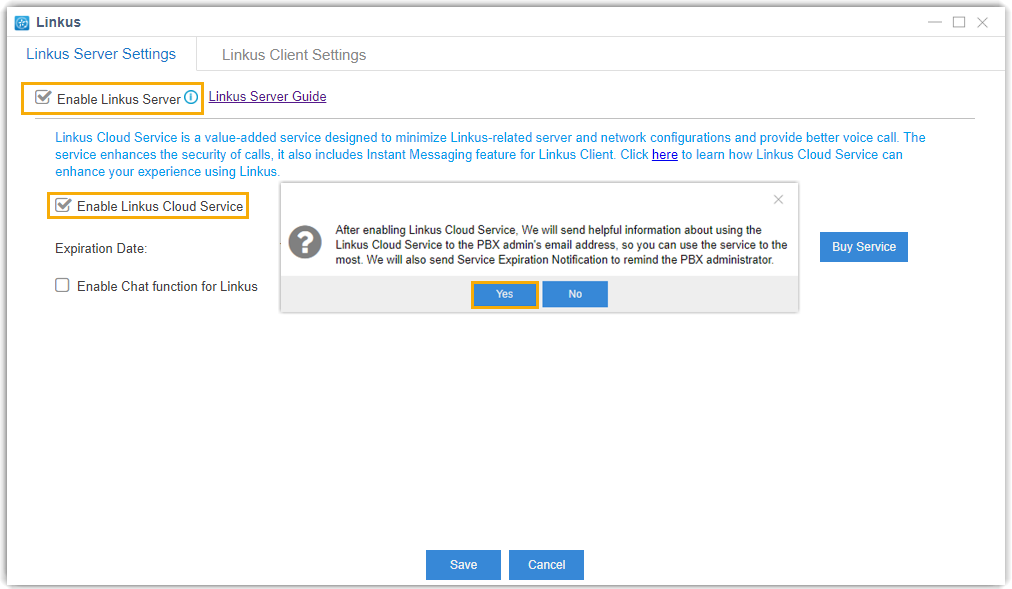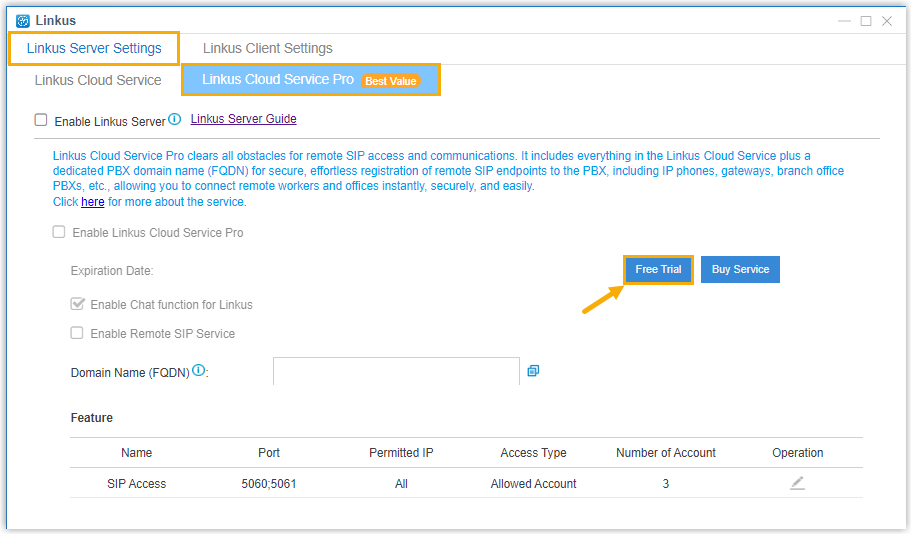Purchasing FAQ - Linkus Cloud Service
Browse through these FAQs to find answers to commonly raised questions about Linkus Cloud Service purchasing.
Click on the desired category to browse our frequently asked questions.
Payment
- Q: Which payment methods are accepted?
- For now, PayPal, debit card or credit card (such as VISA, Master Card, Discover, and American Express), and offline payment are supported.
- Q: How do I complete payment for a pending order?
-
- Go to .
- Search and find the desired order, then click
 (Pay
Now).
(Pay
Now). - Review the order and check out.
Order
- Q: How do I cancel a pending order?
-
- Go to .
- On the right of the desired order, click
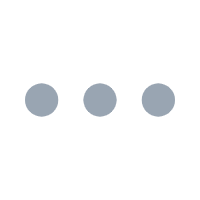 , then select Cancel the
Order from the drop-down list.
, then select Cancel the
Order from the drop-down list.
- In the pop-up window, click Confirm.
- Q: How do I find the billing invoice?
- You can find the billing invoice for the orders that are paid via PayPal as follows. For orders paid offline, contact Yeastar Sales for the invoice.
- Q: Can I bulk export invoices from the portal?
- Yes, you can bulk export invoicesfor the orders that are paid via PayPal from Yeastar Partner Portal as follows.
- Q: Can I export orders from the portal to reconcile transactions within my system?
- Yes, you can export orders from Yeastar Partner Portal. For reconciliation, we recommend that you add remarks each time you complete an order.
Subscription
- Q: Can I get a free trial of Linkus Cloud Service / Linkus Cloud Service Pro?
-
Note: Yeastar reserves the right to change or withdraw the free trial offer. If you have any questions, contact your account manager.
- Q: Can I switch to a different plan of Linkus Cloud Service?
- Yes, you can make changes during the current subscription.
- If you switch to Linkus Cloud Service Pro, the current
subscription will be converted to the new one immediately.Important: Only S-Series VoIP PBX with version 30.15.0.100/65.16.0.8/78.16.0.8 or later supports Linkus Cloud Service Pro.
- If you switch to Linkus Cloud Service, the new subscription will take effect after the current subscription expires.
- Go to Products & Purchase.
- On the product list, click Linkus Cloud Service.
- On the right of the desired product, click
More, then select
Switch from the drop-down
list.
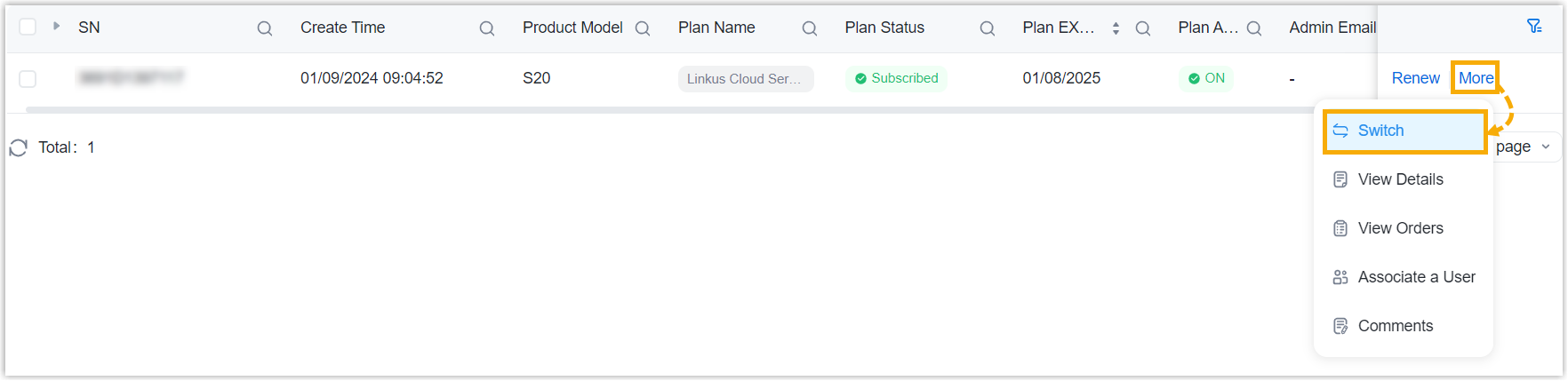
- In the pop-up window, select the desired plan, then click
Confirm.
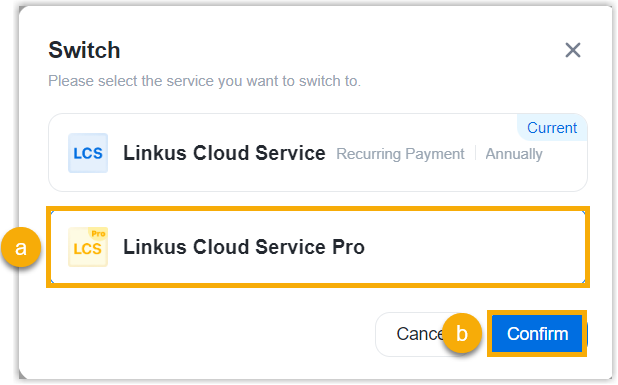
- Click Checkout.
- Review the subscription information and billing information, then complete payment.
- If you switch to Linkus Cloud Service Pro, the current
subscription will be converted to the new one immediately.
- Q: Is there a reminder about the auto-renewal?
- Yes. Yeastar Partner Portal automatically sends a reminder email to the billing contact 30 days and 7 days before the subscription expires.
- Q: How to manage automatic renewal for my Linkus Cloud Service subscription?
-
-
To enable auto-renewal, select the checkbox of Auto Renew when checking out for subscription renewal.
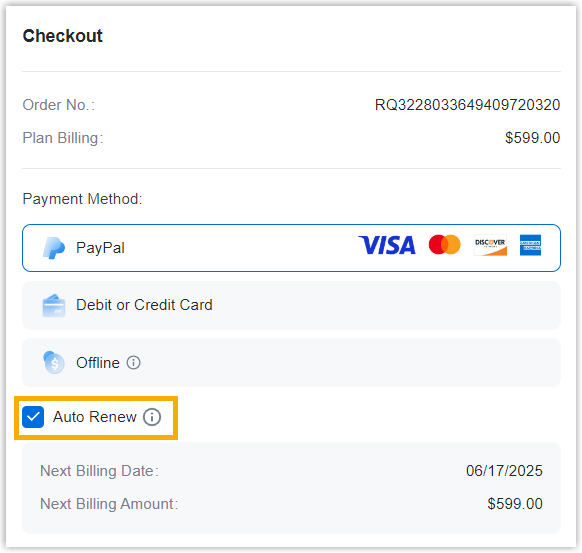
- To disable auto-renewal, do as follows:
- Go to Products & Purchase.
- On the product list, click Linkus Cloud Service.
- On the right of the desired product, click
More, then select View
Details from the drop-down list.
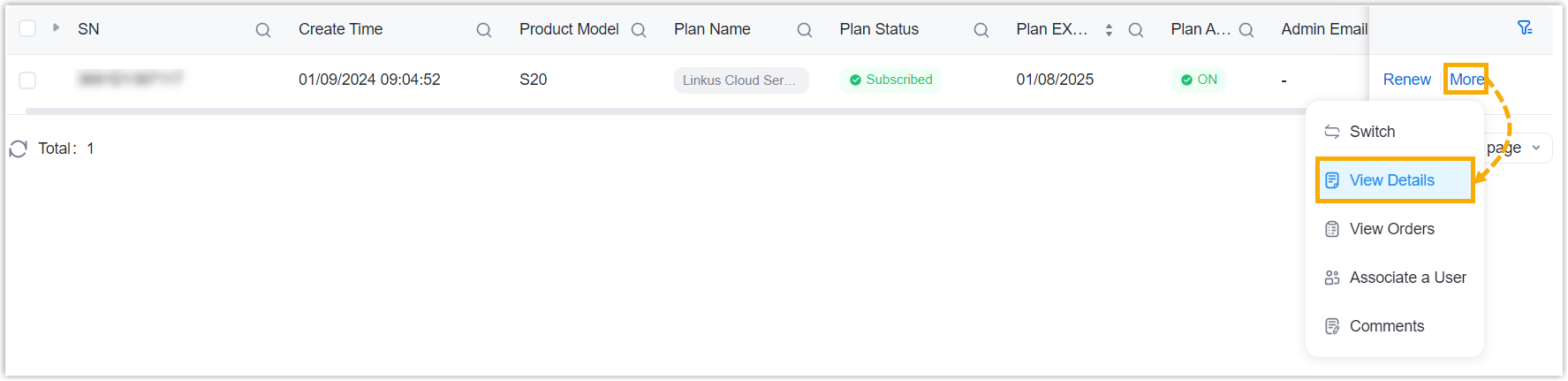
- In the Information & Existing
Services section, click
More.

- On the Plan Details page, click
Cancel Auto Renew, then enter the
CAPTCHA and click Confirm in the
pop-up window.
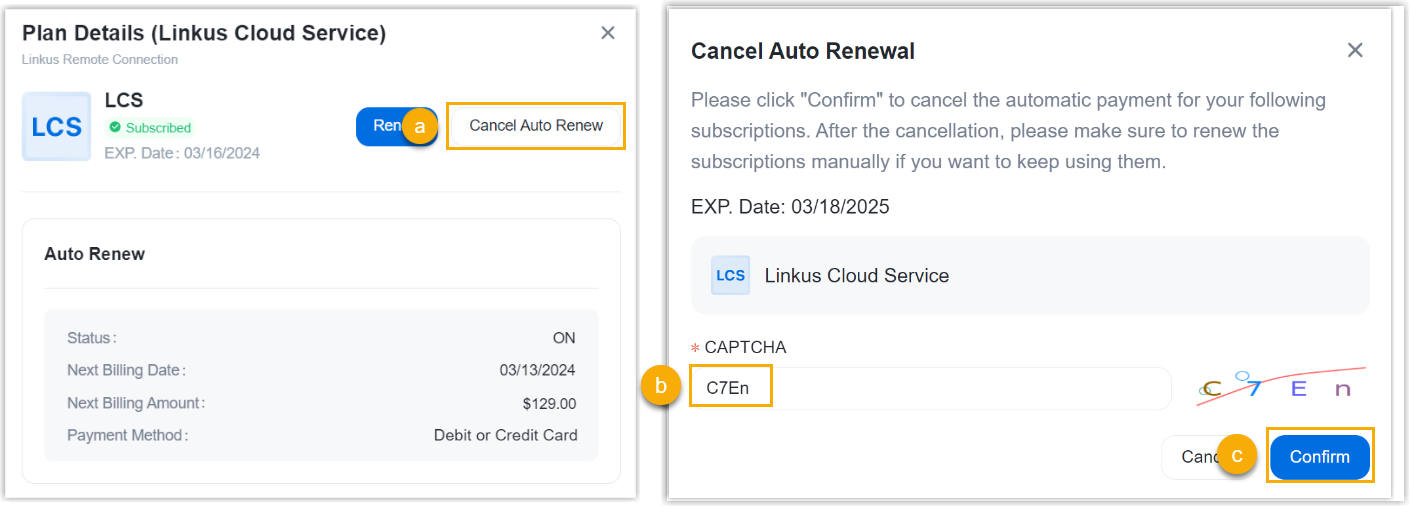
-
- Q: How to renew Linkus Cloud Service?
-
- Go to Products & Purchase.
- On the product list, click Linkus Cloud Service.
- On the right of the desired product, click
Renew.

- Review and edit the order information as needed, then complete payment.