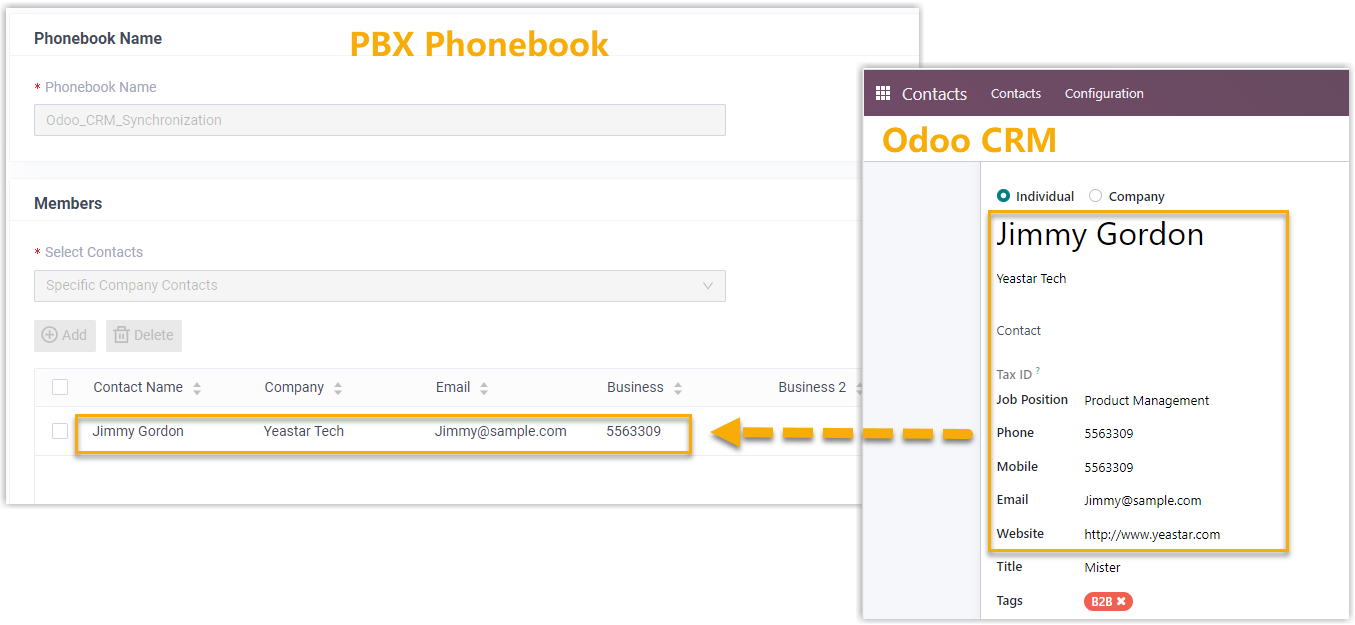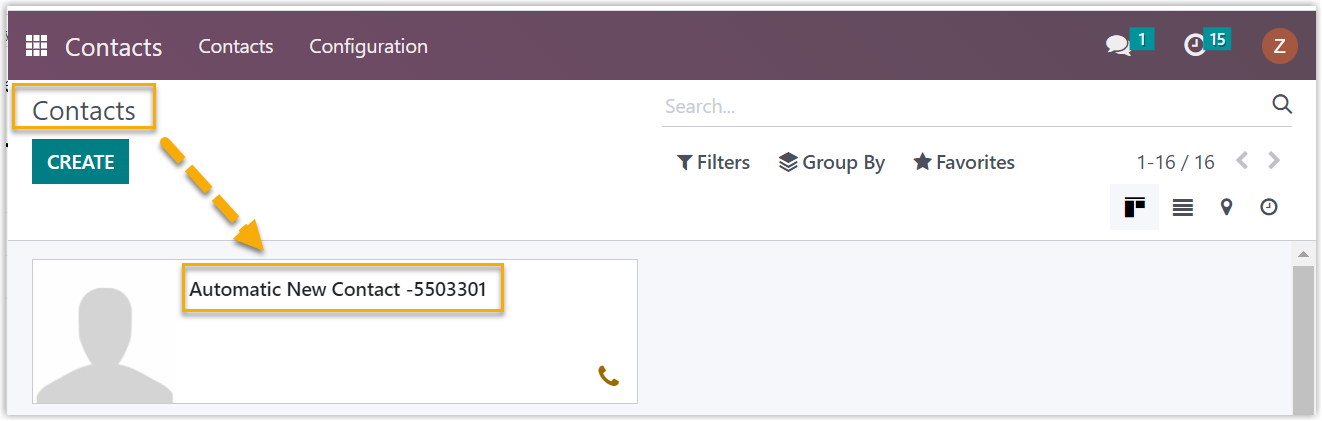Use Odoo CRM Integration
This topic shows the usage of the key features that can be achieved after integrating Yeastar P-Series Software Edition and Odoo CRM.
Click to Call
- Prerequisites
- Install 'Yeastar Linkus for Google' Chrome extension and set up Linkus Web Client to work with the Chrome extension.
- Procedure
- Users can click on any detected phone numbers on the Odoo CRM web page,
a call is then sent out directly via the associated PBX extension.
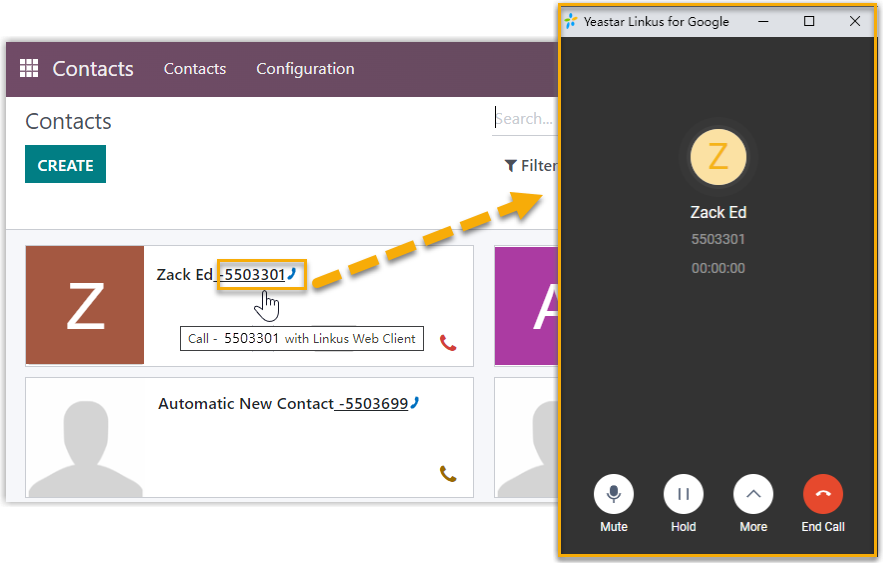
Call Popup
- Prerequisites
- Keep
at least one of the following clients logged in:
- Linkus Desktop Client
- Linkus Web ClientNote: If users close web browser or Linkus Web Client tab, they can NOT receive calls. To avoid this, users can install Chrome extension 'Yeastar Linkus for Google', which allows for the call pop-up browser tab even when web browser is closed.
- Procedure
- When the Odoo CRM users receive / answer an inbound call from a CRM contact,
or finish a call with a CRM contact, a new browser tab will automatically be
launched to show the CRM contact's information. Additionally, users can
manually open the contact's information from the call window during the
call.Note: For more information about the settings, see Set up Call Popup.
Automatic call popup Manual call popup 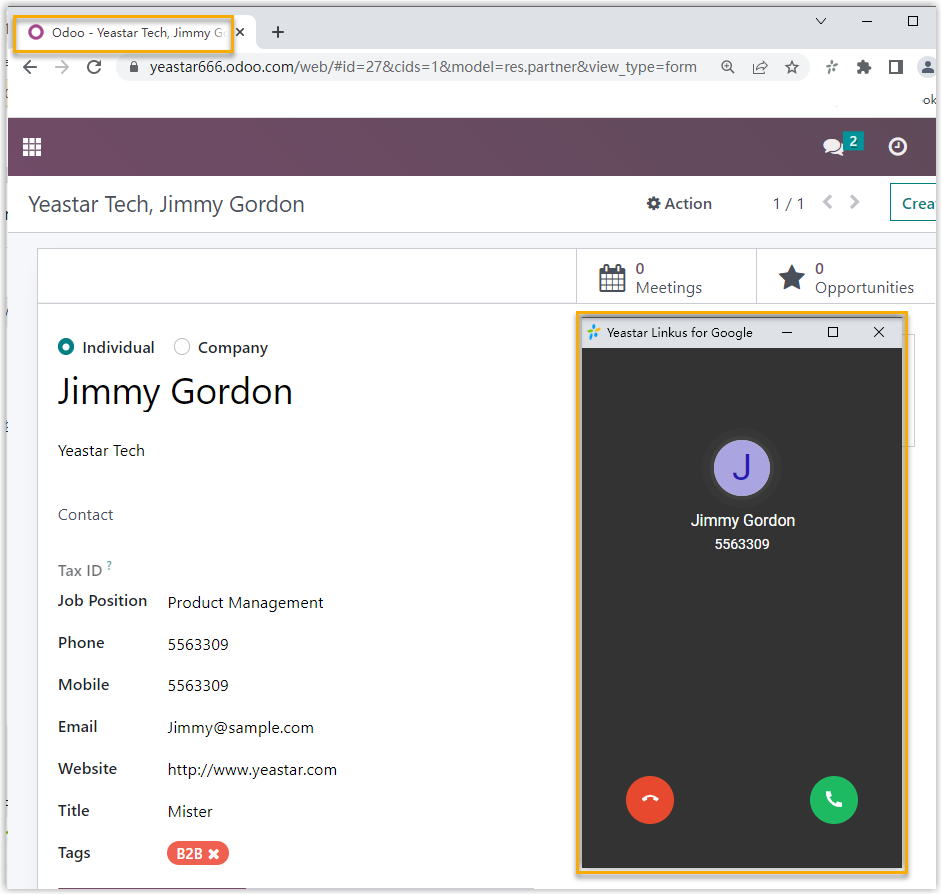
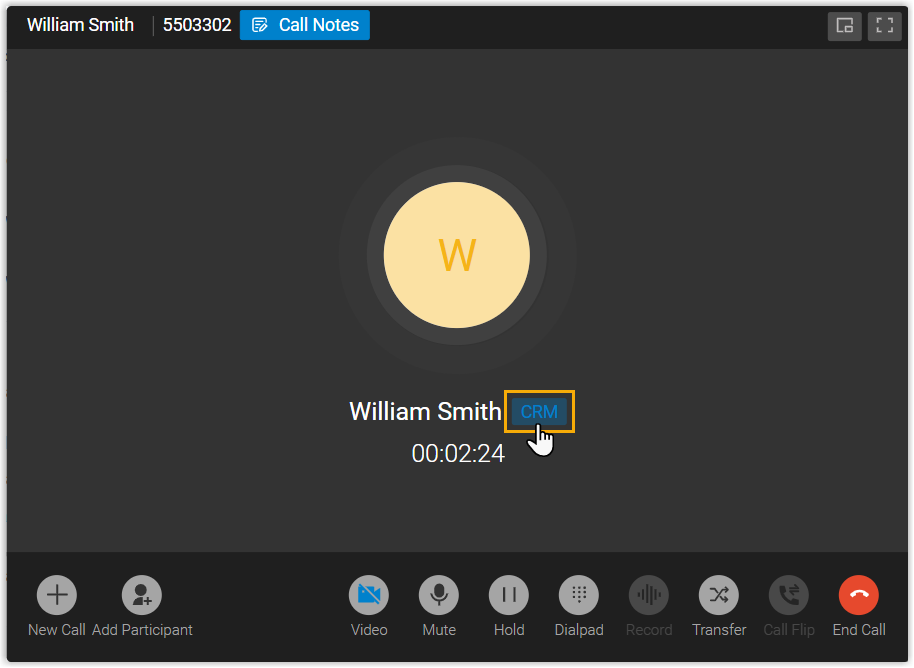 Note: The pop-up web page might be blocked by the browser. In this case, users need to click on the blocked icon at the search bar, allow the pop-up window and website redirection, then click Done.
Note: The pop-up web page might be blocked by the browser. In this case, users need to click on the blocked icon at the search bar, allow the pop-up window and website redirection, then click Done.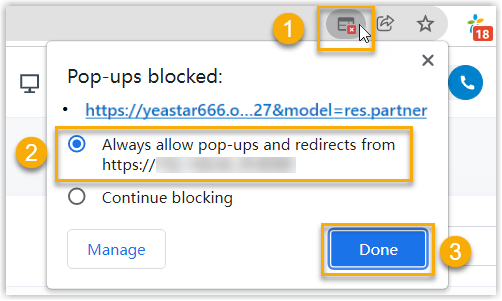
Call Journal
All outbound calls, inbound calls, and missed call records will be logged to CRM automatically, which helps users to keep track of every conversation.
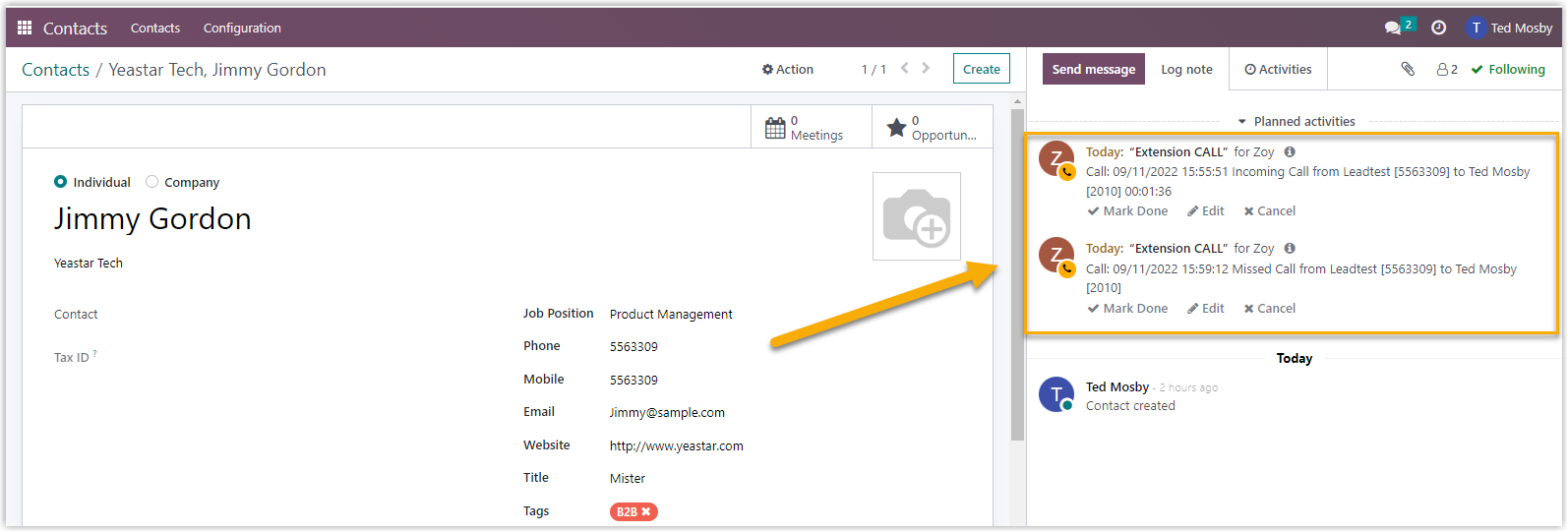
Contact Synchronization
Either inbound calls from Salesforce contacts or outbound calls to the contacts will trigger a CRM contact lookup. If there exists the same number in Odoo CRM, the matched Odoo contact will be synchronized to the associated PBX phonebook, and the synchronized contact is read-only.
Contact or Lead Creation
A new individual (contact) or lead can be created automatically or manually in CRM when the associated extensions call or receive calls from an unknown number.